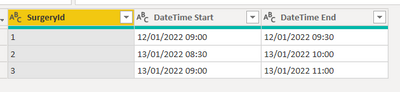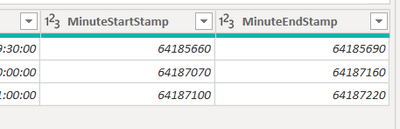- Power BI forums
- Updates
- News & Announcements
- Get Help with Power BI
- Desktop
- Service
- Report Server
- Power Query
- Mobile Apps
- Developer
- DAX Commands and Tips
- Custom Visuals Development Discussion
- Health and Life Sciences
- Power BI Spanish forums
- Translated Spanish Desktop
- Power Platform Integration - Better Together!
- Power Platform Integrations (Read-only)
- Power Platform and Dynamics 365 Integrations (Read-only)
- Training and Consulting
- Instructor Led Training
- Dashboard in a Day for Women, by Women
- Galleries
- Community Connections & How-To Videos
- COVID-19 Data Stories Gallery
- Themes Gallery
- Data Stories Gallery
- R Script Showcase
- Webinars and Video Gallery
- Quick Measures Gallery
- 2021 MSBizAppsSummit Gallery
- 2020 MSBizAppsSummit Gallery
- 2019 MSBizAppsSummit Gallery
- Events
- Ideas
- Custom Visuals Ideas
- Issues
- Issues
- Events
- Upcoming Events
- Community Blog
- Power BI Community Blog
- Custom Visuals Community Blog
- Community Support
- Community Accounts & Registration
- Using the Community
- Community Feedback
Register now to learn Fabric in free live sessions led by the best Microsoft experts. From Apr 16 to May 9, in English and Spanish.
- Power BI forums
- Forums
- Get Help with Power BI
- Desktop
- Looking to find time currency by minute
- Subscribe to RSS Feed
- Mark Topic as New
- Mark Topic as Read
- Float this Topic for Current User
- Bookmark
- Subscribe
- Printer Friendly Page
- Mark as New
- Bookmark
- Subscribe
- Mute
- Subscribe to RSS Feed
- Permalink
- Report Inappropriate Content
Looking to find time currency by minute
Hi All -
I have the datetime of the stop and start times of the surgieries going on at a hospital. I am trying to find out how many surgeries are happening in the hospital by minute. It has to be by minute. Does anyone have any experince working with a datetime range and finding concurrency by minute? I was hoping I could expand the table by the datetime range to create a row for every minute.
Any and all ideas are appreciated!!! Thanks for the help - Adam
Solved! Go to Solution.
- Mark as New
- Bookmark
- Subscribe
- Mute
- Subscribe to RSS Feed
- Permalink
- Report Inappropriate Content
Have a look at this demo
In steps:
1) Started with a basic table:
2) In power query broke apart the date and times:
3) Changed the original datetimes to decimals.
4) Created custom columns multipling the start and end decimals by 24*60. (1 day equals 1 so this returns a whole number of minutes since 30 December 1899. )
Full M:
let
Source = Table.FromRows(Json.Document(Binary.Decompress(Binary.FromText("i45WMlTSUTI00jcw1DcyMDJSMLC0MjDAEDI2UIrViVYyAkkYIyQsQBIoQoYGIO0gtcZoamHmIqk1BKuNBQA=", BinaryEncoding.Base64), Compression.Deflate)), let _t = ((type nullable text) meta [Serialized.Text = true]) in type table [SurgeryId = _t, #"DateTime Start" = _t, #"DateTime End" = _t]),
ChangedType = Table.TransformColumnTypes(Source,{{"SurgeryId", Int64.Type}, {"DateTime Start", type datetime}, {"DateTime End", type datetime}}),
AddDateStart = Table.AddColumn(ChangedType, "Date Start", each DateTime.Date([DateTime Start])),
AddDateEnd = Table.AddColumn(AddDateStart, "Date End", each DateTime.Date([DateTime End])),
AddTimeStart = Table.AddColumn(AddDateEnd, "Time Start", each DateTime.Time([DateTime Start])),
AddTimeEnd = Table.AddColumn(AddTimeStart, "Time End", each DateTime.Time([DateTime End])),
ChangedType2 = Table.TransformColumnTypes(AddTimeEnd,{{"DateTime Start", type number}, {"DateTime End", type number}}),
AddMinuteStartStamp = Table.AddColumn(ChangedType2, "MinuteStartStamp", each [DateTime Start]*24*60),
AddMinuteEndStamp = Table.AddColumn(AddMinuteStartStamp, "MinuteEndStamp", each [DateTime End] * 24 * 60),
ChangedType3 = Table.TransformColumnTypes(AddMinuteEndStamp,{{"MinuteStartStamp", Int64.Type}, {"MinuteEndStamp", Int64.Type}}),
RemovedOtherColumns = Table.SelectColumns(ChangedType3,{"SurgeryId", "Date Start", "Date End", "Time Start", "Time End", "MinuteStartStamp", "MinuteEndStamp"})
in
RemovedOtherColumns6) Use the following DAX to create a table at minute grain:
ExpandedTable =
GENERATE (
OriginalTable,
VAR CurrentStart = OriginalTable[MinuteStartStamp]
VAR CurrentEnd = OriginalTable[MinuteEndStamp]
RETURN
GENERATESERIES( CurrentStart, CurrentEnd, 1 )
)7) Rename the VALUE column to "Minute Stamp".
I'd like to be able to do that all in PowerQuery but can't quite make it work at the moment. Will update if I sort it.
- Mark as New
- Bookmark
- Subscribe
- Mute
- Subscribe to RSS Feed
- Permalink
- Report Inappropriate Content
Hi @bcdobbs ,
Thank you so much for your help and detailed answer. I am just am seeing it now and I am going to look through the information you provided and it give it a try. Super excited to try and crack this problem as it will be a great help to our hospital.
Thanks,
Adam
- Mark as New
- Bookmark
- Subscribe
- Mute
- Subscribe to RSS Feed
- Permalink
- Report Inappropriate Content
Not done it at the minute grain but often do expand day start/end to a table at the day grain which is done using:
TableExpanded =
GENERATE (
OriginalTable,
DATESBETWEEN('Calendar'[Date], OriginalTable[Start Date], OriginalTable[End Date] )
)
I think if you create a time table at the minute grain you sould be able to the same to expand it.
If you can provide some demo data we could try and work it out.
- Mark as New
- Bookmark
- Subscribe
- Mute
- Subscribe to RSS Feed
- Permalink
- Report Inappropriate Content
- Mark as New
- Bookmark
- Subscribe
- Mute
- Subscribe to RSS Feed
- Permalink
- Report Inappropriate Content
Have a look at this demo
In steps:
1) Started with a basic table:
2) In power query broke apart the date and times:
3) Changed the original datetimes to decimals.
4) Created custom columns multipling the start and end decimals by 24*60. (1 day equals 1 so this returns a whole number of minutes since 30 December 1899. )
Full M:
let
Source = Table.FromRows(Json.Document(Binary.Decompress(Binary.FromText("i45WMlTSUTI00jcw1DcyMDJSMLC0MjDAEDI2UIrViVYyAkkYIyQsQBIoQoYGIO0gtcZoamHmIqk1BKuNBQA=", BinaryEncoding.Base64), Compression.Deflate)), let _t = ((type nullable text) meta [Serialized.Text = true]) in type table [SurgeryId = _t, #"DateTime Start" = _t, #"DateTime End" = _t]),
ChangedType = Table.TransformColumnTypes(Source,{{"SurgeryId", Int64.Type}, {"DateTime Start", type datetime}, {"DateTime End", type datetime}}),
AddDateStart = Table.AddColumn(ChangedType, "Date Start", each DateTime.Date([DateTime Start])),
AddDateEnd = Table.AddColumn(AddDateStart, "Date End", each DateTime.Date([DateTime End])),
AddTimeStart = Table.AddColumn(AddDateEnd, "Time Start", each DateTime.Time([DateTime Start])),
AddTimeEnd = Table.AddColumn(AddTimeStart, "Time End", each DateTime.Time([DateTime End])),
ChangedType2 = Table.TransformColumnTypes(AddTimeEnd,{{"DateTime Start", type number}, {"DateTime End", type number}}),
AddMinuteStartStamp = Table.AddColumn(ChangedType2, "MinuteStartStamp", each [DateTime Start]*24*60),
AddMinuteEndStamp = Table.AddColumn(AddMinuteStartStamp, "MinuteEndStamp", each [DateTime End] * 24 * 60),
ChangedType3 = Table.TransformColumnTypes(AddMinuteEndStamp,{{"MinuteStartStamp", Int64.Type}, {"MinuteEndStamp", Int64.Type}}),
RemovedOtherColumns = Table.SelectColumns(ChangedType3,{"SurgeryId", "Date Start", "Date End", "Time Start", "Time End", "MinuteStartStamp", "MinuteEndStamp"})
in
RemovedOtherColumns6) Use the following DAX to create a table at minute grain:
ExpandedTable =
GENERATE (
OriginalTable,
VAR CurrentStart = OriginalTable[MinuteStartStamp]
VAR CurrentEnd = OriginalTable[MinuteEndStamp]
RETURN
GENERATESERIES( CurrentStart, CurrentEnd, 1 )
)7) Rename the VALUE column to "Minute Stamp".
I'd like to be able to do that all in PowerQuery but can't quite make it work at the moment. Will update if I sort it.
- Mark as New
- Bookmark
- Subscribe
- Mute
- Subscribe to RSS Feed
- Permalink
- Report Inappropriate Content
Version entirely in PowerQuery which I think is tidier.
Just needed to add an extra column in power query with following:
List.Numbers([MinuteStartStamp], [MinuteEndStamp]-[MinuteStartStamp] + 1, 1)
That column can then expand to new rows.
Helpful resources

Microsoft Fabric Learn Together
Covering the world! 9:00-10:30 AM Sydney, 4:00-5:30 PM CET (Paris/Berlin), 7:00-8:30 PM Mexico City

Power BI Monthly Update - April 2024
Check out the April 2024 Power BI update to learn about new features.

| User | Count |
|---|---|
| 108 | |
| 98 | |
| 78 | |
| 66 | |
| 53 |
| User | Count |
|---|---|
| 139 | |
| 100 | |
| 95 | |
| 85 | |
| 63 |