- Power BI forums
- Updates
- News & Announcements
- Get Help with Power BI
- Desktop
- Service
- Report Server
- Power Query
- Mobile Apps
- Developer
- DAX Commands and Tips
- Custom Visuals Development Discussion
- Health and Life Sciences
- Power BI Spanish forums
- Translated Spanish Desktop
- Power Platform Integration - Better Together!
- Power Platform Integrations (Read-only)
- Power Platform and Dynamics 365 Integrations (Read-only)
- Training and Consulting
- Instructor Led Training
- Dashboard in a Day for Women, by Women
- Galleries
- Community Connections & How-To Videos
- COVID-19 Data Stories Gallery
- Themes Gallery
- Data Stories Gallery
- R Script Showcase
- Webinars and Video Gallery
- Quick Measures Gallery
- 2021 MSBizAppsSummit Gallery
- 2020 MSBizAppsSummit Gallery
- 2019 MSBizAppsSummit Gallery
- Events
- Ideas
- Custom Visuals Ideas
- Issues
- Issues
- Events
- Upcoming Events
- Community Blog
- Power BI Community Blog
- Custom Visuals Community Blog
- Community Support
- Community Accounts & Registration
- Using the Community
- Community Feedback
Register now to learn Fabric in free live sessions led by the best Microsoft experts. From Apr 16 to May 9, in English and Spanish.
- Power BI forums
- Forums
- Get Help with Power BI
- Desktop
- Improving the Performance of Power BI Reports
- Subscribe to RSS Feed
- Mark Topic as New
- Mark Topic as Read
- Float this Topic for Current User
- Bookmark
- Subscribe
- Printer Friendly Page
- Mark as New
- Bookmark
- Subscribe
- Mute
- Subscribe to RSS Feed
- Permalink
- Report Inappropriate Content
Improving the Performance of Power BI Reports
Hi All,
Improving the performance of Power BI reports when working with large data sets is critical for enhancing the user experience.
However, when conducting performance studies, it is important to handle test cases correctly. In this article, I will explain how you can improve the performance of your reports and share my own experiences with achieving better analysis.
Calculations made on the report
If you are working with a report that reflects big data, the performance issue may be due to the DAX formulas used, rather than the size of the data. Therefore, it may be necessary to reconsider whether the DAX formulas used are really needed. In this context, the first thing to consider is whether the calculation can be reflected on the Power Query side. If it is not possible, make sure that the DAX formulas generated are correct and simple.
- The biggest problem I encountered during my studies was due to functions like if() and iferror() that I used in my DAX formulas. If you must use these functions, act by examining the conditions that your data most likely has. Below, you can see the performance output reflected by changing the conditions in a DAX formula.
- If you want to create a DAX formula related to a topic you can use a switch statement, creating a mapping table instead will positively impact performance.

Switch vs. Mapping Table
Use of visuals in reports
Another issue that affects performance is the use of visuals on the canvas. Regardless of whether there is value in them or not, every visual used by default interacts with other visuals on that canvas, and this affects processing time.
- Try to reduce the number of visuals you use.
When it comes to the use of visuals, make them the background. If it is not possible to use them as the background, cut off their interaction.
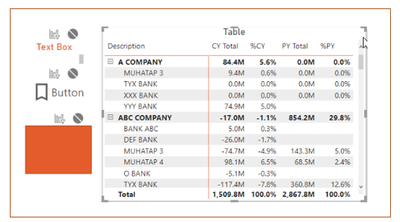
- Power BI cares about how much data it reflects!
You may have noticed that charts fed by the same formulas are faster than tables and matrices because Power BI focuses on generating the data needed for the visual in most of its operations.
Based on this logic, if a table or matrix needs to be used, small methods can be tried to make it faster.
The use of expand and collapse in a matrix. Creating your matrix’s default view as reduced might be a logical choice in your report.
The visual size of the table affects performance, so it is necessary to take this into account in tables created to view details.
Performance testing process
In addition to the examples I mentioned above, it is important that you test the changes you have made in the performance analysis correctly.
If you are using the Power BI Performance Analyzer to test scenarios like these, try to create the same scenario for the improvements you want to test and make the comparison based on that method. Trying the scenario you created again and observing that it accelerates may mislead you, do not forget that the action is saved in the cache of the report.
Thanks for reading my work, I hope it will be useful for you, Appreciate your Kudos 🙂
Helpful resources

Microsoft Fabric Learn Together
Covering the world! 9:00-10:30 AM Sydney, 4:00-5:30 PM CET (Paris/Berlin), 7:00-8:30 PM Mexico City

Power BI Monthly Update - April 2024
Check out the April 2024 Power BI update to learn about new features.

| User | Count |
|---|---|
| 107 | |
| 98 | |
| 78 | |
| 65 | |
| 53 |
| User | Count |
|---|---|
| 144 | |
| 103 | |
| 98 | |
| 85 | |
| 64 |
