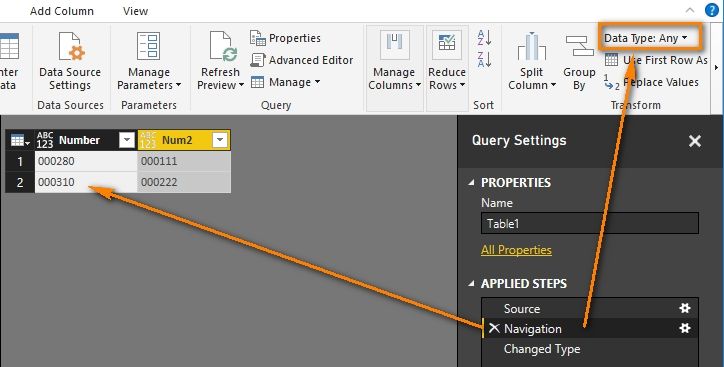Fabric Data Days starts November 4th!
Advance your Data & AI career with 50 days of live learning, dataviz contests, hands-on challenges, study groups & certifications and more!
Get registered- Power BI forums
- Get Help with Power BI
- Desktop
- Service
- Report Server
- Power Query
- Mobile Apps
- Developer
- DAX Commands and Tips
- Custom Visuals Development Discussion
- Health and Life Sciences
- Power BI Spanish forums
- Translated Spanish Desktop
- Training and Consulting
- Instructor Led Training
- Dashboard in a Day for Women, by Women
- Galleries
- Data Stories Gallery
- Themes Gallery
- Contests Gallery
- QuickViz Gallery
- Quick Measures Gallery
- Visual Calculations Gallery
- Notebook Gallery
- Translytical Task Flow Gallery
- TMDL Gallery
- R Script Showcase
- Webinars and Video Gallery
- Ideas
- Custom Visuals Ideas (read-only)
- Issues
- Issues
- Events
- Upcoming Events
Get Fabric Certified for FREE during Fabric Data Days. Don't miss your chance! Request now
- Power BI forums
- Forums
- Get Help with Power BI
- Desktop
- Re: Import zeros from Excel
- Subscribe to RSS Feed
- Mark Topic as New
- Mark Topic as Read
- Float this Topic for Current User
- Bookmark
- Subscribe
- Printer Friendly Page
- Mark as New
- Bookmark
- Subscribe
- Mute
- Subscribe to RSS Feed
- Permalink
- Report Inappropriate Content
Import zeros from Excel
I have an Excel file which shows 0 before the actual number. For example
000280
* When I change the data type (in Excel) to "text" the 000 disappear.
* When I leave it as is and try to import it, it also eliminates the 000. When I remove the automatic "change type" in the query editor it remains the figure without the 000.
So the normal solution would be to change the column type to text, but that doesn't work here either.
Anybody have a solution?
Solved! Go to Solution.
- Mark as New
- Bookmark
- Subscribe
- Mute
- Subscribe to RSS Feed
- Permalink
- Report Inappropriate Content
@lekkerbek If you set the format of the column/worksheet to text first, then import/copy-paste the values the "00's" should stay... Give that a shot, but in my experience that works.
Looking for more Power BI tips, tricks & tools? Check out PowerBI.tips the site I co-own with Mike Carlo. Also, if you are near SE WI? Join our PUG Milwaukee Brew City PUG
- Mark as New
- Bookmark
- Subscribe
- Mute
- Subscribe to RSS Feed
- Permalink
- Report Inappropriate Content
If I change the data type (in Excel) to “Text”, the 000 will persist.
Then import it to Power BI, go to the “Navigation” step, the column data type will be Any and the 000 will also persist.
I’m using Excel 2016 and latest PBI Version: 2.38.4491.282 64-bit (August 2016)
Best Regards,
Herbert
- Mark as New
- Bookmark
- Subscribe
- Mute
- Subscribe to RSS Feed
- Permalink
- Report Inappropriate Content
Thanks for all your suggestions. Normally the "convert to text" works, but somehow with this dataset it doesn't.
The copy/paste to a new table actually works, but is time consuming as it doesn't accept all lines in one copy/paste "session".
I'm able to export to XML and when I import that it works, so I'm guessing that's the way to go.
- Mark as New
- Bookmark
- Subscribe
- Mute
- Subscribe to RSS Feed
- Permalink
- Report Inappropriate Content
If you can get your problem solved by exporting to XML then importing, you can mark your last post as solution to close this thread.
Best Regards,
Herbert
- Mark as New
- Bookmark
- Subscribe
- Mute
- Subscribe to RSS Feed
- Permalink
- Report Inappropriate Content
I would consider this as a workaround and not so much as a solution.
I mark the copy/paste suggestion as the accepted solution.
- Mark as New
- Bookmark
- Subscribe
- Mute
- Subscribe to RSS Feed
- Permalink
- Report Inappropriate Content
Hi There,
In theory you need to edit the query and tell it the data type that you want as when you first load the excel file Power BI will be attempting to establish the best data type for each column and subsequently removing your 0's and converting to an integer.
The odd thing is that if you remove the change type step the data should still have leading 0's and in the small test below this was the case. I know you mentioned doing both seperately but have you tried both setting the column to text in excel and removing the change type or amending it as below? I imagine you do need it as type text to avoid excel stripping the leading zero's on saving the file.
For example:
This simple excel table loaded into Power BI:
ID is general format, REF is text.
| ID | REF |
| 1 | 000125 |
| 2 | 000144 |
| 3 | 000887 |
| 4 | 000889 |
| 5 | 000482 |
If you edit the query last step applied to the data "Changed Type":
= Table.TransformColumnTypes(#"Promoted Headers",{{"ID", Int64.Type}, {"REF", Int64.Type}})
You can simply change this manually to:
= Table.TransformColumnTypes(#"Promoted Headers",{{"ID", Int64.Type}, {"REF", type text}})
Or right click the column you don't like the data type on and choose "Change Type" -> Text.
Power BI will then retain your leading zero's. Or at least did for me.
Hope this is of some help.
Thomas
- Mark as New
- Bookmark
- Subscribe
- Mute
- Subscribe to RSS Feed
- Permalink
- Report Inappropriate Content
@lekkerbek If you set the format of the column/worksheet to text first, then import/copy-paste the values the "00's" should stay... Give that a shot, but in my experience that works.
Looking for more Power BI tips, tricks & tools? Check out PowerBI.tips the site I co-own with Mike Carlo. Also, if you are near SE WI? Join our PUG Milwaukee Brew City PUG
Helpful resources

Fabric Data Days
Advance your Data & AI career with 50 days of live learning, contests, hands-on challenges, study groups & certifications and more!

Power BI Monthly Update - October 2025
Check out the October 2025 Power BI update to learn about new features.