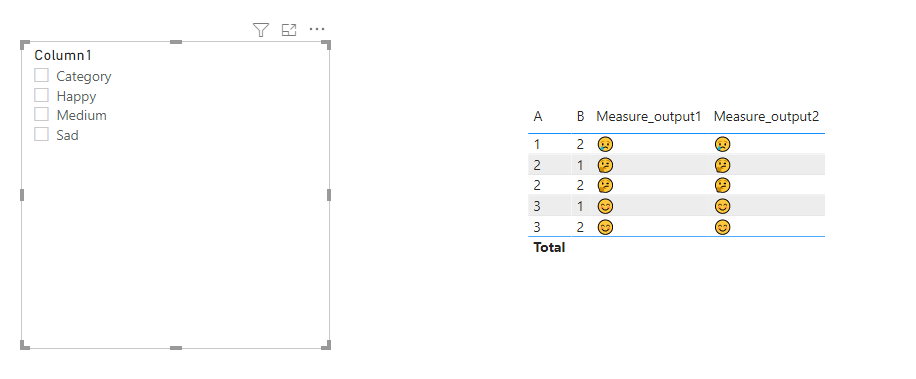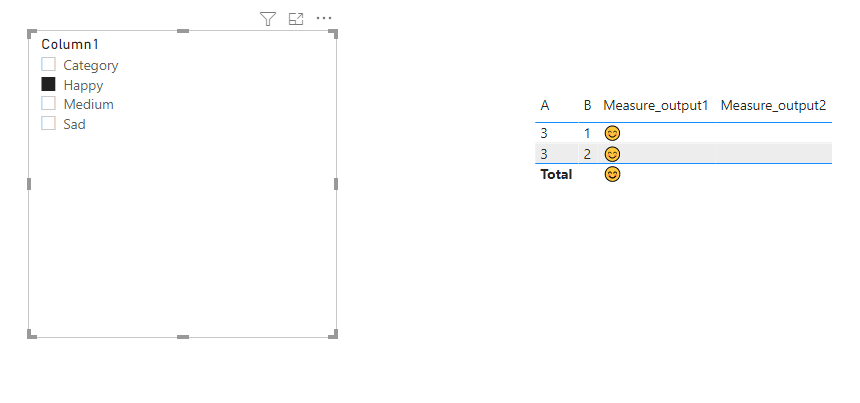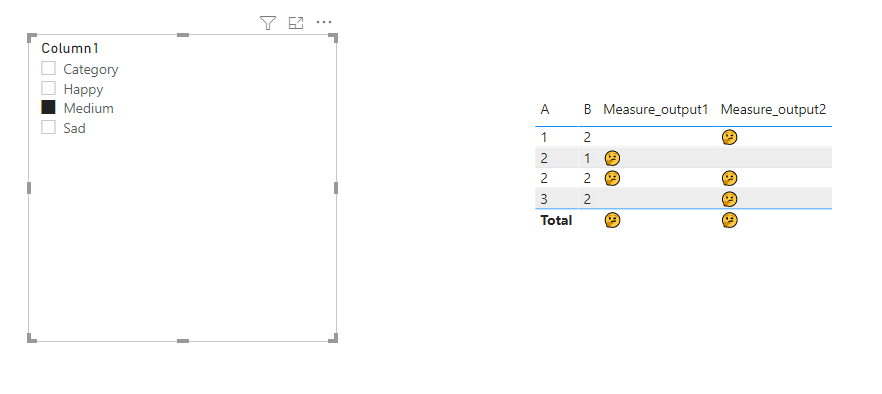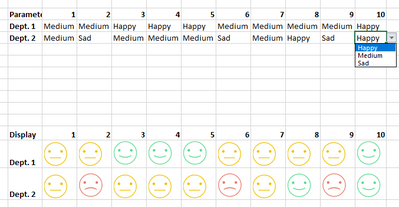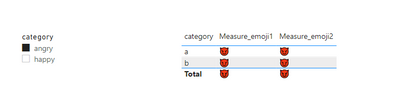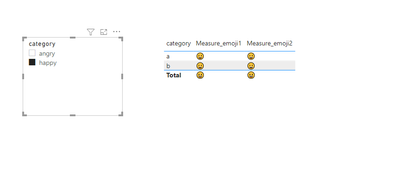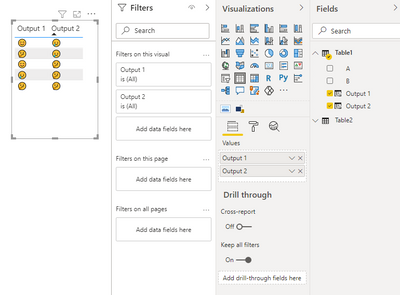Party with Power BI’s own Guy in a Cube
Power BI is turning 10! Tune in for a special live episode on July 24 with behind-the-scenes stories, product evolution highlights, and a sneak peek at what’s in store for the future.
Save the date- Power BI forums
- Get Help with Power BI
- Desktop
- Service
- Report Server
- Power Query
- Mobile Apps
- Developer
- DAX Commands and Tips
- Custom Visuals Development Discussion
- Health and Life Sciences
- Power BI Spanish forums
- Translated Spanish Desktop
- Training and Consulting
- Instructor Led Training
- Dashboard in a Day for Women, by Women
- Galleries
- Webinars and Video Gallery
- Data Stories Gallery
- Themes Gallery
- Contests Gallery
- Quick Measures Gallery
- Notebook Gallery
- Translytical Task Flow Gallery
- R Script Showcase
- Ideas
- Custom Visuals Ideas (read-only)
- Issues
- Issues
- Events
- Upcoming Events
Enhance your career with this limited time 50% discount on Fabric and Power BI exams. Ends August 31st. Request your voucher.
- Power BI forums
- Forums
- Get Help with Power BI
- Desktop
- Import excel table with dynamic images
- Subscribe to RSS Feed
- Mark Topic as New
- Mark Topic as Read
- Float this Topic for Current User
- Bookmark
- Subscribe
- Printer Friendly Page
- Mark as New
- Bookmark
- Subscribe
- Mute
- Subscribe to RSS Feed
- Permalink
- Report Inappropriate Content
Import excel table with dynamic images
Hey everybody,
I am an absolute beginner at PowerBi. I have made an excel table (would love to attach but forum wont let me), wherein you can select 3 values. Theses 3 values then translate to an image (smileys). This is displayed on another page in a table.
Is it possible to import this table (as is) into powerbi? When I import the excel file it just shows data.
Solved! Go to Solution.
- Mark as New
- Bookmark
- Subscribe
- Mute
- Subscribe to RSS Feed
- Permalink
- Report Inappropriate Content
Hi @Irwin ,
Create 2 measures as below:
Measure_output1 =
IF(ISFILTERED(Table2[Column1]),
SWITCH(SELECTEDVALUE(Table2[Column1]),
"Happy",
CALCULATE(MAX('Table1'[Output 1]),FILTER('Table1','Table1'[Output 1]="😊")),
"Medium",
CALCULATE(MAX('Table1'[Output 1]),FILTER('Table1','Table1'[Output 1]="🤔")),
"Sad",
CALCULATE(MAX('Table1'[Output 1]),FILTER('Table1','Table1'[Output 1]="😢"))),
CALCULATE(MAX('Table1'[Output 1]),FILTER('Table1','Table1'[A]=SELECTEDVALUE(Table1[A]))))Measure_output2 =
IF(ISFILTERED(Table2[Column1]),
SWITCH(SELECTEDVALUE(Table2[Column1]),
"Happy",
CALCULATE(MAX('Table1'[Output 2]),FILTER('Table1','Table1'[Output 2]="😊")),
"Medium",
CALCULATE(MAX('Table1'[Output 2]),FILTER('Table1','Table1'[Output 2]="🤔")),
"Sad",
CALCULATE(MAX('Table1'[Output 2]),FILTER('Table1','Table1'[Output 2]="😢"))),
CALCULATE(MAX('Table1'[Output 1]),FILTER('Table1','Table1'[A]=SELECTEDVALUE(Table1[A]))))And you will see:
For the related .pbix file,pls see attached.
Best Regards,
Kelly
Did I answer your question? Mark my post as a solution!
- Mark as New
- Bookmark
- Subscribe
- Mute
- Subscribe to RSS Feed
- Permalink
- Report Inappropriate Content
Thank you.
So this means I can still import the dynamic values (1,2,3) and then create the image display in PowerBi itself?
- Mark as New
- Bookmark
- Subscribe
- Mute
- Subscribe to RSS Feed
- Permalink
- Report Inappropriate Content
Hi @Irwin ,
Not sure whether I understand correctly. Coud you pls attach some screenshots to make your requirement more clear?
Best Regards,
Kelly
Did I answer your question? Mark my post as a solution!
- Mark as New
- Bookmark
- Subscribe
- Mute
- Subscribe to RSS Feed
- Permalink
- Report Inappropriate Content
Sure.
I think most of the problem stems from me being super new to all of this.
The below scren is what I have made in excel. When I change a value (sad/medium/happy... could as well be 1,2,3) the smiley changes correspondingly. I would like to be able to change the value (sad/medium/happy) in excel and then the smiley table would import this value in PowerBi.
I now realize that I need to create the value to image part inside powerbi, however, watching tutorials have not quite equiped me to do so yet on my own 😉
Any help is appreciated!
- Mark as New
- Bookmark
- Subscribe
- Mute
- Subscribe to RSS Feed
- Permalink
- Report Inappropriate Content
Hi @Irwin ,
First create dim table as below:
Then create 2 measures as below:
Measure_emoji1 =
SWITCH(SELECTEDVALUE('dim table'[category]),
"happy",
CALCULATE(MAX('Table'[emoj 1]),FILTER('Table','Table'[emoj 1]=UNICHAR("128512"))),
"angry",
CALCULATE(MAX('Table'[emoj 1]),FILTER('Table','Table'[emoj 1]=UNICHAR("128520"))))Measure_emoji2 =
SWITCH(SELECTEDVALUE('dim table'[category]),
"happy",
CALCULATE(MAX('Table'[emoj 2]),FILTER('Table','Table'[emoj 2]=UNICHAR("128512"))),
"angry",
CALCULATE(MAX('Table'[emoj 2]),FILTER('Table','Table'[emoj 2]=UNICHAR("128520"))))And you will see:
For the unichar of emoji,see below for reference:
https://powerbidocs.com/2020/06/08/how-to-use-emojis-emotions-on-power-bi/
My sample .pbix file is attached,you may turn to it if needed.
Best Regards,
Kelly
Did I answer your question? Mark my post as a solution!
- Mark as New
- Bookmark
- Subscribe
- Mute
- Subscribe to RSS Feed
- Permalink
- Report Inappropriate Content
Hi Kelly,
I have now had proper time to read your excellent feedback and mess around with it myself. I think that the main reason I cannot (could not?) get this to work is my lack of basic understanding. I am very much trying to work on that! 🙂
I have now managed to contruct something that I am quite satisfied with:
however, I cannot make it display correctly in the report. It just shows the first 5 rows.... why?
Thank you for any assistance.
- Mark as New
- Bookmark
- Subscribe
- Mute
- Subscribe to RSS Feed
- Permalink
- Report Inappropriate Content
Thank you so much for this! I have not yet managed to completly set it up as I want but I am really learning from you attached file. I will look into it more when time at work permits it.
Again really appreciate it. 🙂
- Mark as New
- Bookmark
- Subscribe
- Mute
- Subscribe to RSS Feed
- Permalink
- Report Inappropriate Content
Hi @Irwin ,
Sorry for the late reply!
It's because that my sample data structure is different from yours ,could you pls upload your .pbix file to onedrive business and share the link with us?
Remember to remove the confidential information.
Best Regards,
Kelly
Did I answer your question? Mark my post as a solution!
- Mark as New
- Bookmark
- Subscribe
- Mute
- Subscribe to RSS Feed
- Permalink
- Report Inappropriate Content
Hi Kelly,
No worries. I am just thank full for the assistance. I believe you should be able to access the file in the below link.
- Mark as New
- Bookmark
- Subscribe
- Mute
- Subscribe to RSS Feed
- Permalink
- Report Inappropriate Content
Hi @Irwin ,
Create 2 measures as below:
Measure_output1 =
IF(ISFILTERED(Table2[Column1]),
SWITCH(SELECTEDVALUE(Table2[Column1]),
"Happy",
CALCULATE(MAX('Table1'[Output 1]),FILTER('Table1','Table1'[Output 1]="😊")),
"Medium",
CALCULATE(MAX('Table1'[Output 1]),FILTER('Table1','Table1'[Output 1]="🤔")),
"Sad",
CALCULATE(MAX('Table1'[Output 1]),FILTER('Table1','Table1'[Output 1]="😢"))),
CALCULATE(MAX('Table1'[Output 1]),FILTER('Table1','Table1'[A]=SELECTEDVALUE(Table1[A]))))Measure_output2 =
IF(ISFILTERED(Table2[Column1]),
SWITCH(SELECTEDVALUE(Table2[Column1]),
"Happy",
CALCULATE(MAX('Table1'[Output 2]),FILTER('Table1','Table1'[Output 2]="😊")),
"Medium",
CALCULATE(MAX('Table1'[Output 2]),FILTER('Table1','Table1'[Output 2]="🤔")),
"Sad",
CALCULATE(MAX('Table1'[Output 2]),FILTER('Table1','Table1'[Output 2]="😢"))),
CALCULATE(MAX('Table1'[Output 1]),FILTER('Table1','Table1'[A]=SELECTEDVALUE(Table1[A]))))And you will see:
For the related .pbix file,pls see attached.
Best Regards,
Kelly
Did I answer your question? Mark my post as a solution!
- Mark as New
- Bookmark
- Subscribe
- Mute
- Subscribe to RSS Feed
- Permalink
- Report Inappropriate Content
@Irwin , You can import excel as data. Unichar and some other formats can be used to create images. You have a check that out
Unichar :
https://community.powerbi.com/t5/Desktop/FORMAT-icon-set-for-use-in-a-data-card/td-p/811692
https://exceleratorbi.com.au/dax-unichar-function-power-bi/
- Mark as New
- Bookmark
- Subscribe
- Mute
- Subscribe to RSS Feed
- Permalink
- Report Inappropriate Content
@Irwin , Excel is only for data export. You can export ppt or pdf the display format.
https://docs.microsoft.com/en-us/power-bi/visuals/power-bi-visualization-export-data
Helpful resources

Power BI Monthly Update - July 2025
Check out the July 2025 Power BI update to learn about new features.

Join our Fabric User Panel
This is your chance to engage directly with the engineering team behind Fabric and Power BI. Share your experiences and shape the future.

| User | Count |
|---|---|
| 69 | |
| 68 | |
| 40 | |
| 29 | |
| 26 |
| User | Count |
|---|---|
| 86 | |
| 49 | |
| 45 | |
| 38 | |
| 37 |