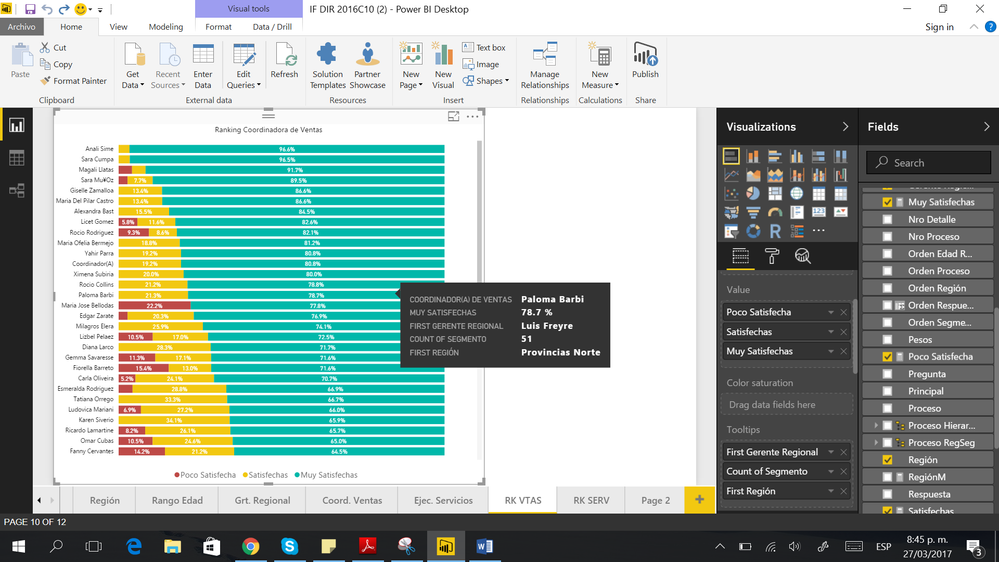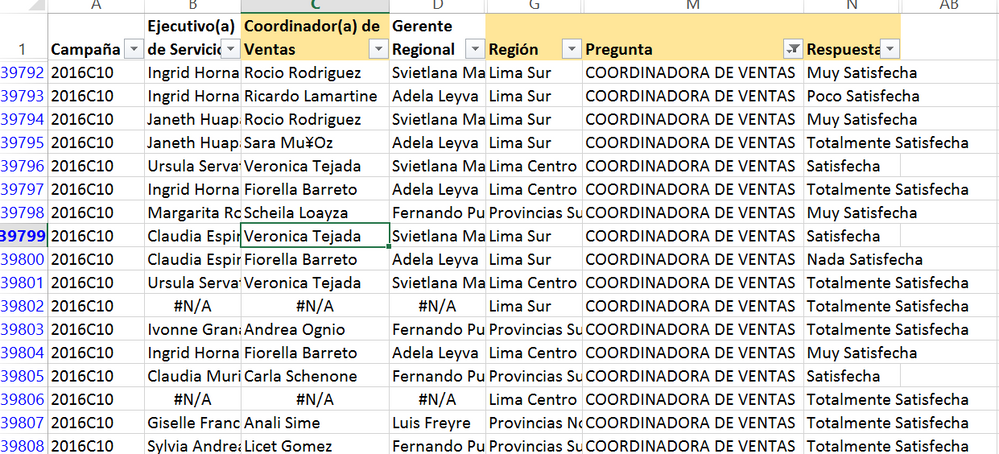Fabric Data Days starts November 4th!
Advance your Data & AI career with 50 days of live learning, dataviz contests, hands-on challenges, study groups & certifications and more!
Get registered- Power BI forums
- Get Help with Power BI
- Desktop
- Service
- Report Server
- Power Query
- Mobile Apps
- Developer
- DAX Commands and Tips
- Custom Visuals Development Discussion
- Health and Life Sciences
- Power BI Spanish forums
- Translated Spanish Desktop
- Training and Consulting
- Instructor Led Training
- Dashboard in a Day for Women, by Women
- Galleries
- Data Stories Gallery
- Themes Gallery
- Contests Gallery
- Quick Measures Gallery
- Visual Calculations Gallery
- Notebook Gallery
- Translytical Task Flow Gallery
- TMDL Gallery
- R Script Showcase
- Webinars and Video Gallery
- Ideas
- Custom Visuals Ideas (read-only)
- Issues
- Issues
- Events
- Upcoming Events
Get Fabric Certified for FREE during Fabric Data Days. Don't miss your chance! Learn more
- Power BI forums
- Forums
- Get Help with Power BI
- Desktop
- Re: How to take away "First" in tooltip
- Subscribe to RSS Feed
- Mark Topic as New
- Mark Topic as Read
- Float this Topic for Current User
- Bookmark
- Subscribe
- Printer Friendly Page
- Mark as New
- Bookmark
- Subscribe
- Mute
- Subscribe to RSS Feed
- Permalink
- Report Inappropriate Content
How to take away "First" in tooltip
Hello Everyone,
I have data about the results of a survey in which each row represent someone answer about the satisfaction with people from the staff. I did a ranking of the staff starting with the ones with the highest porcent of satisfaction. However when i try to add tooltips to specify the region where each member of the staff come from and who is their boss the word "First" appear next to Region. I try using the measure Values for Region as they suggest in a previous post about it but it didnt work. I hope someone could help me.
Thanks you!
Karla
Solved! Go to Solution.
- Mark as New
- Bookmark
- Subscribe
- Mute
- Subscribe to RSS Feed
- Permalink
- Report Inappropriate Content
The tooltip can only show only one value associated to the entry you hover. If you have multiple values associated to entry, you have to define aggregation on that field. For text field, it's set "First" by default.
So if you don't want to use "First", you can set other aggregation type like "Last", "Count Of". Other you have to compress multiple records into one row.
Regards,
- Mark as New
- Bookmark
- Subscribe
- Mute
- Subscribe to RSS Feed
- Permalink
- Report Inappropriate Content
In case anyone else is having this issue, if the field is displaying the values correctly in the tool tips label in your report, to remove 'first' (or 'last' or whatever) you simply have to choose 'Rename' by clicking on the field in Tool Tips. So here, in the text box that appears, you just need to change the name from 'First Region' to 'Region'.
- Mark as New
- Bookmark
- Subscribe
- Mute
- Subscribe to RSS Feed
- Permalink
- Report Inappropriate Content
Thanks you. Just the fix I was looking for.
- Mark as New
- Bookmark
- Subscribe
- Mute
- Subscribe to RSS Feed
- Permalink
- Report Inappropriate Content
The tooltip can only show only one value associated to the entry you hover. If you have multiple values associated to entry, you have to define aggregation on that field. For text field, it's set "First" by default.
So if you don't want to use "First", you can set other aggregation type like "Last", "Count Of". Other you have to compress multiple records into one row.
Regards,
- Mark as New
- Bookmark
- Subscribe
- Mute
- Subscribe to RSS Feed
- Permalink
- Report Inappropriate Content
Lima - Peru
- Mark as New
- Bookmark
- Subscribe
- Mute
- Subscribe to RSS Feed
- Permalink
- Report Inappropriate Content
If you see "first" it is because there is a table of values that is being displayed in a field where only one value can be displayed. Eg
if you have a table containing
Apples
Oranges
bananas
and you want that column in a visual, how can it display the 3 values? It either has to display 3 or one of the values (the default is the first one)
depending on ehqt you want, you could write a measure like this
all regions = concatonatex(values(table[region]),table[region],", ")
* Matt is an 8 times Microsoft MVP (Power BI) and author of the Power BI Book Supercharge Power BI.
I will not give you bad advice, even if you unknowingly ask for it.
Helpful resources

Fabric Data Days
Advance your Data & AI career with 50 days of live learning, contests, hands-on challenges, study groups & certifications and more!

Power BI Monthly Update - October 2025
Check out the October 2025 Power BI update to learn about new features.