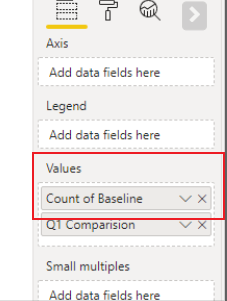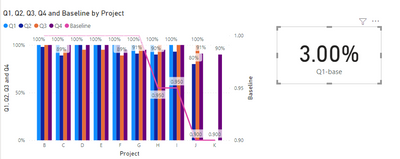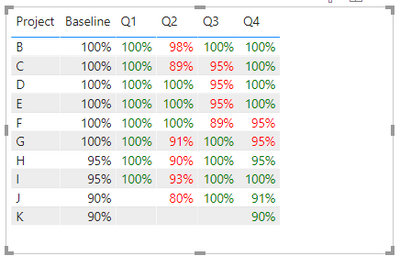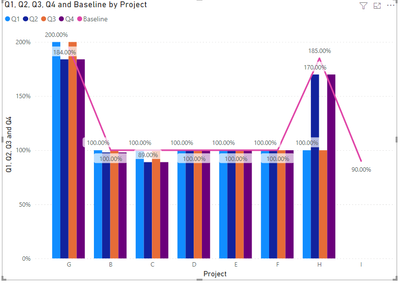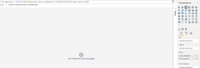New Offer! Become a Certified Fabric Data Engineer
Check your eligibility for this 50% exam voucher offer and join us for free live learning sessions to get prepared for Exam DP-700.
Get Started- Power BI forums
- Get Help with Power BI
- Desktop
- Service
- Report Server
- Power Query
- Mobile Apps
- Developer
- DAX Commands and Tips
- Custom Visuals Development Discussion
- Health and Life Sciences
- Power BI Spanish forums
- Translated Spanish Desktop
- Training and Consulting
- Instructor Led Training
- Dashboard in a Day for Women, by Women
- Galleries
- Community Connections & How-To Videos
- COVID-19 Data Stories Gallery
- Themes Gallery
- Data Stories Gallery
- R Script Showcase
- Webinars and Video Gallery
- Quick Measures Gallery
- 2021 MSBizAppsSummit Gallery
- 2020 MSBizAppsSummit Gallery
- 2019 MSBizAppsSummit Gallery
- Events
- Ideas
- Custom Visuals Ideas
- Issues
- Issues
- Events
- Upcoming Events
Don't miss out! 2025 Microsoft Fabric Community Conference, March 31 - April 2, Las Vegas, Nevada. Use code MSCUST for a $150 discount. Prices go up February 11th. Register now.
- Power BI forums
- Forums
- Get Help with Power BI
- Desktop
- How to show this is visual
- Subscribe to RSS Feed
- Mark Topic as New
- Mark Topic as Read
- Float this Topic for Current User
- Bookmark
- Subscribe
- Printer Friendly Page
- Mark as New
- Bookmark
- Subscribe
- Mute
- Subscribe to RSS Feed
- Permalink
- Report Inappropriate Content
How to show this is visual
Hi Team,
I have 5 columns,
| Project | Baseline | Q1 | Q2 | Q3 | Q4 |
| B | 100% | 100% | 98% | ||
| C | 100% | 100% | 89% | ||
| D | 100% | 100% | 100% | ||
| E | 100% | 100% | 100% | ||
| F | 100% | 100% | 100% | ||
| G | 100% | 100% | 91% | ||
| H | 95% | 100% | 90% | ||
| G | 95% | 100% | 93% | ||
| H | 90% | N/A | 80% | ||
| I | 90% | N/A | N/A |
My requiremtnet is to compare each Quarter to Quarter to baseline value and see if they have meet the critirica.
Not sure which visual to use and how to show this.
Thanks in Advance !
Solved! Go to Solution.
- Mark as New
- Bookmark
- Subscribe
- Mute
- Subscribe to RSS Feed
- Permalink
- Report Inappropriate Content
Hi, @Anonymous
Has your problem been solved? Does my method above help?
You can create some measures as indicators such as:
Q1-base=AVERAGE('Table'[Q1])-AVERAGE('Table'[Baseline])
Note that in the screenshot above, your baseline is counting, which may indicate that this field is a text type. Please modify the type to percentage to calculate it normally.
It seems like a good idea to use line and clustered column char.
Please refer to the attachment below for details
Edit:
or just to create condition formatting rules to highlight the data in a table to see if they have meet the critirica.
create a measure for each quarter.
_Q1 = IF(SUM('Table'[Q1])>=SUM('Table'[Baseline]),"green","red")
_Q2 = IF(SUM('Table'[Q2])>=SUM('Table'[Baseline]),"green","red")
_Q3 = IF(SUM('Table'[Q3])>=SUM('Table'[Baseline]),"green","red")
_Q4 = IF(SUM('Table'[Q4])>=SUM('Table'[Baseline]),"green","red")
Hope this helps.
Best Regards,
Community Support Team _ Zeon Zheng
If this post helps, then please consider Accept it as the solution to help the other members find it more quickly.
- Mark as New
- Bookmark
- Subscribe
- Mute
- Subscribe to RSS Feed
- Permalink
- Report Inappropriate Content
Hi, @Anonymous
It seems like a good idea to use line and clustered column char.
Note that the data need to be formatted as the percentage type.
result:
Please refer to the attachment below for details
Hope this helps.
Best Regards,
Community Support Team _ Zeon Zheng
If this post helps, then please consider Accept it as the solution to help the other members find it more quickly.
- Mark as New
- Bookmark
- Subscribe
- Mute
- Subscribe to RSS Feed
- Permalink
- Report Inappropriate Content
@Anonymous , Line or clustered bar line should help .
You can create measures like
average(Table[Baseline]) - average(Table[Q1])
or
average(Table[Baseline]) - average(Table[Q2])
At the Microsoft Analytics Community Conference, global leaders and influential voices are stepping up to share their knowledge and help you master the latest in Microsoft Fabric, Copilot, and Purview. ✨
️ November 12th-14th, 2024
Online Event
Register Here
- Mark as New
- Bookmark
- Subscribe
- Mute
- Subscribe to RSS Feed
- Permalink
- Report Inappropriate Content
- Mark as New
- Bookmark
- Subscribe
- Mute
- Subscribe to RSS Feed
- Permalink
- Report Inappropriate Content
Hi, @Anonymous
Has your problem been solved? Does my method above help?
You can create some measures as indicators such as:
Q1-base=AVERAGE('Table'[Q1])-AVERAGE('Table'[Baseline])
Note that in the screenshot above, your baseline is counting, which may indicate that this field is a text type. Please modify the type to percentage to calculate it normally.
It seems like a good idea to use line and clustered column char.
Please refer to the attachment below for details
Edit:
or just to create condition formatting rules to highlight the data in a table to see if they have meet the critirica.
create a measure for each quarter.
_Q1 = IF(SUM('Table'[Q1])>=SUM('Table'[Baseline]),"green","red")
_Q2 = IF(SUM('Table'[Q2])>=SUM('Table'[Baseline]),"green","red")
_Q3 = IF(SUM('Table'[Q3])>=SUM('Table'[Baseline]),"green","red")
_Q4 = IF(SUM('Table'[Q4])>=SUM('Table'[Baseline]),"green","red")
Hope this helps.
Best Regards,
Community Support Team _ Zeon Zheng
If this post helps, then please consider Accept it as the solution to help the other members find it more quickly.
Helpful resources
| User | Count |
|---|---|
| 123 | |
| 76 | |
| 62 | |
| 50 | |
| 50 |
| User | Count |
|---|---|
| 175 | |
| 125 | |
| 60 | |
| 60 | |
| 58 |