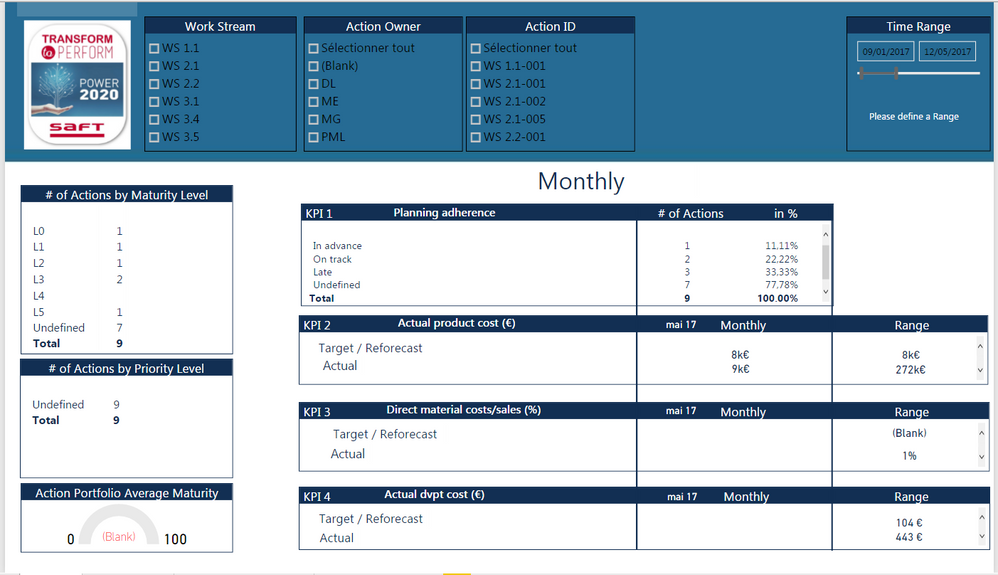Fabric Data Days starts November 4th!
Advance your Data & AI career with 50 days of live learning, dataviz contests, hands-on challenges, study groups & certifications and more!
Get registered- Power BI forums
- Get Help with Power BI
- Desktop
- Service
- Report Server
- Power Query
- Mobile Apps
- Developer
- DAX Commands and Tips
- Custom Visuals Development Discussion
- Health and Life Sciences
- Power BI Spanish forums
- Translated Spanish Desktop
- Training and Consulting
- Instructor Led Training
- Dashboard in a Day for Women, by Women
- Galleries
- Data Stories Gallery
- Themes Gallery
- Contests Gallery
- Quick Measures Gallery
- Visual Calculations Gallery
- Notebook Gallery
- Translytical Task Flow Gallery
- TMDL Gallery
- R Script Showcase
- Webinars and Video Gallery
- Ideas
- Custom Visuals Ideas (read-only)
- Issues
- Issues
- Events
- Upcoming Events
Get Fabric Certified for FREE during Fabric Data Days. Don't miss your chance! Learn more
- Power BI forums
- Forums
- Get Help with Power BI
- Desktop
- How to "disable" a shape sent to the back of the d...
- Subscribe to RSS Feed
- Mark Topic as New
- Mark Topic as Read
- Float this Topic for Current User
- Bookmark
- Subscribe
- Printer Friendly Page
- Mark as New
- Bookmark
- Subscribe
- Mute
- Subscribe to RSS Feed
- Permalink
- Report Inappropriate Content
How to "disable" a shape sent to the back of the dashboard
Hi,
I have designed a header for my dashboards that consists in a grey rectangle sent to the back with the title and some filters on it. It looks like the first photo attached:
The problem I want to solve is that if I click on some point of the grey rectangle, it pops to the front, covering all the filters and the title (see the second photo attached)
I would like to avoid that, so if even I click to the rectangle, it remains always at the back. Can anyone help me with that?
Thank you,
Agustí.
Solved! Go to Solution.
- Mark as New
- Bookmark
- Subscribe
- Mute
- Subscribe to RSS Feed
- Permalink
- Report Inappropriate Content
I think you should try another way.
On my example, (image attached), the blue rectangle that you see (it is the header) is not a shape, but an image.
This means to have a header, create a background image on PowerPoint
-add a grey rectangle shape on a white slide on PowerPoint,
-record as JPG or PNG
-import on Power BI Desktop
-add it to the page background (see image)
This is the best solution that I know if you don't want it to pop to the front
Does it help ?
Best regards,
Augustin
- Mark as New
- Bookmark
- Subscribe
- Mute
- Subscribe to RSS Feed
- Permalink
- Report Inappropriate Content
Found a solution to this, might be a new release solution since this question was published but it works.
If you select that object poping to the front when clicked on, go to format properties, select and turn ON "Action" and make sure the type is set to "Back".
That way it stays actionless background as intended 🙂
- Mark as New
- Bookmark
- Subscribe
- Mute
- Subscribe to RSS Feed
- Permalink
- Report Inappropriate Content
I think you should try another way.
On my example, (image attached), the blue rectangle that you see (it is the header) is not a shape, but an image.
This means to have a header, create a background image on PowerPoint
-add a grey rectangle shape on a white slide on PowerPoint,
-record as JPG or PNG
-import on Power BI Desktop
-add it to the page background (see image)
This is the best solution that I know if you don't want it to pop to the front
Does it help ?
Best regards,
Augustin
- Mark as New
- Bookmark
- Subscribe
- Mute
- Subscribe to RSS Feed
- Permalink
- Report Inappropriate Content
Hello Augustin,
I was trying to do the same thing but not able to replicate the same. Could you please help me out?
- Mark as New
- Bookmark
- Subscribe
- Mute
- Subscribe to RSS Feed
- Permalink
- Report Inappropriate Content
Thank you! It solves my problem.
- Mark as New
- Bookmark
- Subscribe
- Mute
- Subscribe to RSS Feed
- Permalink
- Report Inappropriate Content
Currently it is not possible to makes shapes "inactive" a feature really missed! However there is the solution to create an image with the grey rectangle, and insert it as the pages background. This can be easily achieved in eg. power point.
Helpful resources

Fabric Data Days
Advance your Data & AI career with 50 days of live learning, contests, hands-on challenges, study groups & certifications and more!

Power BI Monthly Update - October 2025
Check out the October 2025 Power BI update to learn about new features.