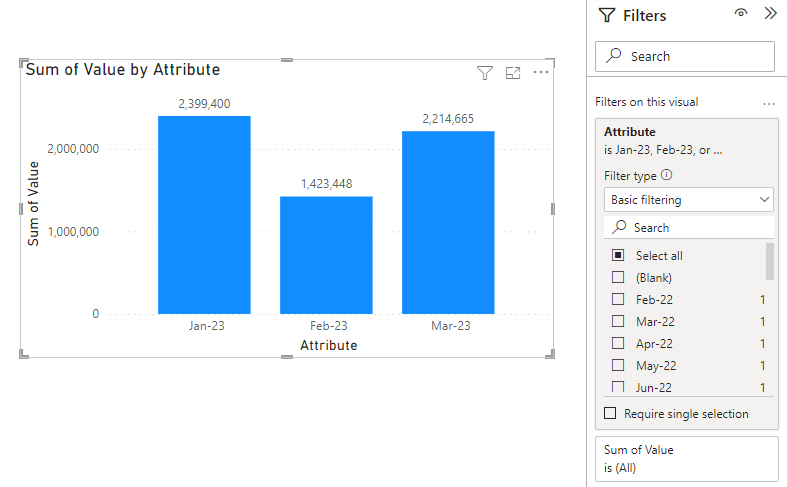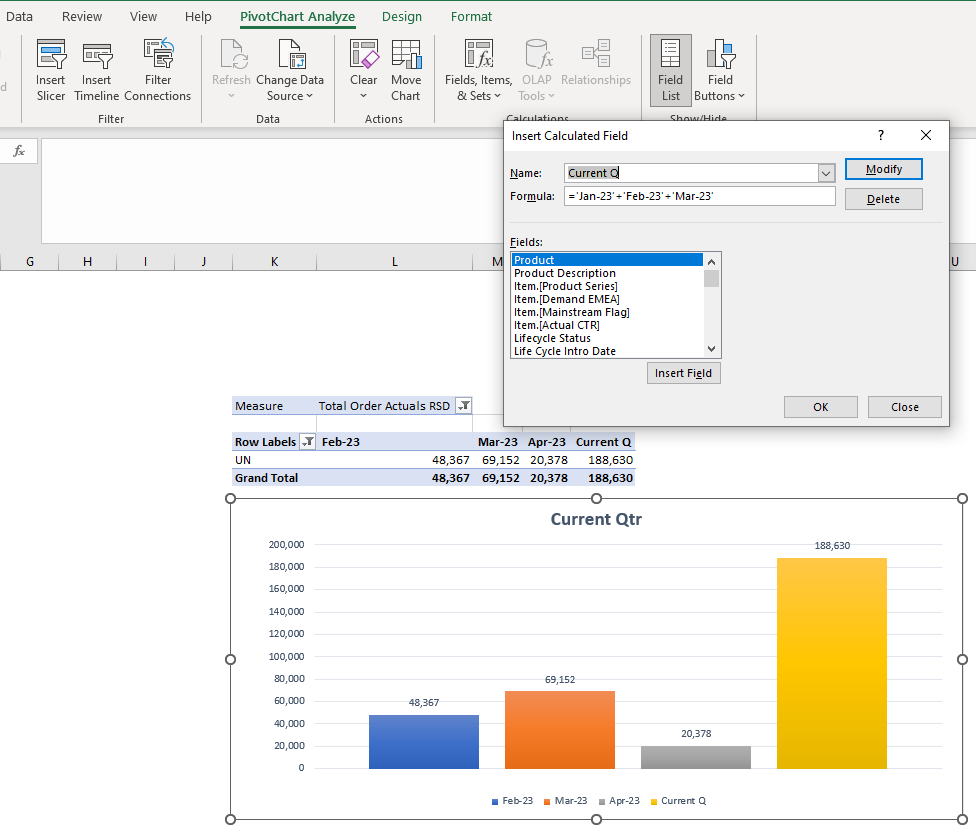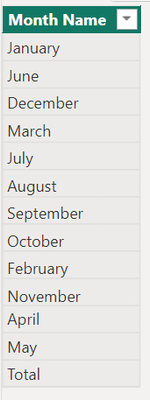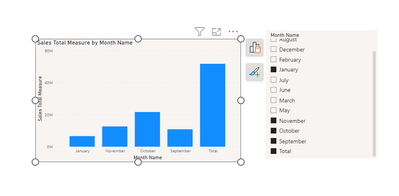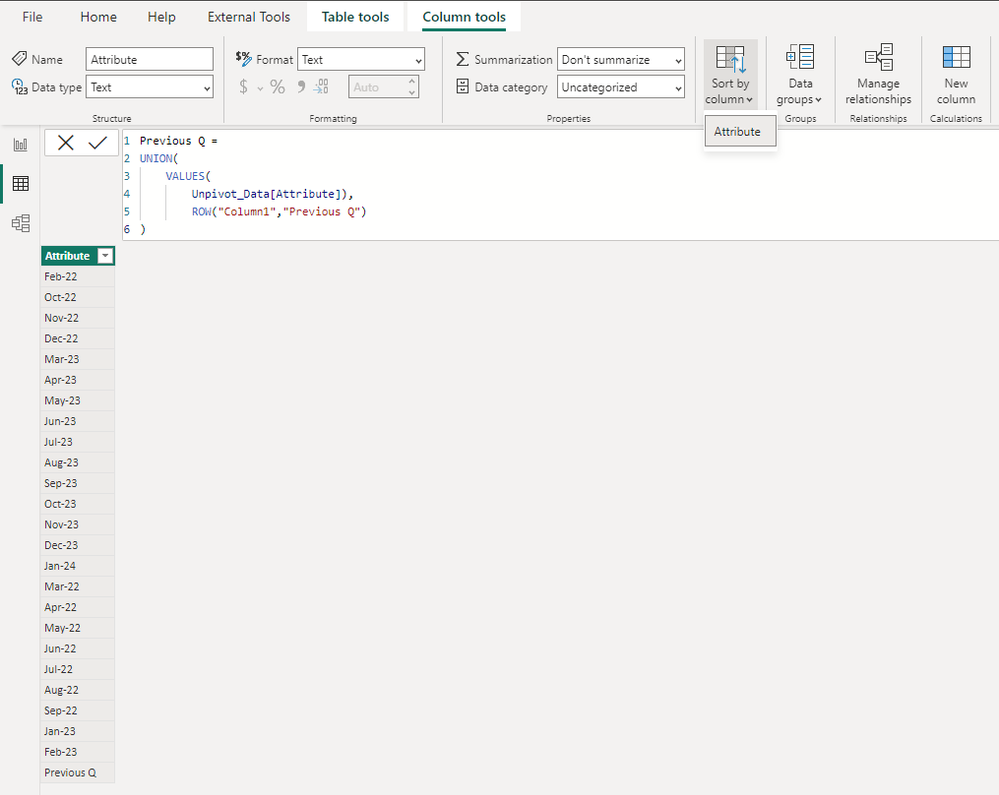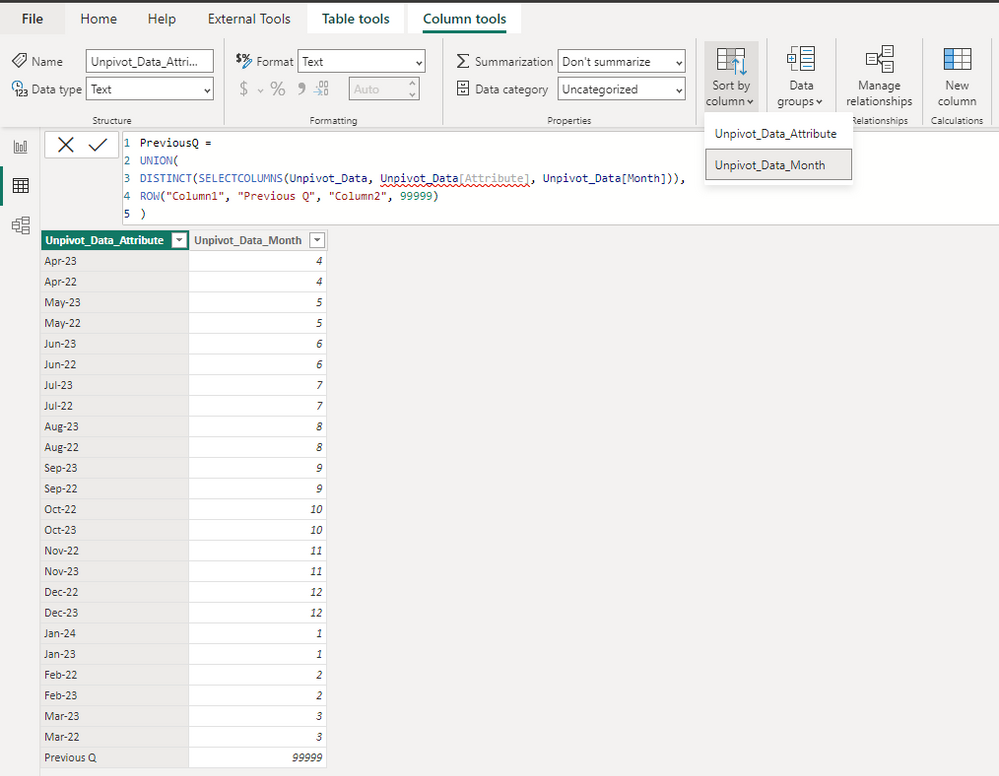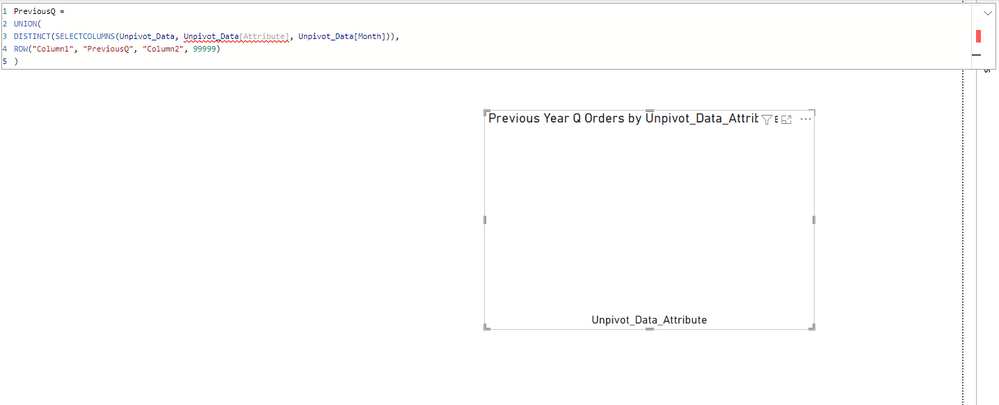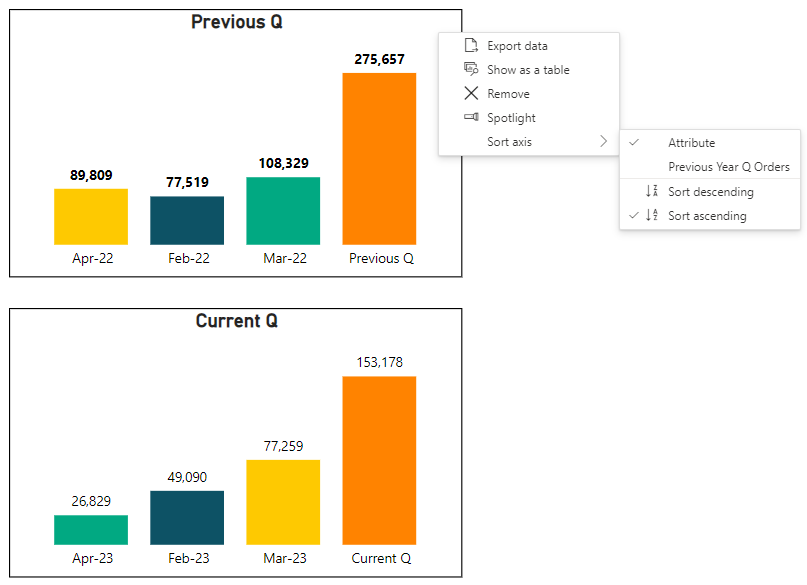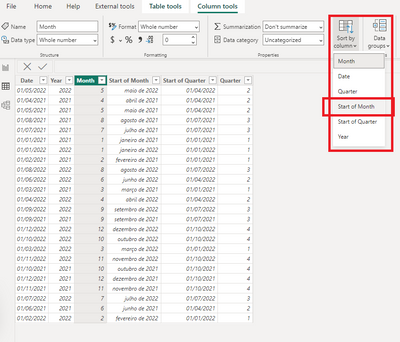- Power BI forums
- Updates
- News & Announcements
- Get Help with Power BI
- Desktop
- Service
- Report Server
- Power Query
- Mobile Apps
- Developer
- DAX Commands and Tips
- Custom Visuals Development Discussion
- Health and Life Sciences
- Power BI Spanish forums
- Translated Spanish Desktop
- Power Platform Integration - Better Together!
- Power Platform Integrations (Read-only)
- Power Platform and Dynamics 365 Integrations (Read-only)
- Training and Consulting
- Instructor Led Training
- Dashboard in a Day for Women, by Women
- Galleries
- Community Connections & How-To Videos
- COVID-19 Data Stories Gallery
- Themes Gallery
- Data Stories Gallery
- R Script Showcase
- Webinars and Video Gallery
- Quick Measures Gallery
- 2021 MSBizAppsSummit Gallery
- 2020 MSBizAppsSummit Gallery
- 2019 MSBizAppsSummit Gallery
- Events
- Ideas
- Custom Visuals Ideas
- Issues
- Issues
- Events
- Upcoming Events
- Community Blog
- Power BI Community Blog
- Custom Visuals Community Blog
- Community Support
- Community Accounts & Registration
- Using the Community
- Community Feedback
Register now to learn Fabric in free live sessions led by the best Microsoft experts. From Apr 16 to May 9, in English and Spanish.
- Power BI forums
- Forums
- Get Help with Power BI
- Desktop
- Re: How to create a new bar in Clustered column ch...
- Subscribe to RSS Feed
- Mark Topic as New
- Mark Topic as Read
- Float this Topic for Current User
- Bookmark
- Subscribe
- Printer Friendly Page
- Mark as New
- Bookmark
- Subscribe
- Mute
- Subscribe to RSS Feed
- Permalink
- Report Inappropriate Content
How to create a new bar in Clustered column chart showing total of three Months
Hello, I have a clustered bar chart, were i have taken Attributes as Months and Values, selected only three months, now i want to add a bra which should be sum of three months values
How can I do this in Power Bi?
I am looking similar solution as created in MS Excel.
Please assist me.
Thank you!
Solved! Go to Solution.
- Mark as New
- Bookmark
- Subscribe
- Mute
- Subscribe to RSS Feed
- Permalink
- Report Inappropriate Content
@harirao ,
try the following steps.
1. Create a calculated table for months and then total to be shown in the visual,
Months =
UNION(
VALUES(
Table[Month Name]),
ROW("Column1","Total")
)2. Create a incative relationship between newly created table and the existing table with Month name as a common key between the tables,
3. Write the below measure,
Sales Total Measure =
VAR _selected = SELECTEDVALUE(New Table[Month Name])
VAR _result = IF(
_selected = "Total",CALCULATE(
SUM(Table[ Sales]),
ALLSELECTED(New Table[Month Name]),
USERELATIONSHIP(Table[Month Name],New Table[Month Name])),
CALCULATE(
SUM(
Table[ Sales]),
Table[Month Name] = _selected)
)
RETURN _result4. Use the newly created month names and measure in the visual,
Thanks,
Arul
- Mark as New
- Bookmark
- Subscribe
- Mute
- Subscribe to RSS Feed
- Permalink
- Report Inappropriate Content
@joaoribeiro
As per the solution mentioned above from @Arul, i have Create a calculated table for months.
so now i am unable to see 'STARTOFMONTH(date)' in Data
Thank you
Regards,
- Mark as New
- Bookmark
- Subscribe
- Mute
- Subscribe to RSS Feed
- Permalink
- Report Inappropriate Content
@harirao you can add one more column to your auxiliary table. Please consider the code below, and adjust as needed for your specific case:
Previous Q =
UNION(
DISTINCT(SELECTCOLUMNS(Unpivot_Data, Unpivot_Data[Attribute], Unpivot_Data[StartOfMonth])),
ROW("Column1", "Previous Q", "Column2", 99999)
)
//Column2 as 99999 will set the Previous Q line with a date in the future, so it will be sorted as the last value always
Hope this answer solves your problem!
If you need any additional help please @ me in your reply.
If my reply provided you with a solution, please consider marking it as a solution ✔️or giving it a kudoe 👍
Thanks!
Best regards,
Joao Ribeiro
- Mark as New
- Bookmark
- Subscribe
- Mute
- Subscribe to RSS Feed
- Permalink
- Report Inappropriate Content
Hi @joaoribeiro
Is there any other solution for Sort Months?
Still not getting correctly result, after doing above mentioned work around.
Data is not visible after adding Column2
Thank you
Regards,
Hari
- Mark as New
- Bookmark
- Subscribe
- Mute
- Subscribe to RSS Feed
- Permalink
- Report Inappropriate Content
@Arul
By using the above logic i got the solution, now facing the challenge to Sort the Month according to calender like (Feb, Mar, April), which is not working correctly.
Please assist me on this
Thank you
- Mark as New
- Bookmark
- Subscribe
- Mute
- Subscribe to RSS Feed
- Permalink
- Report Inappropriate Content
Hi @harirao ,
In order to have proper sorting for non numeric values, you can use other column as base. In this case that you are using a month-year column, you can follow the steps below:
- Create another column in your Date table for STARTOFMONTH(date)
- Select the month-year column > Sort by Column > Start of Month
- After that, the sorting on the visual will follow the same sorting of the date.
You need to create the start of month column, because the "Sort by Column" option will only work if you have unique matches between the two columns, so the "date" column would not work, because there are multiple dates for the same month.
Hope this answer solves your problem!
If you need any additional help please @ me in your reply.
If my reply provided you with a solution, please consider marking it as a solution ✔️or giving it a kudoe 👍
Thanks!
Best regards,
Joao Ribeiro
- Mark as New
- Bookmark
- Subscribe
- Mute
- Subscribe to RSS Feed
- Permalink
- Report Inappropriate Content
@harirao ,
try the following steps.
1. Create a calculated table for months and then total to be shown in the visual,
Months =
UNION(
VALUES(
Table[Month Name]),
ROW("Column1","Total")
)2. Create a incative relationship between newly created table and the existing table with Month name as a common key between the tables,
3. Write the below measure,
Sales Total Measure =
VAR _selected = SELECTEDVALUE(New Table[Month Name])
VAR _result = IF(
_selected = "Total",CALCULATE(
SUM(Table[ Sales]),
ALLSELECTED(New Table[Month Name]),
USERELATIONSHIP(Table[Month Name],New Table[Month Name])),
CALCULATE(
SUM(
Table[ Sales]),
Table[Month Name] = _selected)
)
RETURN _result4. Use the newly created month names and measure in the visual,
Thanks,
Arul
- Mark as New
- Bookmark
- Subscribe
- Mute
- Subscribe to RSS Feed
- Permalink
- Report Inappropriate Content
Hi @harirao, I believe this video can help you achieve your objective - I tested it myself and it worked:
https://www.youtube.com/watch?v=Tbvi7FaybQ8
Hope this answer solves your problem!
If you need any additional help please @ me in your reply.
If my reply provided you with a solution, please consider marking it as a solution ✔️or giving it a kudoe 👍
Thanks!
Best regards,
João Ribeiro
Senior BI Consultant
Helpful resources

Microsoft Fabric Learn Together
Covering the world! 9:00-10:30 AM Sydney, 4:00-5:30 PM CET (Paris/Berlin), 7:00-8:30 PM Mexico City

Power BI Monthly Update - April 2024
Check out the April 2024 Power BI update to learn about new features.

| User | Count |
|---|---|
| 109 | |
| 98 | |
| 77 | |
| 66 | |
| 54 |
| User | Count |
|---|---|
| 144 | |
| 104 | |
| 100 | |
| 86 | |
| 64 |