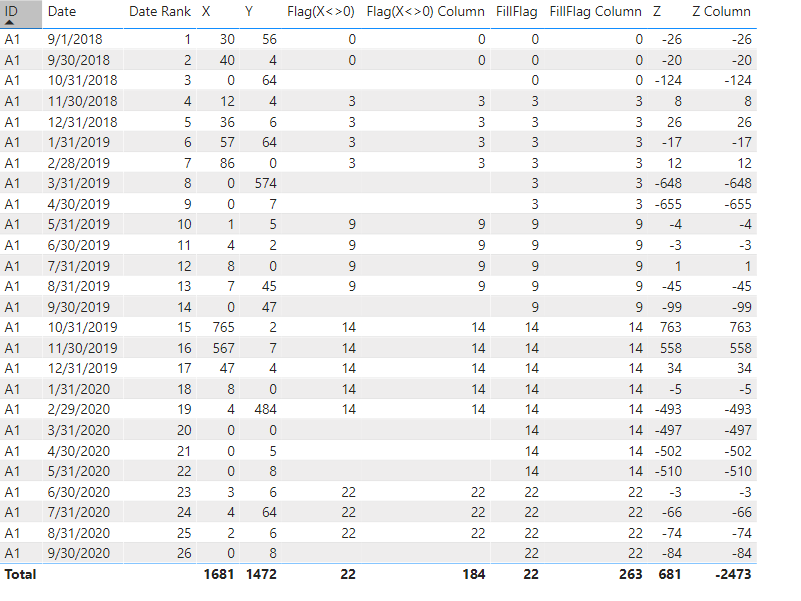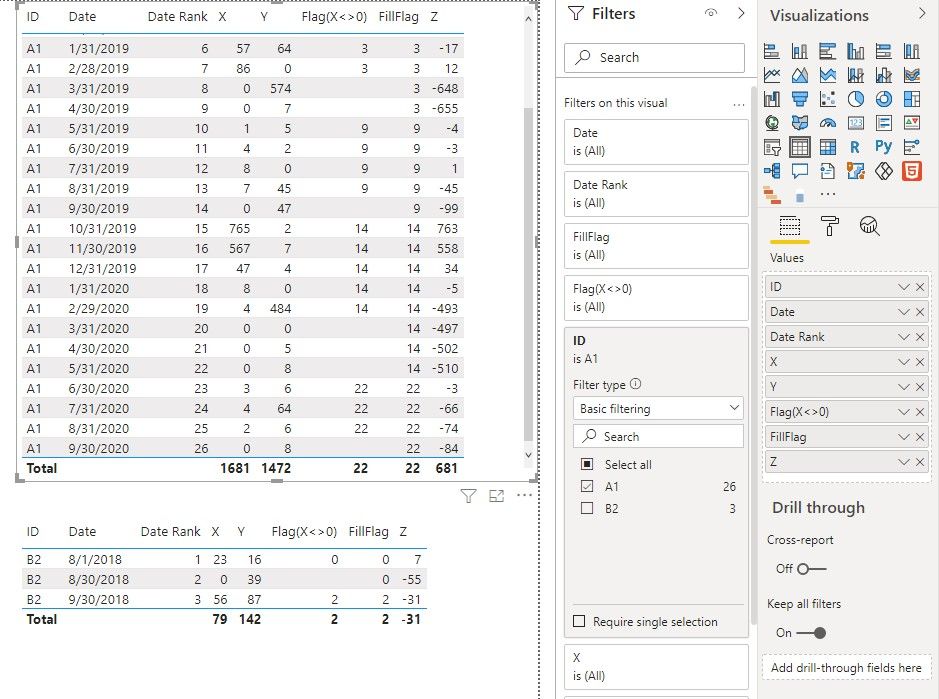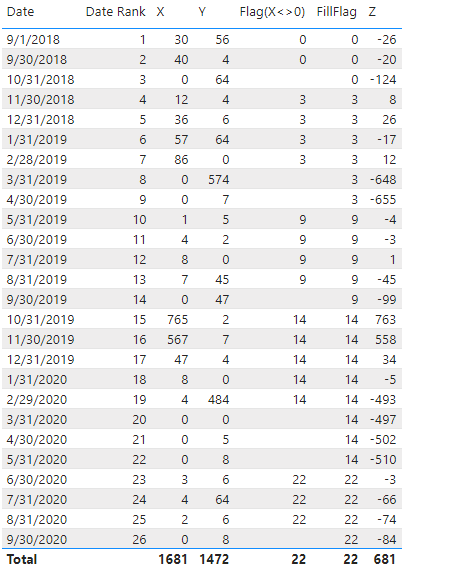Fabric Data Days starts November 4th!
Advance your Data & AI career with 50 days of live learning, dataviz contests, hands-on challenges, study groups & certifications and more!
Get registered- Power BI forums
- Get Help with Power BI
- Desktop
- Service
- Report Server
- Power Query
- Mobile Apps
- Developer
- DAX Commands and Tips
- Custom Visuals Development Discussion
- Health and Life Sciences
- Power BI Spanish forums
- Translated Spanish Desktop
- Training and Consulting
- Instructor Led Training
- Dashboard in a Day for Women, by Women
- Galleries
- Data Stories Gallery
- Themes Gallery
- Contests Gallery
- Quick Measures Gallery
- Visual Calculations Gallery
- Notebook Gallery
- Translytical Task Flow Gallery
- TMDL Gallery
- R Script Showcase
- Webinars and Video Gallery
- Ideas
- Custom Visuals Ideas (read-only)
- Issues
- Issues
- Events
- Upcoming Events
Get Fabric Certified for FREE during Fabric Data Days. Don't miss your chance! Learn more
- Power BI forums
- Forums
- Get Help with Power BI
- Desktop
- Re: How to calculate conditional cumulative figure...
- Subscribe to RSS Feed
- Mark Topic as New
- Mark Topic as Read
- Float this Topic for Current User
- Bookmark
- Subscribe
- Printer Friendly Page
- Mark as New
- Bookmark
- Subscribe
- Mute
- Subscribe to RSS Feed
- Permalink
- Report Inappropriate Content
How to calculate conditional cumulative figures
Hello everyone,
I am relatively new to powerbi (not entirely new to programming itself) and have come upon a challenge. I need to recreate the below variable Z on BI. The whole difficulty lies in creating a cumulative figure (Y) that depends on whether the "X" went from zero to a non-zero. The explanation is simple:
Z is calculated as X - cumulative Y. However, if X went to 0 in the previous date, and now is at non-zero, then the cumulative process of Y starts again at this precise date. You can see it in the highlighted rows which signal the refresh of the cumulative process.
The Date Rank Variable is simply the ranking of the leftside dates (it alligns to the left always so it looks stuck to the dates, don't get confused).
| Date | Date Rank | X | Y | Z = (X - cumulative Y) OR X-Y if refreshed |
| 01/09/2018 | 1 | 30 | 56 | -26 |
| 30/09/2018 | 2 | 40 | 4 | -20 |
| 31/10/2018 | 3 | 0 | 64 | -124 |
| 30/11/2018 | 4 | 12 | 4 | 8 |
| 31/12/2018 | 5 | 36 | 6 | 26 |
| 31/01/2019 | 6 | 57 | 64 | -17 |
| 28/02/2019 | 7 | 86 | 0 | 12 |
| 31/03/2019 | 8 | 0 | 574 | -648 |
| 30/04/2019 | 9 | 0 | 7 | -655 |
| 31/05/2019 | 10 | 1 | 5 | -4 |
| 30/06/2019 | 11 | 4 | 2 | -3 |
| 31/07/2019 | 12 | 8 | 0 | 1 |
| 31/08/2019 | 13 | 7 | 45 | -45 |
| 30/09/2019 | 14 | 0 | 47 | -99 |
| 31/10/2019 | 15 | 765 | 2 | 763 |
| 30/11/2019 | 16 | 567 | 7 | 558 |
| 31/12/2019 | 17 | 47 | 4 | 34 |
| 31/01/2020 | 18 | 8 | 0 | -5 |
| 29/02/2020 | 19 | 4 | 484 | -493 |
| 31/03/2020 | 20 | 0 | 0 | -497 |
| 30/04/2020 | 21 | 0 | 5 | -502 |
| 31/05/2020 | 22 | 0 | 8 | -510 |
| 30/06/2020 | 23 | 3 | 6 | -3 |
| 31/07/2020 | 24 | 4 | 64 | -66 |
| 31/08/2020 | 25 | 2 | 6 | -74 |
| 30/09/2020 | 26 | 0 | 8 | -84 |
!!I have an extra complexity that I should have mentioned, the table above is for a single ID number. In reality there are multiple ID numbers in that data, thus the above calculations should work for each ID number separatelly. The ID number is like an extra column.
I have spent hours on it...can anyone help with the function needed to calculate Y?
Many thanks!
Solved! Go to Solution.
- Mark as New
- Bookmark
- Subscribe
- Mute
- Subscribe to RSS Feed
- Permalink
- Report Inappropriate Content
Hi @MrFlox ,
Please try :
Flag(X<>0) Column =
var _last0=CALCULATE(MAX('Table'[Date Rank]),FILTER('Table','Table'[Date Rank]<EARLIER('Table'[Date Rank]) && 'Table'[X]=0 && 'Table'[ID]=EARLIER('Table'[ID])))+0
return
IF('Table'[X]=0,BLANK(),_last0)FillFlag Column = MAXX(FILTER('Table','Table'[Date Rank]<=EARLIER('Table'[Date Rank]) && 'Table'[ID]=EARLIER('Table'[ID])),[Flag(X<>0) Column])Z Column = [X]- CALCULATE(SUM('Table'[Y]),FILTER('Table','Table'[Date Rank]<=EARLIER('Table'[Date Rank]) && [FillFlag Column]=EARLIER('Table'[FillFlag Column]) &&'Table'[ID]=EARLIER('Table'[ID]) ) )
The final output:
If you just want to extract some records, you could apply some filters.
Best Regards,
Eyelyn Qin
If this post helps, then please consider Accept it as the solution to help the other members find it more quickly.
- Mark as New
- Bookmark
- Subscribe
- Mute
- Subscribe to RSS Feed
- Permalink
- Report Inappropriate Content
Hi @MrFlox ,
Please try :
Flag(X<>0) Column =
var _last0=CALCULATE(MAX('Table'[Date Rank]),FILTER('Table','Table'[Date Rank]<EARLIER('Table'[Date Rank]) && 'Table'[X]=0 && 'Table'[ID]=EARLIER('Table'[ID])))+0
return
IF('Table'[X]=0,BLANK(),_last0)FillFlag Column = MAXX(FILTER('Table','Table'[Date Rank]<=EARLIER('Table'[Date Rank]) && 'Table'[ID]=EARLIER('Table'[ID])),[Flag(X<>0) Column])Z Column = [X]- CALCULATE(SUM('Table'[Y]),FILTER('Table','Table'[Date Rank]<=EARLIER('Table'[Date Rank]) && [FillFlag Column]=EARLIER('Table'[FillFlag Column]) &&'Table'[ID]=EARLIER('Table'[ID]) ) )
The final output:
If you just want to extract some records, you could apply some filters.
Best Regards,
Eyelyn Qin
If this post helps, then please consider Accept it as the solution to help the other members find it more quickly.
- Mark as New
- Bookmark
- Subscribe
- Mute
- Subscribe to RSS Feed
- Permalink
- Report Inappropriate Content
Hi @MrFlox ,
Please add the following formual to each of the measure I created before:
&& 'Table'[ID]=MAX('Table'[ID])The final output is shown below:
Best Regards,
Eyelyn Qin
If this post helps, then please consider Accept it as the solution to help the other members find it more quickly.
- Mark as New
- Bookmark
- Subscribe
- Mute
- Subscribe to RSS Feed
- Permalink
- Report Inappropriate Content
Thank you Eyelyn for the solution! I am very close. I input the formulas and get the same results when compiling the table in the report view.
However, because I will be extracting the data (and the data is millions of rows long), I need the extracted to be in my Data View, as columns: i.e Date, Date Rank, ID, X, Y, Flag(X<>0), FillFlag, Z
I have tried to employ all the formulas as columns, but failed. I believe some modifications is needed. Could you advise?
Thank you in any case!
- Mark as New
- Bookmark
- Subscribe
- Mute
- Subscribe to RSS Feed
- Permalink
- Report Inappropriate Content
Hi @MrFlox ,
Please follow these steps:
1. Find the latest [Date Rank] value with X=0 for all records where X<> 0:
Flag(X<>0) =
VAR _last0 =
CALCULATE (
MAX ( 'Table'[Date Rank] ),
FILTER (
ALL ( 'Table' ),
'Table'[Date Rank] < MAX ( 'Table'[Date Rank] )
&& 'Table'[X] = 0
)
) + 0
RETURN
IF ( MAX ( 'Table'[X] ) = 0, BLANK (), _last0 )
2.Fill in the [Flag(X<>0)] value of the previous row where it is blank:
FillFlag =
MAXX (
FILTER ( ALL ( 'Table' ), 'Table'[Date Rank] <= MAX ( 'Table'[Date Rank] ) ),
[Flag(X<>0)]
)
3.Now use the following formula to sum of [Y] based on the [Date] and the same [FillFlag]
Z =
MAX ( 'Table'[X] )
- CALCULATE (
SUM ( 'Table'[Y] ),
FILTER (
ALL ( 'Table' ),
'Table'[Date Rank] <= MAX ( 'Table'[Date Rank] )
&& [FillFlag] = MAXX ( 'Table', [FillFlag] )
)
)
The final output is shown below:
Best Regards,
Eyelyn Qin
If this post helps, then please consider Accept it as the solution to help the other members find it more quickly.
- Mark as New
- Bookmark
- Subscribe
- Mute
- Subscribe to RSS Feed
- Permalink
- Report Inappropriate Content
Thank you Eyelyn9, I have an extra complexity that I should have mentioned, the table above is for a single ID number. In reality there are multiple ID numbers in that data, thus the above calculations should work for each ID number separatelly. The ID number is like an extra column.
How can I apply your formulas for a data with multiple ID numbers?
Also, why do you put the '+ 0' part after Calculate, in the 1st step?
Many thanks, and sorry for the inconvenience!
- Mark as New
- Bookmark
- Subscribe
- Mute
- Subscribe to RSS Feed
- Permalink
- Report Inappropriate Content
Hi, @MrFlox
Please check the below picture and the sample pbix file's link down below.
All measures are in the sample pbix file.
I believe you can easily follow the steps.

https://www.dropbox.com/s/j4mq93jqzwlgdek/flox.pbix?dl=0
Hi, My name is Jihwan Kim.
If this post helps, then please consider accept it as the solution to help other members find it faster, and give a big thumbs up.
Linkedin: https://www.linkedin.com/in/jihwankim1975/
If this post helps, then please consider accepting it as the solution to help other members find it faster, and give a big thumbs up.
Click here to visit my LinkedIn page
Click here to schedule a short Teams meeting to discuss your question.
- Mark as New
- Bookmark
- Subscribe
- Mute
- Subscribe to RSS Feed
- Permalink
- Report Inappropriate Content
Helpful resources

Fabric Data Days
Advance your Data & AI career with 50 days of live learning, contests, hands-on challenges, study groups & certifications and more!

Power BI Monthly Update - October 2025
Check out the October 2025 Power BI update to learn about new features.