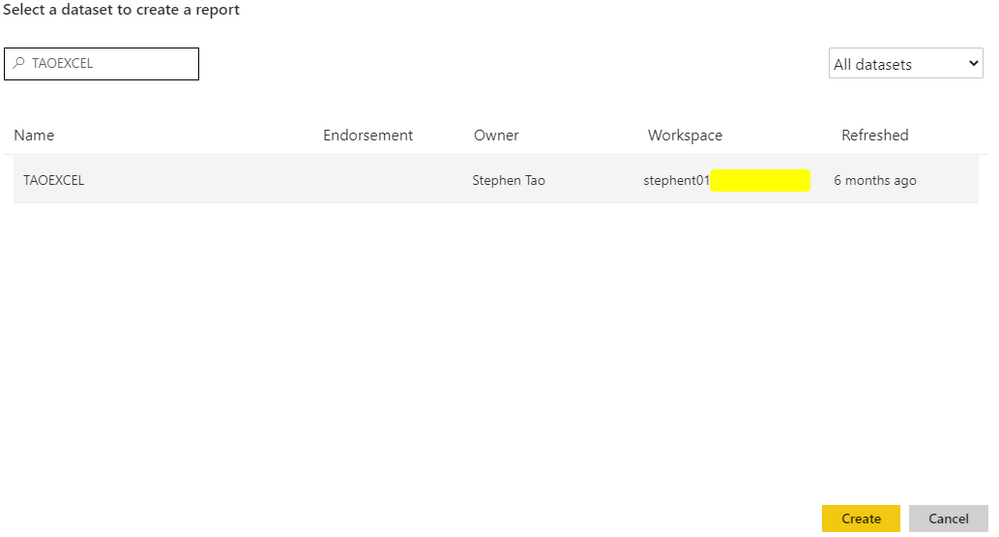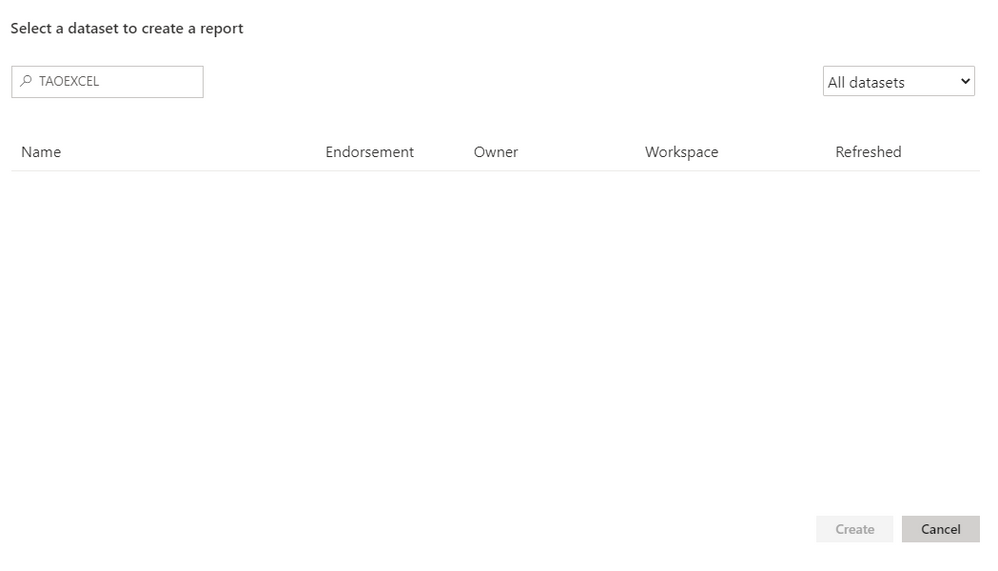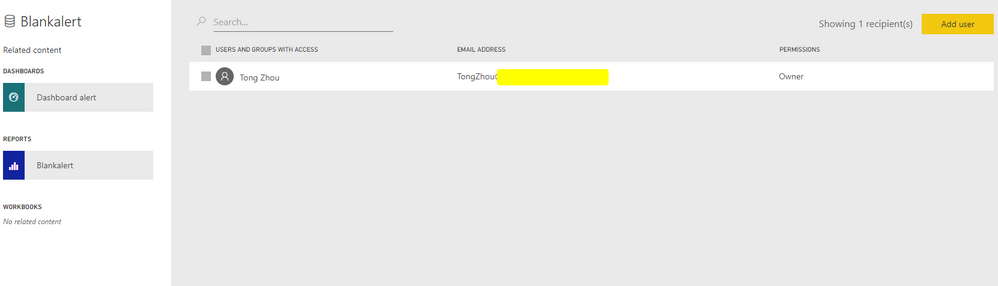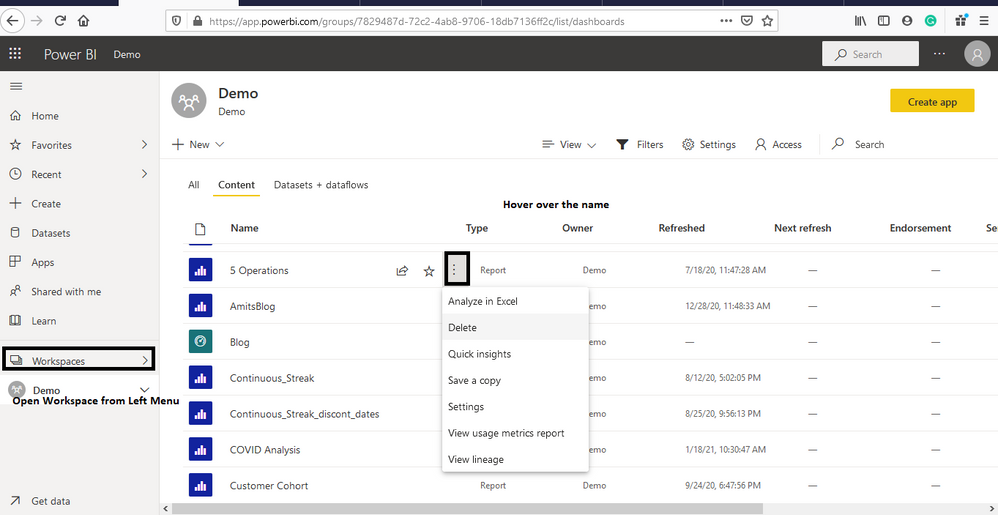- Power BI forums
- Updates
- News & Announcements
- Get Help with Power BI
- Desktop
- Service
- Report Server
- Power Query
- Mobile Apps
- Developer
- DAX Commands and Tips
- Custom Visuals Development Discussion
- Health and Life Sciences
- Power BI Spanish forums
- Translated Spanish Desktop
- Power Platform Integration - Better Together!
- Power Platform Integrations (Read-only)
- Power Platform and Dynamics 365 Integrations (Read-only)
- Training and Consulting
- Instructor Led Training
- Dashboard in a Day for Women, by Women
- Galleries
- Community Connections & How-To Videos
- COVID-19 Data Stories Gallery
- Themes Gallery
- Data Stories Gallery
- R Script Showcase
- Webinars and Video Gallery
- Quick Measures Gallery
- 2021 MSBizAppsSummit Gallery
- 2020 MSBizAppsSummit Gallery
- 2019 MSBizAppsSummit Gallery
- Events
- Ideas
- Custom Visuals Ideas
- Issues
- Issues
- Events
- Upcoming Events
- Community Blog
- Power BI Community Blog
- Custom Visuals Community Blog
- Community Support
- Community Accounts & Registration
- Using the Community
- Community Feedback
Register now to learn Fabric in free live sessions led by the best Microsoft experts. From Apr 16 to May 9, in English and Spanish.
- Power BI forums
- Forums
- Get Help with Power BI
- Desktop
- How t Remove a Dataset from list of published Data...
- Subscribe to RSS Feed
- Mark Topic as New
- Mark Topic as Read
- Float this Topic for Current User
- Bookmark
- Subscribe
- Printer Friendly Page
- Mark as New
- Bookmark
- Subscribe
- Mute
- Subscribe to RSS Feed
- Permalink
- Report Inappropriate Content
How t Remove a Dataset from list of published Data Sets
When in a personal worskspace and selecting create > Select a published data set, There is a list of various data sets published by different users within our organization. We only want the promoted or certified data sets to show up here. How would we go about removing datasets that are not promoted or certified? Thanks for you help.
Solved! Go to Solution.
- Mark as New
- Bookmark
- Subscribe
- Mute
- Subscribe to RSS Feed
- Permalink
- Report Inappropriate Content
Hi @carH
You want to only show datasets that have been endorsed or promoted and you don't want to delete the datasets in your Dataset Field.
When you create a report by published datasets, you will find datasets in your Classic workspace(you can't see datasets from other users' Classic workspace) and fromMy workspace /New workspace which you built or other users shared with you.
If the dataset is shared by other users, they can remove your build permission and then it will disappear in this place.
You see this dataset's owner is Stephen, after he removes my built permission of this dataset, it disappers.
If you built this dataset, you can't remove this dataset in this place without deleting it in Dataset Field.
You see that I can't remove myself in Manage Permission in Dataset.
Best Regards,
Rico Zhou
If this post helps, then please consider Accept it as the solution to help the other members find it more quickly.
- Mark as New
- Bookmark
- Subscribe
- Mute
- Subscribe to RSS Feed
- Permalink
- Report Inappropriate Content
Hi @carH
Could you tell me if your problem has been solved? If it is, kindly Accept it as the solution. More people will benefit from it. Or you are still confused about it, please provide me with more details about your problem.
Best Regards,
Rico Zhou
- Mark as New
- Bookmark
- Subscribe
- Mute
- Subscribe to RSS Feed
- Permalink
- Report Inappropriate Content
@carH , when open your workspace from left menu. You will get three dots on all datasets and report. You can delete from there . Some thing like this
Microsoft Power BI Learning Resources, 2023 !!
Learn Power BI - Full Course with Dec-2022, with Window, Index, Offset, 100+ Topics !!
Did I answer your question? Mark my post as a solution! Appreciate your Kudos !! Proud to be a Super User! !!
- Mark as New
- Bookmark
- Subscribe
- Mute
- Subscribe to RSS Feed
- Permalink
- Report Inappropriate Content
Thank you. What if you do not want to delete the data set from the original WS, only remove it from the Create > Select Published Data Set.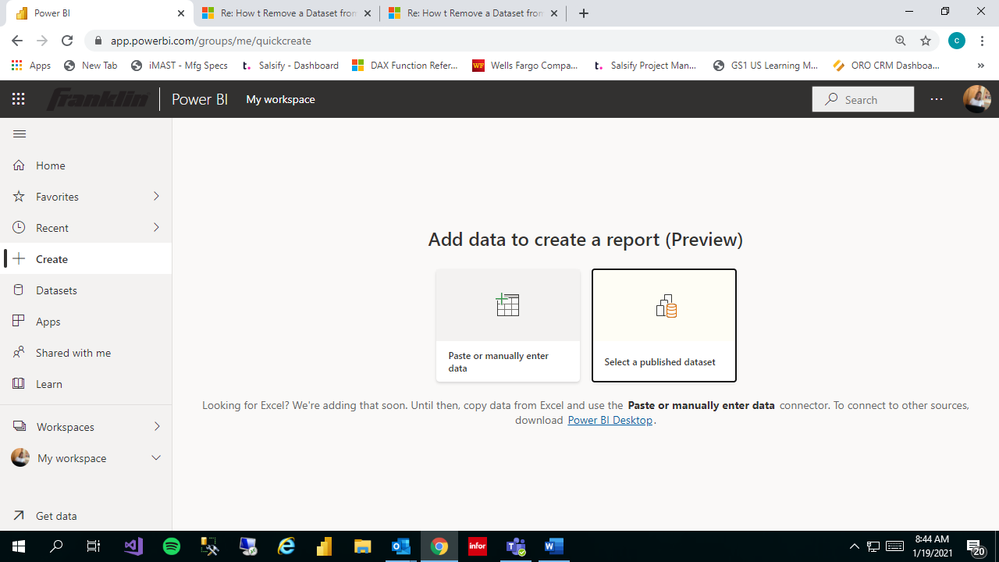
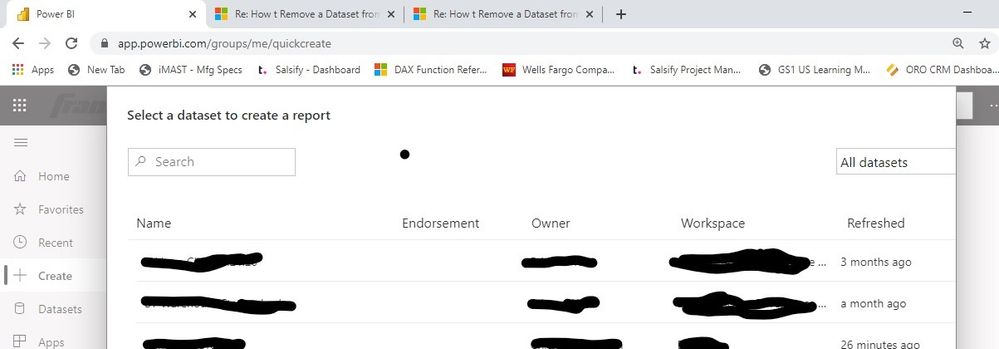
- Mark as New
- Bookmark
- Subscribe
- Mute
- Subscribe to RSS Feed
- Permalink
- Report Inappropriate Content
Hi @carH
You want to only show datasets that have been endorsed or promoted and you don't want to delete the datasets in your Dataset Field.
When you create a report by published datasets, you will find datasets in your Classic workspace(you can't see datasets from other users' Classic workspace) and fromMy workspace /New workspace which you built or other users shared with you.
If the dataset is shared by other users, they can remove your build permission and then it will disappear in this place.
You see this dataset's owner is Stephen, after he removes my built permission of this dataset, it disappers.
If you built this dataset, you can't remove this dataset in this place without deleting it in Dataset Field.
You see that I can't remove myself in Manage Permission in Dataset.
Best Regards,
Rico Zhou
If this post helps, then please consider Accept it as the solution to help the other members find it more quickly.
Helpful resources

Microsoft Fabric Learn Together
Covering the world! 9:00-10:30 AM Sydney, 4:00-5:30 PM CET (Paris/Berlin), 7:00-8:30 PM Mexico City

Power BI Monthly Update - April 2024
Check out the April 2024 Power BI update to learn about new features.

| User | Count |
|---|---|
| 111 | |
| 95 | |
| 80 | |
| 68 | |
| 59 |
| User | Count |
|---|---|
| 150 | |
| 119 | |
| 104 | |
| 87 | |
| 67 |