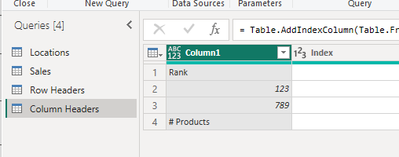- Power BI forums
- Updates
- News & Announcements
- Get Help with Power BI
- Desktop
- Service
- Report Server
- Power Query
- Mobile Apps
- Developer
- DAX Commands and Tips
- Custom Visuals Development Discussion
- Health and Life Sciences
- Power BI Spanish forums
- Translated Spanish Desktop
- Power Platform Integration - Better Together!
- Power Platform Integrations (Read-only)
- Power Platform and Dynamics 365 Integrations (Read-only)
- Training and Consulting
- Instructor Led Training
- Dashboard in a Day for Women, by Women
- Galleries
- Community Connections & How-To Videos
- COVID-19 Data Stories Gallery
- Themes Gallery
- Data Stories Gallery
- R Script Showcase
- Webinars and Video Gallery
- Quick Measures Gallery
- 2021 MSBizAppsSummit Gallery
- 2020 MSBizAppsSummit Gallery
- 2019 MSBizAppsSummit Gallery
- Events
- Ideas
- Custom Visuals Ideas
- Issues
- Issues
- Events
- Upcoming Events
- Community Blog
- Power BI Community Blog
- Custom Visuals Community Blog
- Community Support
- Community Accounts & Registration
- Using the Community
- Community Feedback
Register now to learn Fabric in free live sessions led by the best Microsoft experts. From Apr 16 to May 9, in English and Spanish.
- Power BI forums
- Forums
- Get Help with Power BI
- Desktop
- Help designing a matrix to identify market gaps
- Subscribe to RSS Feed
- Mark Topic as New
- Mark Topic as Read
- Float this Topic for Current User
- Bookmark
- Subscribe
- Printer Friendly Page
- Mark as New
- Bookmark
- Subscribe
- Mute
- Subscribe to RSS Feed
- Permalink
- Report Inappropriate Content
Help designing a matrix to identify market gaps
Hello!
I'm a total newb to Power BI. I'm porting over a bunch of reporting that I designed on a legacy and I'm trying to replicate functionality. For simplicty sake, let's say I have 2 tables:
Locations:
| ID | Name | Rank |
| 1 | Okely Dokely Store | 2 |
| 2 | Storesamazing | 1 |
| 3 | Store of Meh | 3 |
And Sales:
| SKU | Qty | Store ID | Rep |
| 123 | 4 | 1 | Molly |
| 789 | 2 | 2 | Judy |
| 123 | 4 | 2 | Judy |
I want to create a table like so:
| Name | Rank | 123 | 789 | # Products |
| Storesamazing | 1 | X | X | 1 |
| Okely Dokely Store | 2 | X | 1 | |
| Store of Meh | 3 | 0 | ||
| # of stores | 2 | 1 |
So far the best solution I've come up with on my own is a Matrix Visualization with rows containing Location.Name, columns containing Sales.Sku, and Values is a Measure as follows:
Solved! Go to Solution.
- Mark as New
- Bookmark
- Subscribe
- Mute
- Subscribe to RSS Feed
- Permalink
- Report Inappropriate Content
Hi , @newbie49
According to your description, you want to make a custom Matrix visual .
Here are the steps you can refer to .
(1)For your need , we need to create the column headers and the row headers starting from scratch.
I do it in Power Query Editor. You can create two blank query:
And then enter this:
= Table.AddIndexColumn(Table.FromColumns({List.Distinct(Locations[Name]) & {"# of stores"}}), "Index", 1, 1, Int64.Type)= Table.AddIndexColumn(Table.FromColumns({{"Rank"} &List.Distinct(Sales[SKU]) & {"# Products"}}), "Index", 1, 1, Int64.Type)Then we can create two dimension tables:
(2)Then we can apply the data to Desktop and we can create a measure :
Measure = var _columnName = MAX('Column Headers'[Column1])
var _rowName= MAX('Row Headers'[Column1])
var _rank_value = CALCULATE( MAX('Locations'[Rank]) , TREATAS( {_rowName} , 'Locations'[Name]))
var _id =MAXX( FILTER('Locations' , 'Locations'[Name] = _rowName) , [ID])
var _products =COUNTROWS( DISTINCT(SELECTCOLUMNS( FILTER('Sales' , 'Sales'[Store ID] = _id) , "Rep" , [Rep])))
var _sku =IFERROR( VALUE(_columnName) ,BLANK())
var _iscontains =COUNTROWS( FILTER( 'Sales' , 'Sales'[Store ID] = _id && 'Sales'[SKU] =_sku) )
var _flag = IF( _iscontains >=1 ,"X",BLANK())
var _stores = COUNTROWS( FILTER( 'Sales' , 'Sales'[SKU] =_sku) )
return
IF(_columnName = "Rank" , _rank_value , IF(_columnName="# Products" ,_products , IF(_rowName="# of stores" ,_stores, _flag )))(3)Then we can put the fields we need and the measure on the Matrix visual and we can meet your need:
And we can also configure the [Column1] by [Index] Column1 and so on .
Thank you for your time and sharing, and thank you for your support and understanding of PowerBI!
Best Regards,
Aniya Zhang
If this post helps, then please consider Accept it as the solution to help the other members find it more quickly
- Mark as New
- Bookmark
- Subscribe
- Mute
- Subscribe to RSS Feed
- Permalink
- Report Inappropriate Content
Hi , @newbie49
According to your description, you want to make a custom Matrix visual .
Here are the steps you can refer to .
(1)For your need , we need to create the column headers and the row headers starting from scratch.
I do it in Power Query Editor. You can create two blank query:
And then enter this:
= Table.AddIndexColumn(Table.FromColumns({List.Distinct(Locations[Name]) & {"# of stores"}}), "Index", 1, 1, Int64.Type)= Table.AddIndexColumn(Table.FromColumns({{"Rank"} &List.Distinct(Sales[SKU]) & {"# Products"}}), "Index", 1, 1, Int64.Type)Then we can create two dimension tables:
(2)Then we can apply the data to Desktop and we can create a measure :
Measure = var _columnName = MAX('Column Headers'[Column1])
var _rowName= MAX('Row Headers'[Column1])
var _rank_value = CALCULATE( MAX('Locations'[Rank]) , TREATAS( {_rowName} , 'Locations'[Name]))
var _id =MAXX( FILTER('Locations' , 'Locations'[Name] = _rowName) , [ID])
var _products =COUNTROWS( DISTINCT(SELECTCOLUMNS( FILTER('Sales' , 'Sales'[Store ID] = _id) , "Rep" , [Rep])))
var _sku =IFERROR( VALUE(_columnName) ,BLANK())
var _iscontains =COUNTROWS( FILTER( 'Sales' , 'Sales'[Store ID] = _id && 'Sales'[SKU] =_sku) )
var _flag = IF( _iscontains >=1 ,"X",BLANK())
var _stores = COUNTROWS( FILTER( 'Sales' , 'Sales'[SKU] =_sku) )
return
IF(_columnName = "Rank" , _rank_value , IF(_columnName="# Products" ,_products , IF(_rowName="# of stores" ,_stores, _flag )))(3)Then we can put the fields we need and the measure on the Matrix visual and we can meet your need:
And we can also configure the [Column1] by [Index] Column1 and so on .
Thank you for your time and sharing, and thank you for your support and understanding of PowerBI!
Best Regards,
Aniya Zhang
If this post helps, then please consider Accept it as the solution to help the other members find it more quickly
Helpful resources

Microsoft Fabric Learn Together
Covering the world! 9:00-10:30 AM Sydney, 4:00-5:30 PM CET (Paris/Berlin), 7:00-8:30 PM Mexico City

Power BI Monthly Update - April 2024
Check out the April 2024 Power BI update to learn about new features.

| User | Count |
|---|---|
| 107 | |
| 99 | |
| 78 | |
| 64 | |
| 58 |
| User | Count |
|---|---|
| 148 | |
| 111 | |
| 94 | |
| 84 | |
| 67 |