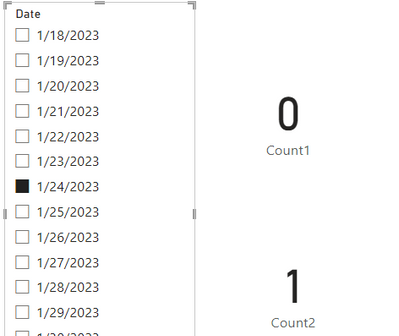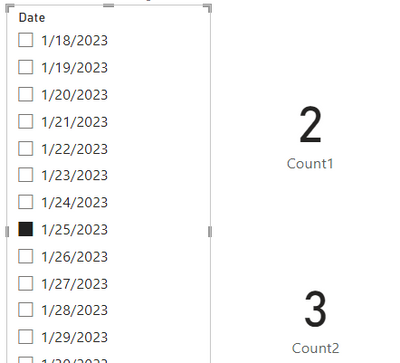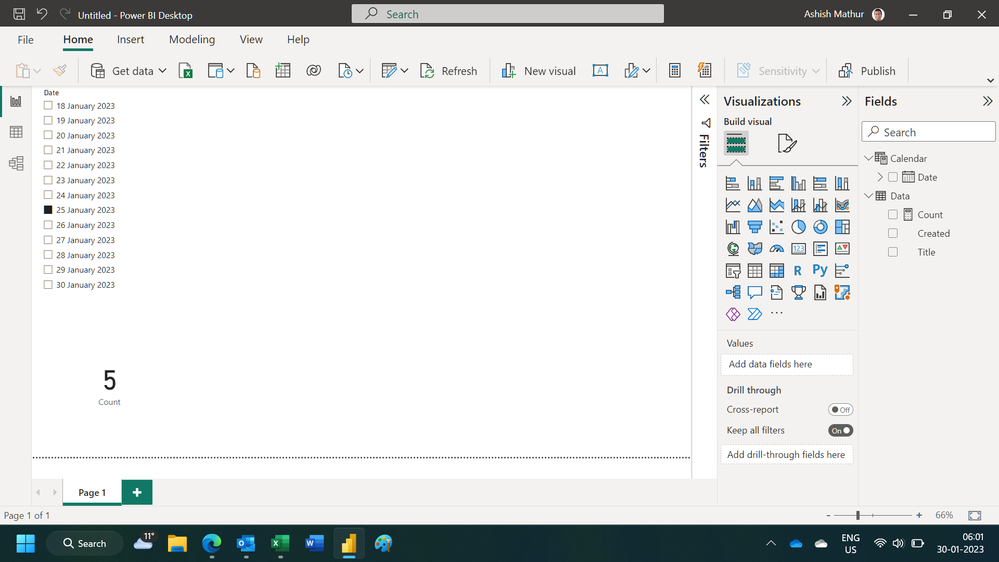- Power BI forums
- Updates
- News & Announcements
- Get Help with Power BI
- Desktop
- Service
- Report Server
- Power Query
- Mobile Apps
- Developer
- DAX Commands and Tips
- Custom Visuals Development Discussion
- Health and Life Sciences
- Power BI Spanish forums
- Translated Spanish Desktop
- Power Platform Integration - Better Together!
- Power Platform Integrations (Read-only)
- Power Platform and Dynamics 365 Integrations (Read-only)
- Training and Consulting
- Instructor Led Training
- Dashboard in a Day for Women, by Women
- Galleries
- Community Connections & How-To Videos
- COVID-19 Data Stories Gallery
- Themes Gallery
- Data Stories Gallery
- R Script Showcase
- Webinars and Video Gallery
- Quick Measures Gallery
- 2021 MSBizAppsSummit Gallery
- 2020 MSBizAppsSummit Gallery
- 2019 MSBizAppsSummit Gallery
- Events
- Ideas
- Custom Visuals Ideas
- Issues
- Issues
- Events
- Upcoming Events
- Community Blog
- Power BI Community Blog
- Custom Visuals Community Blog
- Community Support
- Community Accounts & Registration
- Using the Community
- Community Feedback
Register now to learn Fabric in free live sessions led by the best Microsoft experts. From Apr 16 to May 9, in English and Spanish.
- Power BI forums
- Forums
- Get Help with Power BI
- Desktop
- Re: Filter report by date corresponding to dates o...
- Subscribe to RSS Feed
- Mark Topic as New
- Mark Topic as Read
- Float this Topic for Current User
- Bookmark
- Subscribe
- Printer Friendly Page
- Mark as New
- Bookmark
- Subscribe
- Mute
- Subscribe to RSS Feed
- Permalink
- Report Inappropriate Content
Filter report by date corresponding to dates on or between two date columns
Background / setup:
I got three fact tables (data from three different Sharepoint Lists) linked up to one Date Dimension Table. I'm using a date slicer to filter my report so that I can view how many items that were created on any particular day.
Problem:
For one of the fact tables, instead of showing items created per date, I'd like to view "Valid items" for any given date. Valid items will be items where the chosen date falls on or between separate columns for "Valid from" and "Valid to".
I'm not too experienced with Power BI, and I can't wrap my head around how this could be achieved. Hope someone can give some guidance on the matter. 🙂
Solved! Go to Solution.
- Mark as New
- Bookmark
- Subscribe
- Mute
- Subscribe to RSS Feed
- Permalink
- Report Inappropriate Content
Hi, @tslupphaug
You can try the following methods.
Count1 = CALCULATE(COUNT('Facts 1'[Title]),FILTER(ALL('Facts 1'),[Created]=SELECTEDVALUE('Date'[Date])))+0Count2 =
CALCULATE ( COUNT ( 'Facts 2'[Title] ),
FILTER ( ALL ( 'Facts 2' ),
[Valid from] <= SELECTEDVALUE ( 'Date'[Date] )
&& [Valid to] >= SELECTEDVALUE ( 'Date'[Date] )
)
) + 0Is this the result you expect?
Best Regards,
Community Support Team _Charlotte
If this post helps, then please consider Accept it as the solution to help the other members find it more quickly.
- Mark as New
- Bookmark
- Subscribe
- Mute
- Subscribe to RSS Feed
- Permalink
- Report Inappropriate Content
Hi,
Share some data to work with and show the expected result.
Regards,
Ashish Mathur
http://www.ashishmathur.com
https://www.linkedin.com/in/excelenthusiasts/
- Mark as New
- Bookmark
- Subscribe
- Mute
- Subscribe to RSS Feed
- Permalink
- Report Inappropriate Content
Example data:
Facts 1
| Created | Title |
| 01-25-2023 | Test record 1-1 |
| 01-25-2023 | Test record 1-2 |
| 01-23-2023 | Test record 1-3 |
| 01-18-2023 | Test record 1-4 |
Facts 2
| Created | Title | Valid from | Valid to |
| 01-25-2023 | Test record 2-1 | 01-25-2023 | 01-30-2023 |
| 01-25-2023 | Test record 2-2 | 01-25-2023 | 01-30-2023 |
| 01-22-2023 | Test record 2-3 | 01-22-2023 | 01-27-2023 |
| 01-18-2023 | Test record 2-4 | 01-19-2023 | 01-23-2023 |
DateDimensionTable
| Dates |
| 02-01-2023 |
| 01-31-2023 |
| 01-30-2023 |
| 01-29-2023 |
| 01-28-2023 |
| 01-27-2023 |
| 01-26-2023 |
| 01-25-2023 |
| 01-24-2023 |
| 01-23-2023 |
| (and so on) |
Report (expected result)
Example A
Date slicer set to: 01-25-2023
Count Facts 1 (Created on 01-25-2023): 2
Count Facts 2 (Valid on 01-25-2023): 3
Example B
Date slicer set to: 01-24-2023
Count Facts 1 (Created on 01-24-2023): 0
Count Facts 2 (Valid on 01-24-2023): 1
- Mark as New
- Bookmark
- Subscribe
- Mute
- Subscribe to RSS Feed
- Permalink
- Report Inappropriate Content
Hi, @tslupphaug
You can try the following methods.
Count1 = CALCULATE(COUNT('Facts 1'[Title]),FILTER(ALL('Facts 1'),[Created]=SELECTEDVALUE('Date'[Date])))+0Count2 =
CALCULATE ( COUNT ( 'Facts 2'[Title] ),
FILTER ( ALL ( 'Facts 2' ),
[Valid from] <= SELECTEDVALUE ( 'Date'[Date] )
&& [Valid to] >= SELECTEDVALUE ( 'Date'[Date] )
)
) + 0Is this the result you expect?
Best Regards,
Community Support Team _Charlotte
If this post helps, then please consider Accept it as the solution to help the other members find it more quickly.
- Mark as New
- Bookmark
- Subscribe
- Mute
- Subscribe to RSS Feed
- Permalink
- Report Inappropriate Content
Yes, this is exactly the result I want. Thank you!
@v-zhangti How could I also show a table in my report with all the valid items?
- Mark as New
- Bookmark
- Subscribe
- Mute
- Subscribe to RSS Feed
- Permalink
- Report Inappropriate Content
Hi,
You may download my PBI file from here.
Hope this helps.
Regards,
Ashish Mathur
http://www.ashishmathur.com
https://www.linkedin.com/in/excelenthusiasts/
Helpful resources

Microsoft Fabric Learn Together
Covering the world! 9:00-10:30 AM Sydney, 4:00-5:30 PM CET (Paris/Berlin), 7:00-8:30 PM Mexico City

Power BI Monthly Update - April 2024
Check out the April 2024 Power BI update to learn about new features.

| User | Count |
|---|---|
| 111 | |
| 100 | |
| 80 | |
| 64 | |
| 58 |
| User | Count |
|---|---|
| 148 | |
| 111 | |
| 93 | |
| 84 | |
| 66 |