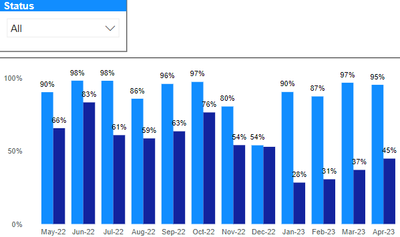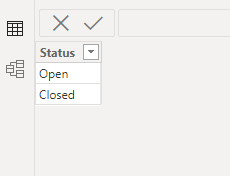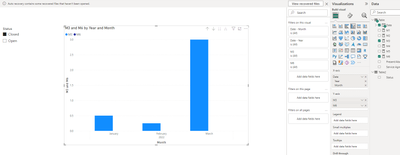- Power BI forums
- Updates
- News & Announcements
- Get Help with Power BI
- Desktop
- Service
- Report Server
- Power Query
- Mobile Apps
- Developer
- DAX Commands and Tips
- Custom Visuals Development Discussion
- Health and Life Sciences
- Power BI Spanish forums
- Translated Spanish Desktop
- Power Platform Integration - Better Together!
- Power Platform Integrations (Read-only)
- Power Platform and Dynamics 365 Integrations (Read-only)
- Training and Consulting
- Instructor Led Training
- Dashboard in a Day for Women, by Women
- Galleries
- Community Connections & How-To Videos
- COVID-19 Data Stories Gallery
- Themes Gallery
- Data Stories Gallery
- R Script Showcase
- Webinars and Video Gallery
- Quick Measures Gallery
- 2021 MSBizAppsSummit Gallery
- 2020 MSBizAppsSummit Gallery
- 2019 MSBizAppsSummit Gallery
- Events
- Ideas
- Custom Visuals Ideas
- Issues
- Issues
- Events
- Upcoming Events
- Community Blog
- Power BI Community Blog
- Custom Visuals Community Blog
- Community Support
- Community Accounts & Registration
- Using the Community
- Community Feedback
Register now to learn Fabric in free live sessions led by the best Microsoft experts. From Apr 16 to May 9, in English and Spanish.
- Power BI forums
- Forums
- Get Help with Power BI
- Desktop
- Filter Chart as per Slicer Selection
- Subscribe to RSS Feed
- Mark Topic as New
- Mark Topic as Read
- Float this Topic for Current User
- Bookmark
- Subscribe
- Printer Friendly Page
- Mark as New
- Bookmark
- Subscribe
- Mute
- Subscribe to RSS Feed
- Permalink
- Report Inappropriate Content
Filter Chart as per Slicer Selection
Hello,
I have a Slicer which says Closed and Open.
Have created a measure to get COUNT from Service Agreement column
To get % of Closed, I've created below 3 measure. M3 basically gives us the %.
M1 = CALCULATE ( COUNTROWS ( Table), Table[Service Agreement] = "OK")
M2 = CALCULATE ( COUNTROWS ( Table ),Table[Service Agreement] = "NOT OK")
M3 = IF ( NOT ( HASONEVALUE ( Table[Status] ) ), DIVIDE([M2], [M1]))
Below is how my Clustered Column chart is displayed:
And, 3 more measure created to get count from a column called Present/Absent:
M4 = CALCULATE ( COUNTROWS ( Table), Table[Present/Absent] = "Present")
M5 = CALCULATE ( COUNTROWS ( Table ),Table[Present/Absent] = "Absent")
M6 = IF ( NOT ( HASONEVALUE ( Table[Status] ) ), DIVIDE([M5], [M4]))
Now when the Status Slicer is set to all - it does display the chart (like above)
But when we select Closed or Open from the Slicer - a blank chart gets displayed.
My requirement is - when Closed is selected - just display the one's in light blue.
If open - display the dark blue. If all - display both the Closed and open bars.
Have used M3 and M6 in the Y-axis.
Please advise.
Solved! Go to Solution.
- Mark as New
- Bookmark
- Subscribe
- Mute
- Subscribe to RSS Feed
- Permalink
- Report Inappropriate Content
Hi, @E5254730
According to your description, you want to "when Closed is selected - just display the one's in light blue.If open - display the dark blue. If all - display both the Closed and open bars.".
For your need , i think we can not use the [Status] field in your table.
Here are the steps you can refer to :
(1)This is my test data:
(2)We can create a new Table2 like this and we do not need to create any relationship between tables.
(3)Then we can modify your M3 and M6 measures like this:
M3 =
var _slicer = VALUES('Table2'[Status])
return
IF({"Closed"} in _slicer ,
DIVIDE([M2], [M1]))M6 =
var _slicer = VALUES('Table2'[Status])
return
IF({"Open"} in _slicer ,
DIVIDE([M5], [M4]))
(4)Then we can put the 'Table2'[Status] as the slicer and we can put the fields we need on the bar visual and we can meet your need , the result is as follows:
Thank you for your time and sharing, and thank you for your support and understanding of PowerBI!
Best Regards,
Aniya Zhang
If this post helps, then please consider Accept it as the solution to help the other members find it more quickly
- Mark as New
- Bookmark
- Subscribe
- Mute
- Subscribe to RSS Feed
- Permalink
- Report Inappropriate Content
Hi, @E5254730
According to your description, you want to "when Closed is selected - just display the one's in light blue.If open - display the dark blue. If all - display both the Closed and open bars.".
For your need , i think we can not use the [Status] field in your table.
Here are the steps you can refer to :
(1)This is my test data:
(2)We can create a new Table2 like this and we do not need to create any relationship between tables.
(3)Then we can modify your M3 and M6 measures like this:
M3 =
var _slicer = VALUES('Table2'[Status])
return
IF({"Closed"} in _slicer ,
DIVIDE([M2], [M1]))M6 =
var _slicer = VALUES('Table2'[Status])
return
IF({"Open"} in _slicer ,
DIVIDE([M5], [M4]))
(4)Then we can put the 'Table2'[Status] as the slicer and we can put the fields we need on the bar visual and we can meet your need , the result is as follows:
Thank you for your time and sharing, and thank you for your support and understanding of PowerBI!
Best Regards,
Aniya Zhang
If this post helps, then please consider Accept it as the solution to help the other members find it more quickly
Helpful resources

Microsoft Fabric Learn Together
Covering the world! 9:00-10:30 AM Sydney, 4:00-5:30 PM CET (Paris/Berlin), 7:00-8:30 PM Mexico City

Power BI Monthly Update - April 2024
Check out the April 2024 Power BI update to learn about new features.

| User | Count |
|---|---|
| 112 | |
| 100 | |
| 80 | |
| 64 | |
| 57 |
| User | Count |
|---|---|
| 145 | |
| 111 | |
| 92 | |
| 84 | |
| 66 |