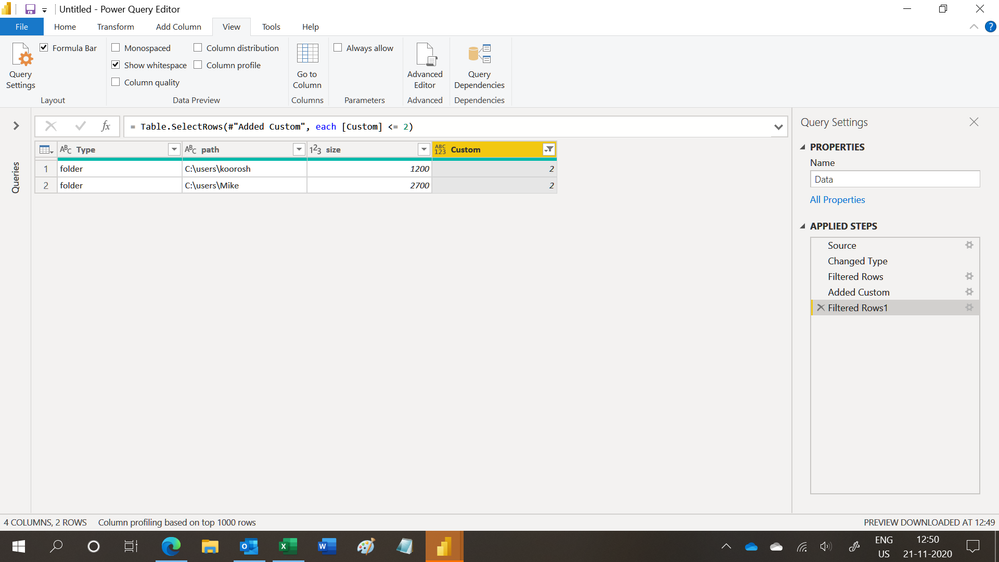Join us at the 2025 Microsoft Fabric Community Conference
Microsoft Fabric Community Conference 2025, March 31 - April 2, Las Vegas, Nevada. Use code FABINSIDER for a $400 discount.
Register now- Power BI forums
- Get Help with Power BI
- Desktop
- Service
- Report Server
- Power Query
- Mobile Apps
- Developer
- DAX Commands and Tips
- Custom Visuals Development Discussion
- Health and Life Sciences
- Power BI Spanish forums
- Translated Spanish Desktop
- Training and Consulting
- Instructor Led Training
- Dashboard in a Day for Women, by Women
- Galleries
- Webinars and Video Gallery
- Data Stories Gallery
- Themes Gallery
- Power BI DataViz World Championships Gallery
- Quick Measures Gallery
- R Script Showcase
- COVID-19 Data Stories Gallery
- Community Connections & How-To Videos
- 2021 MSBizAppsSummit Gallery
- 2020 MSBizAppsSummit Gallery
- 2019 MSBizAppsSummit Gallery
- Events
- Ideas
- Custom Visuals Ideas (read-only)
- Issues
- Issues
- Events
- Upcoming Events
The Power BI DataViz World Championships are on! With four chances to enter, you could win a spot in the LIVE Grand Finale in Las Vegas. Show off your skills.
- Power BI forums
- Forums
- Get Help with Power BI
- Desktop
- Extract specific rows
- Subscribe to RSS Feed
- Mark Topic as New
- Mark Topic as Read
- Float this Topic for Current User
- Bookmark
- Subscribe
- Printer Friendly Page
- Mark as New
- Bookmark
- Subscribe
- Mute
- Subscribe to RSS Feed
- Permalink
- Report Inappropriate Content
Extract specific rows
Hello All,
The first table represents all folders, subfolders and files along with their sizes for each user. If we want to find how much space each user used, we should extract the row just for the main upper folder for each user. For instance for Koorosh user, we should extract row with path c:\users\koorosh.
How we can do it? In other words how we can reach to second table from the first table.
| Type | path | size |
| folder | C:\users\koorosh | 1200 |
| file | C:\users\koorosh\A | 500 |
| folder | C:\users\koorosh\AA | 200 |
| file | C:\users\Mike\B | 10 |
| folder | C:\users\Mike | 2700 |
| folder | C:\users\Mike\BB | 800 |
| Type | path | size |
| folder | C:\users\koorosh | 1200 |
| folder | C:\users\Mike | 2700 |
Solved! Go to Solution.
- Mark as New
- Bookmark
- Subscribe
- Mute
- Subscribe to RSS Feed
- Permalink
- Report Inappropriate Content
Hi,
This M code works
let
Source = Table.FromRows(Json.Document(Binary.Decompress(Binary.FromText("i45WSsvPSUktUtJRcraKiSktTi0qjonJzs8vyi/OAAoaGhkYKMXqAJVl5qRiVRQT4wgUN4Upw20aUCFIJW4DfTOzU2NinEC24jYMpAhkijkeC6EGgUyyACmLBQA=", BinaryEncoding.Base64), Compression.Deflate)), let _t = ((type nullable text) meta [Serialized.Text = true]) in type table [Type = _t, path = _t, size = _t]),
#"Changed Type" = Table.TransformColumnTypes(Source,{{"Type", type text}, {"path", type text}, {"size", Int64.Type}}),
#"Filtered Rows" = Table.SelectRows(#"Changed Type", each ([Type] = "folder")),
#"Added Custom" = Table.AddColumn(#"Filtered Rows", "Custom", each Text.Length([path])-Text.Length(Text.Replace([path],"\",""))),
#"Filtered Rows1" = Table.SelectRows(#"Added Custom", each [Custom] <= 2)
in
#"Filtered Rows1"Hope this helps.
Regards,
Ashish Mathur
http://www.ashishmathur.com
https://www.linkedin.com/in/excelenthusiasts/
- Mark as New
- Bookmark
- Subscribe
- Mute
- Subscribe to RSS Feed
- Permalink
- Report Inappropriate Content
@koorosh
You can do it in Power Query with the simple step by adding a custom column. Paste the following code in blank query and check the steps
let
Source = Table.FromRows(Json.Document(Binary.Decompress(Binary.FromText("i45WSsvPSUktUtJRcraKiSktTi0qjonJzs8vyi/OAAoaGhkYKMXqAJVl5qRiVRQT4wgUN4Upw20aUCFIJW4DfTOzU2NinEC24jYMpAhkijkeC6EGgUyyACmLBQA=", BinaryEncoding.Base64), Compression.Deflate)), let _t = ((type nullable text) meta [Serialized.Text = true]) in type table [Type = _t, path = _t, size = _t]),
#"Changed Type" = Table.TransformColumnTypes(Source,{{"size", Int64.Type}}),
#"Trimmed Text" = Table.TransformColumns(#"Changed Type",{{"path", Text.Trim, type text}}),
#"Filtered Rows" = Table.SelectRows(#"Trimmed Text", each ([Type] = "folder")),
#"Added Custom" = Table.AddColumn(#"Filtered Rows", "Custom", each List.Count(Text.Split([path],"\"))-1),
#"Filtered Rows1" = Table.SelectRows(#"Added Custom", each ([Custom] = 2))
in
#"Filtered Rows1"________________________
If my answer was helpful, please consider Accept it as the solution to help the other members find it
Click on the Thumbs-Up icon if you like this reply 🙂
⭕ Subscribe and learn Power BI from these videos
⚪ Website ⚪ LinkedIn ⚪ PBI User Group
- Mark as New
- Bookmark
- Subscribe
- Mute
- Subscribe to RSS Feed
- Permalink
- Report Inappropriate Content
Hi,
This M code works
let
Source = Table.FromRows(Json.Document(Binary.Decompress(Binary.FromText("i45WSsvPSUktUtJRcraKiSktTi0qjonJzs8vyi/OAAoaGhkYKMXqAJVl5qRiVRQT4wgUN4Upw20aUCFIJW4DfTOzU2NinEC24jYMpAhkijkeC6EGgUyyACmLBQA=", BinaryEncoding.Base64), Compression.Deflate)), let _t = ((type nullable text) meta [Serialized.Text = true]) in type table [Type = _t, path = _t, size = _t]),
#"Changed Type" = Table.TransformColumnTypes(Source,{{"Type", type text}, {"path", type text}, {"size", Int64.Type}}),
#"Filtered Rows" = Table.SelectRows(#"Changed Type", each ([Type] = "folder")),
#"Added Custom" = Table.AddColumn(#"Filtered Rows", "Custom", each Text.Length([path])-Text.Length(Text.Replace([path],"\",""))),
#"Filtered Rows1" = Table.SelectRows(#"Added Custom", each [Custom] <= 2)
in
#"Filtered Rows1"Hope this helps.
Regards,
Ashish Mathur
http://www.ashishmathur.com
https://www.linkedin.com/in/excelenthusiasts/
- Mark as New
- Bookmark
- Subscribe
- Mute
- Subscribe to RSS Feed
- Permalink
- Report Inappropriate Content
Hi @koorosh
This code does the job. Here's a sample PBIX file with the code
let
Source = Table.FromRows(Json.Document(Binary.Decompress(Binary.FromText("i45WSsvPSUktUtJRcraKiSktTi0qjonJzs8vyi/OAAoaGhkYKMXqAJVl5qRiVRQT4wgUN4Upw20aUCFIJW4DfTOzU2NinEC24jYMpAhkijkeC6EGgUyyACmLBQA=", BinaryEncoding.Base64), Compression.Deflate)), let _t = ((type nullable text) meta [Serialized.Text = true]) in type table [Type = _t, path = _t, size = _t]),
#"Changed Type" = Table.TransformColumnTypes(Source,{{"Type", type text}, {"path", type text}, {"size", Int64.Type}}),
#"Filtered Rows" = Table.SelectRows(#"Changed Type", each ([Type] = "folder")),
#"Added Custom" = Table.AddColumn(#"Filtered Rows", "Custom", each if List.Count(Text.PositionOf([path],"\",3)) = 2 then [path] else null),
#"Filtered Rows1" = Table.SelectRows(#"Added Custom", each ([Custom] <> null)),
#"Removed Columns" = Table.RemoveColumns(#"Filtered Rows1",{"Custom"})
in
#"Removed Columns"
Regards
Phil
If I answered your question please mark my post as the solution.
If my answer helped solve your problem, give it a kudos by clicking on the Thumbs Up.
Did I answer your question? Then please mark my post as the solution.
If I helped you, click on the Thumbs Up to give Kudos.
Blog :: YouTube Channel :: Connect on Linkedin
Proud to be a Super User!
Helpful resources

Join us at the Microsoft Fabric Community Conference
March 31 - April 2, 2025, in Las Vegas, Nevada. Use code MSCUST for a $150 discount!

Power BI Monthly Update - February 2025
Check out the February 2025 Power BI update to learn about new features.

| User | Count |
|---|---|
| 82 | |
| 81 | |
| 52 | |
| 39 | |
| 35 |
| User | Count |
|---|---|
| 95 | |
| 79 | |
| 52 | |
| 49 | |
| 47 |