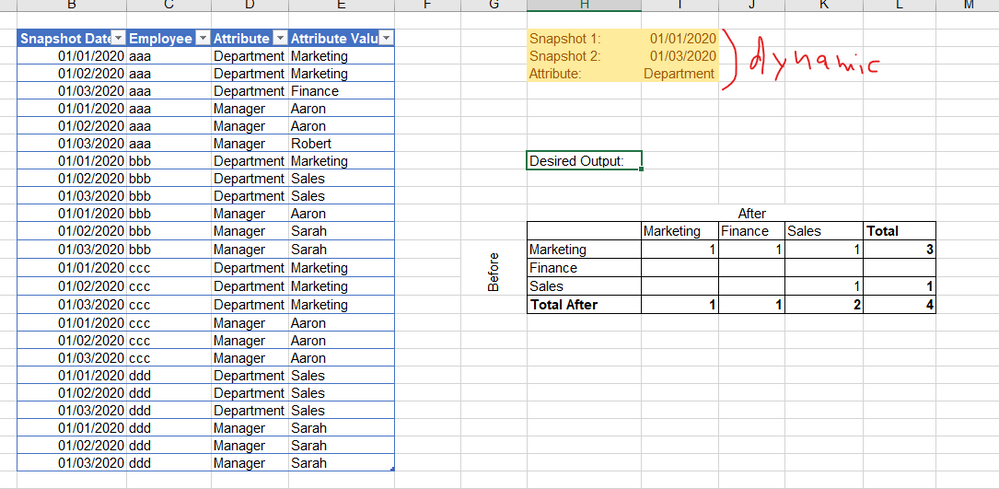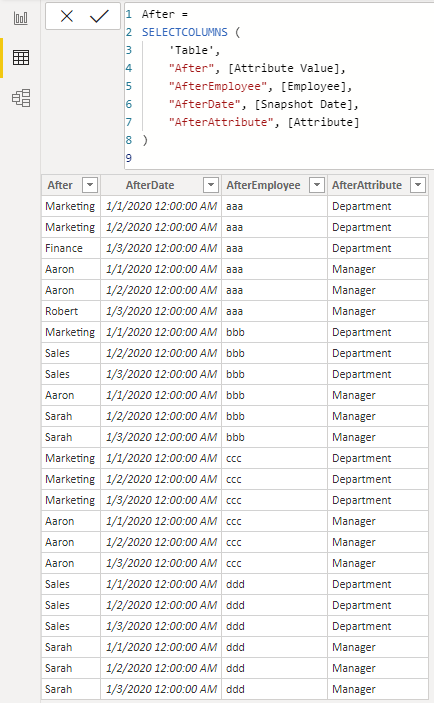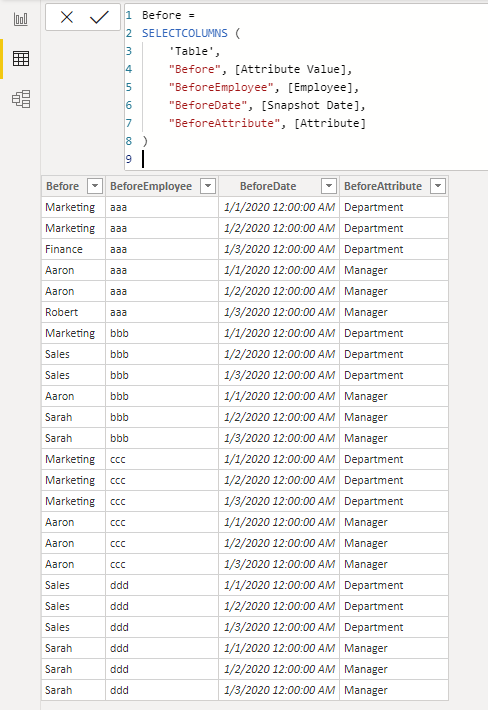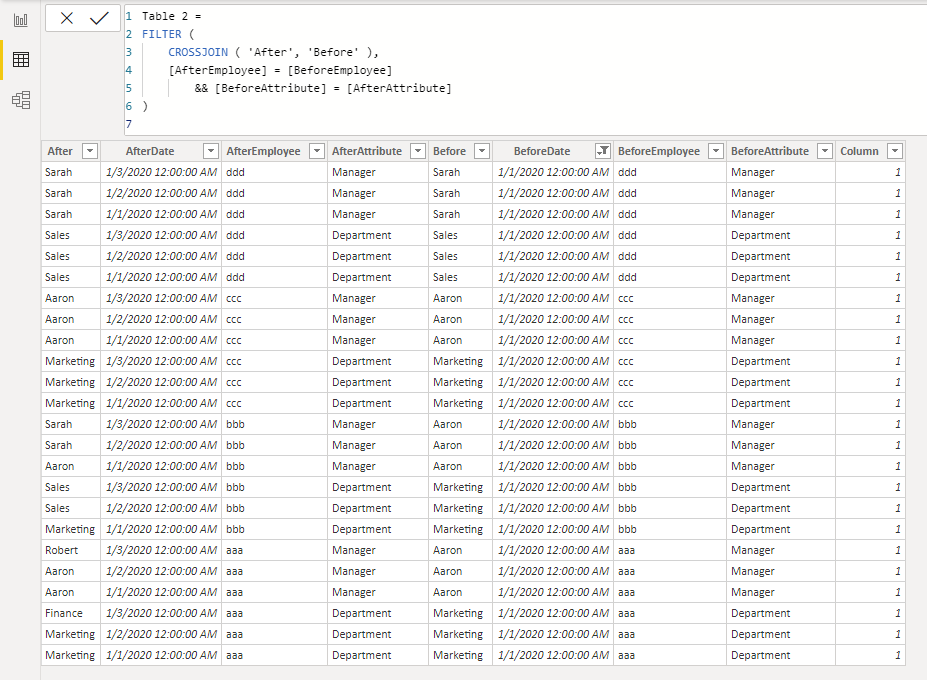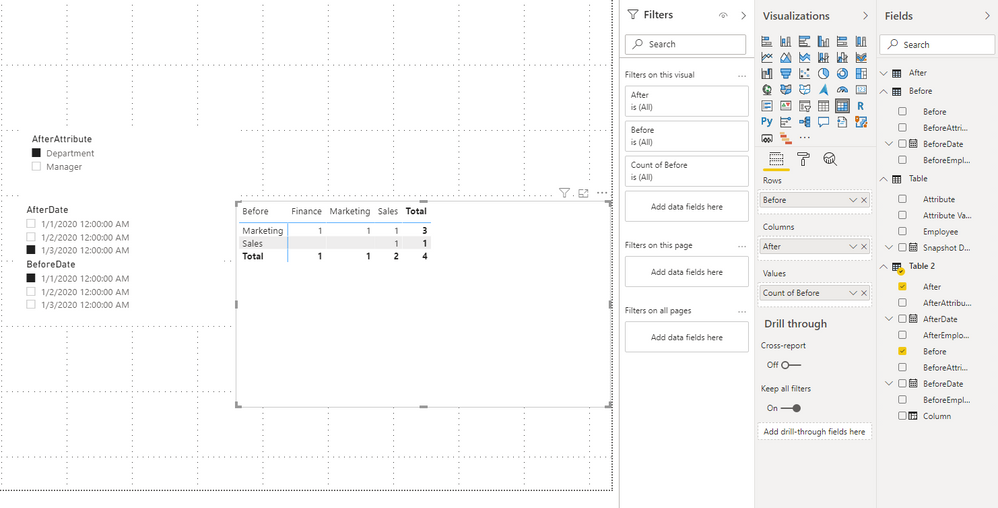Fabric Data Days starts November 4th!
Advance your Data & AI career with 50 days of live learning, dataviz contests, hands-on challenges, study groups & certifications and more!
Get registered- Power BI forums
- Get Help with Power BI
- Desktop
- Service
- Report Server
- Power Query
- Mobile Apps
- Developer
- DAX Commands and Tips
- Custom Visuals Development Discussion
- Health and Life Sciences
- Power BI Spanish forums
- Translated Spanish Desktop
- Training and Consulting
- Instructor Led Training
- Dashboard in a Day for Women, by Women
- Galleries
- Data Stories Gallery
- Themes Gallery
- Contests Gallery
- Quick Measures Gallery
- Visual Calculations Gallery
- Notebook Gallery
- Translytical Task Flow Gallery
- TMDL Gallery
- R Script Showcase
- Webinars and Video Gallery
- Ideas
- Custom Visuals Ideas (read-only)
- Issues
- Issues
- Events
- Upcoming Events
Get Fabric Certified for FREE during Fabric Data Days. Don't miss your chance! Learn more
- Power BI forums
- Forums
- Get Help with Power BI
- Desktop
- Re: Dynamically compare snapshots: before vs. aft...
- Subscribe to RSS Feed
- Mark Topic as New
- Mark Topic as Read
- Float this Topic for Current User
- Bookmark
- Subscribe
- Printer Friendly Page
- Mark as New
- Bookmark
- Subscribe
- Mute
- Subscribe to RSS Feed
- Permalink
- Report Inappropriate Content
Dynamically compare snapshots: before vs. after
I have a table of snapshots.
For each employee I have an attribute (department, manager, salary bin, position, etc.) and for each attribute - I have it's value.
I want my users to pick 3 things from slicers:
1. A snapshot date,
2. Another snapshot date for comparison,
3. An attribute
And I want my results to be a table that shows how many employees "moved" from one attribute value to another between the snapshots, as shown below:
How can I dynamically do this?
https://1drv.ms/x/s!AoP_9ampPIT7-ykdCeSDHqZeb8Zn?e=fhAnrX
- Mark as New
- Bookmark
- Subscribe
- Mute
- Subscribe to RSS Feed
- Permalink
- Report Inappropriate Content
Crossjoin! I see! Thank you, @Anonymous
Is there a way to make it work with some DAX measure without creating this crossjoin tables?
I have thousands of values and attributtes in my real world scenario...
I could create some disconnected tables for the measure of distinct attributes for compare, but to crossjoin the fact table seems heavy for me...
Any ideas?
- Mark as New
- Bookmark
- Subscribe
- Mute
- Subscribe to RSS Feed
- Permalink
- Report Inappropriate Content
Hi @michaelsh ,
According to what I have learned, it seems difficult to do without creating this crossjoin tables.
I thought about it for a long time before I came up with crossjoin.😁
Best Regards,
Stephen Tao
If this post helps, then please consider Accept it as the solution to help the other members find it more quickly.
- Mark as New
- Bookmark
- Subscribe
- Mute
- Subscribe to RSS Feed
- Permalink
- Report Inappropriate Content
Thank you, @Anonymous !
I appreciate your help.
If no one shows up with the dynamic measure idea, I'll mark yours as a solution.
- Mark as New
- Bookmark
- Subscribe
- Mute
- Subscribe to RSS Feed
- Permalink
- Report Inappropriate Content
Hi @michaelsh ,
Sorry to disturb you...
Please mark my reply as solution. Thank you very much.
Best Regards,
Stephen Tao
- Mark as New
- Bookmark
- Subscribe
- Mute
- Subscribe to RSS Feed
- Permalink
- Report Inappropriate Content
I actually have an alternative - dynamic solution, but I haven't tested it yet.
M1 = VAR vSelectedDateBefore = SELECTEDVALUE ( SnapshotDateBefore[SnapshotDate], MIN ( SnapshotDateBefore[SnapshotDate] ) ) VAR vSelectedDateAfter = SELECTEDVALUE ( SnapshotDateAfter[SnapshotDate], MAX ( SnapshotDateAfter[SnapshotDate] ) ) RETURN COUNTROWS ( FILTER ( ADDCOLUMNS ( VALUES ( Data[Employee] ), "cBeforeFl", CALCULATE ( NOT ( ISEMPTY ( Data ) ), Data[SnapshotDate] = vSelectedDateBefore, Data[AttributeValue] IN VALUES ( DepartmentBefore[AttributeValue] ) ), "cAfterFl", CALCULATE ( NOT ( ISEMPTY ( Data ) ), Data[SnapshotDate] = vSelectedDateAfter, Data[AttributeValue] IN VALUES ( DepartmentAfter[AttributeValue] ) ) ), [cBeforeFl] && [cAfterFl] ) )
- Mark as New
- Bookmark
- Subscribe
- Mute
- Subscribe to RSS Feed
- Permalink
- Report Inappropriate Content
Hi @michaelsh ,
1.Create three calculated tables.
After =
SELECTCOLUMNS (
'Table',
"After", [Attribute Value],
"AfterEmployee", [Employee],
"AfterDate", [Snapshot Date],
"AfterAttribute", [Attribute]
)Before =
SELECTCOLUMNS (
'Table',
"Before", [Attribute Value],
"BeforeEmployee", [Employee],
"BeforeDate", [Snapshot Date],
"BeforeAttribute", [Attribute]
)Table 2 =
FILTER (
CROSSJOIN ( 'After', 'Before' ),
[AfterEmployee] = [BeforeEmployee]
&& [BeforeAttribute] = [AfterAttribute]
)
2.Create visuals as follows.
You can check more details from here.
Best Regards,
Stephen Tao
If this post helps, then please consider Accept it as the solution to help the other members find it more quickly.
Helpful resources

Fabric Data Days
Advance your Data & AI career with 50 days of live learning, contests, hands-on challenges, study groups & certifications and more!

Power BI Monthly Update - October 2025
Check out the October 2025 Power BI update to learn about new features.