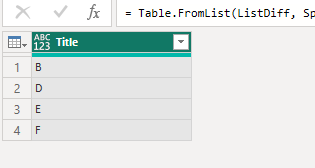- Power BI forums
- Updates
- News & Announcements
- Get Help with Power BI
- Desktop
- Service
- Report Server
- Power Query
- Mobile Apps
- Developer
- DAX Commands and Tips
- Custom Visuals Development Discussion
- Health and Life Sciences
- Power BI Spanish forums
- Translated Spanish Desktop
- Power Platform Integration - Better Together!
- Power Platform Integrations (Read-only)
- Power Platform and Dynamics 365 Integrations (Read-only)
- Training and Consulting
- Instructor Led Training
- Dashboard in a Day for Women, by Women
- Galleries
- Community Connections & How-To Videos
- COVID-19 Data Stories Gallery
- Themes Gallery
- Data Stories Gallery
- R Script Showcase
- Webinars and Video Gallery
- Quick Measures Gallery
- 2021 MSBizAppsSummit Gallery
- 2020 MSBizAppsSummit Gallery
- 2019 MSBizAppsSummit Gallery
- Events
- Ideas
- Custom Visuals Ideas
- Issues
- Issues
- Events
- Upcoming Events
- Community Blog
- Power BI Community Blog
- Custom Visuals Community Blog
- Community Support
- Community Accounts & Registration
- Using the Community
- Community Feedback
Register now to learn Fabric in free live sessions led by the best Microsoft experts. From Apr 16 to May 9, in English and Spanish.
- Power BI forums
- Forums
- Get Help with Power BI
- Desktop
- Display values from list1 which are not present in...
- Subscribe to RSS Feed
- Mark Topic as New
- Mark Topic as Read
- Float this Topic for Current User
- Bookmark
- Subscribe
- Printer Friendly Page
- Mark as New
- Bookmark
- Subscribe
- Mute
- Subscribe to RSS Feed
- Permalink
- Report Inappropriate Content
Display values from list1 which are not present in list2
Hello,
I am new to PowerBI, I have list1, list2. list1 has one column(Title) with all the values list2 is the responses submitted by the user. Now I want to display Title column values which are not present in list2 and present in list1 in donut chart or any charts.
List1: List2: List2:
Title column. Title column State column
A. A. Abc
B. C. Abc
C. Xyz
D. Xy
E. Xyz
F.
I want to display the values which are not present in list2 (based on the state column selection), present in list1 as B,D,E,F in the PowerBI
- Mark as New
- Bookmark
- Subscribe
- Mute
- Subscribe to RSS Feed
- Permalink
- Report Inappropriate Content
Hi Tony,
You can use the EXCEPT DAX function. It will return the rows of left-side which do not appear on the right side.
Let me know if this doesn't resolve the requirement
- Mark as New
- Bookmark
- Subscribe
- Mute
- Subscribe to RSS Feed
- Permalink
- Report Inappropriate Content
@Kedar_Pande No it's not working for me. I tried with join also.
Because I want the values based on the state column selection from list2.
I have created a PowerBI report with
States column from list2 in slicer
Now based on the state selection I am showing the no of title(column from list2) for that particular sates selection.
Now I also wanted to show titles which are not present in list2 based on the state selection from list1.
List1 has the list of titles.
- Mark as New
- Bookmark
- Subscribe
- Mute
- Subscribe to RSS Feed
- Permalink
- Report Inappropriate Content
Hi Tony,
if you want to use the DAX function EXCEPT, you have to transform List1 and List2 in tables.
Please see my pbi file and let me know if you can not open it.
Display values from list1 which are not present in list2.pbix
- Mark as New
- Bookmark
- Subscribe
- Mute
- Subscribe to RSS Feed
- Permalink
- Report Inappropriate Content
Hi @mangaus1111
I am unable to open this pbix file.
Yes I have transformed both the lists in tables.
In list1 I have only one column - Title(List of all titles)
In list2 I have 2 columns 1)Title, 2) States
So based on the state selection in the PowerBI report I want to check how many rows have responded from title column and how many titles have not responded yet for that particular state.
- Mark as New
- Bookmark
- Subscribe
- Mute
- Subscribe to RSS Feed
- Permalink
- Report Inappropriate Content
Hi @Tony09 ,
Please refer to my pbix file to see if it helps you.
let
List1 = {"A", "B", "C", "D", "E", "F"},
List2 = {"A", "C"},
ListDiff = List.Difference(List1, List2),
TableDiff = Table.FromList(ListDiff, Splitter.SplitByNothing(), {"Title"})
in
TableDiffOr you can create a new table.
ListDiff = EXCEPT (List1, List2)
How to Get Your Question Answered Quickly
If it does not help, please provide more details with your desired output and pbix file without privacy information (or some sample data) .
Best Regards
Community Support Team _ Rongtie
If this post helps, then please consider Accept it as the solution to help the other members find it more quickly.
- Mark as New
- Bookmark
- Subscribe
- Mute
- Subscribe to RSS Feed
- Permalink
- Report Inappropriate Content
Thanks for the reply @v-rongtiep-msft
I tried using the below formula but the table is empty
Table = Except(VALUES(List1['Title']), VALUES(List2['Title']))
In list1 I have only one column - Title(List of all titles)
In list2 I have 2 columns 1)Title, 2) States
So based on the state selection in the PowerBI report I want to check how many rows have responded from title column and how many titles have not responded yet for that particular state.
Could you please help me with this.
Helpful resources

Microsoft Fabric Learn Together
Covering the world! 9:00-10:30 AM Sydney, 4:00-5:30 PM CET (Paris/Berlin), 7:00-8:30 PM Mexico City

Power BI Monthly Update - April 2024
Check out the April 2024 Power BI update to learn about new features.

| User | Count |
|---|---|
| 96 | |
| 94 | |
| 80 | |
| 71 | |
| 64 |
| User | Count |
|---|---|
| 115 | |
| 106 | |
| 96 | |
| 81 | |
| 72 |