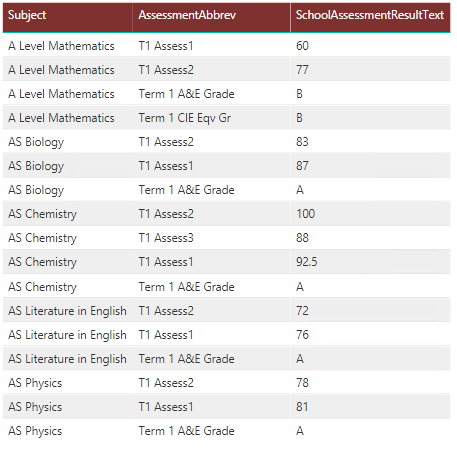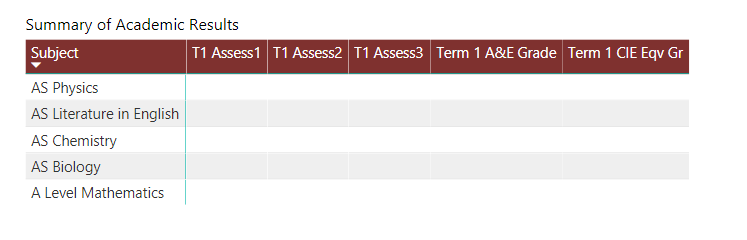Join us at the 2025 Microsoft Fabric Community Conference
Microsoft Fabric Community Conference 2025, March 31 - April 2, Las Vegas, Nevada. Use code MSCUST for a $150 discount.
Register now- Power BI forums
- Get Help with Power BI
- Desktop
- Service
- Report Server
- Power Query
- Mobile Apps
- Developer
- DAX Commands and Tips
- Custom Visuals Development Discussion
- Health and Life Sciences
- Power BI Spanish forums
- Translated Spanish Desktop
- Training and Consulting
- Instructor Led Training
- Dashboard in a Day for Women, by Women
- Galleries
- Webinars and Video Gallery
- Data Stories Gallery
- Themes Gallery
- Contests Gallery
- Quick Measures Gallery
- R Script Showcase
- COVID-19 Data Stories Gallery
- Community Connections & How-To Videos
- 2021 MSBizAppsSummit Gallery
- 2020 MSBizAppsSummit Gallery
- 2019 MSBizAppsSummit Gallery
- Events
- Ideas
- Custom Visuals Ideas
- Issues
- Issues
- Events
- Upcoming Events
The Power BI DataViz World Championships are on! With four chances to enter, you could win a spot in the LIVE Grand Finale in Las Vegas. Show off your skills.
- Power BI forums
- Forums
- Get Help with Power BI
- Desktop
- Display VARCHAR values in a Matrix Table
- Subscribe to RSS Feed
- Mark Topic as New
- Mark Topic as Read
- Float this Topic for Current User
- Bookmark
- Subscribe
- Printer Friendly Page
- Mark as New
- Bookmark
- Subscribe
- Mute
- Subscribe to RSS Feed
- Permalink
- Report Inappropriate Content
Display VARCHAR values in a Matrix Table
Hi,
I have a table with two columns as below;
Assessment Result
Test 1 84
Test 2 74
Test 3 A
I'm expecting to display these results in a Matrix table in Power BI as below;
Test 1 Test 2 Test 3
84 74 A
I can get the numeric values to work in the Matrix table by creating a measure with SUM() and using this new measure as a value in the Matrix table. However, I'm unable to get results like 'A' to show in the table.
Any ideas please.
Thanks.
- Mark as New
- Bookmark
- Subscribe
- Mute
- Subscribe to RSS Feed
- Permalink
- Report Inappropriate Content
Try this measure:
Measure 8 = MAX([Result]) & ""
I have a feeling that this won't actually work for your full use case, but it works for the data you provided. If it doesn't work for your full use case, provide more data that more accurately describers your use case.
Follow on LinkedIn
@ me in replies or I'll lose your thread!!!
Instead of a Kudo, please vote for this idea
Become an expert!: Enterprise DNA
External Tools: MSHGQM
YouTube Channel!: Microsoft Hates Greg
Latest book!: Power BI Cookbook Third Edition (Color)
DAX is easy, CALCULATE makes DAX hard...
- Mark as New
- Bookmark
- Subscribe
- Mute
- Subscribe to RSS Feed
- Permalink
- Report Inappropriate Content
Hi Greg,
Thanks for your message.
I tried to create the suggested measure and it didn't work as you expected in my use case.
The scenario is as below;
I have a table which shows students' subjects and their marks/grades for different assessments as below (I have a list of students in a Slicer).
However, I'm trying to display this dataset in a Matrix table as below;
I've created a tabular model in SSAS and that is where I have all my measures.
Matrix table requires an aggreated field to display the value (Result in this instance) and I'm unable to create an aggregated result measure as both Term 1 A&E Grade and Term 1 CIE Eqv Gr have non-numeric values as the SchoolAssessmentResultText.
Hope this makes sense and please let me know if you need further details.
Thanks.
Regards,
Madawa
- Mark as New
- Bookmark
- Subscribe
- Mute
- Subscribe to RSS Feed
- Permalink
- Report Inappropriate Content
Hi,
Create a Pivot in the Query Editor. In the Query Editor, click on the second column's heading and click on Pivot column. In the Aggregation drop down, select "Dont aggregate"
Hope this helps.
Regards,
Ashish Mathur
http://www.ashishmathur.com
https://www.linkedin.com/in/excelenthusiasts/
- Mark as New
- Bookmark
- Subscribe
- Mute
- Subscribe to RSS Feed
- Permalink
- Report Inappropriate Content
Hi Ashish,
Thanks for your message.
I'm using a SSAS tabular model to bring the data into Power BI Desktop and doesn't seem to give me Pivot column option in this case.
Helpful resources
| User | Count |
|---|---|
| 121 | |
| 72 | |
| 71 | |
| 57 | |
| 50 |
| User | Count |
|---|---|
| 167 | |
| 83 | |
| 68 | |
| 65 | |
| 55 |