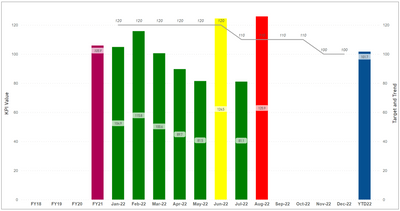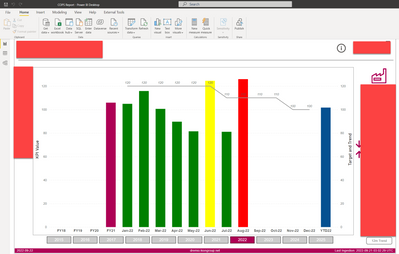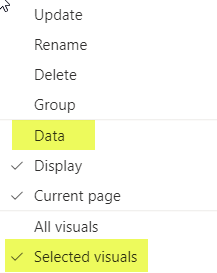FabCon is coming to Atlanta
Join us at FabCon Atlanta from March 16 - 20, 2026, for the ultimate Fabric, Power BI, AI and SQL community-led event. Save $200 with code FABCOMM.
Register now!- Power BI forums
- Get Help with Power BI
- Desktop
- Service
- Report Server
- Power Query
- Mobile Apps
- Developer
- DAX Commands and Tips
- Custom Visuals Development Discussion
- Health and Life Sciences
- Power BI Spanish forums
- Translated Spanish Desktop
- Training and Consulting
- Instructor Led Training
- Dashboard in a Day for Women, by Women
- Galleries
- Data Stories Gallery
- Themes Gallery
- Contests Gallery
- QuickViz Gallery
- Quick Measures Gallery
- Visual Calculations Gallery
- Notebook Gallery
- Translytical Task Flow Gallery
- TMDL Gallery
- R Script Showcase
- Webinars and Video Gallery
- Ideas
- Custom Visuals Ideas (read-only)
- Issues
- Issues
- Events
- Upcoming Events
Get Fabric Certified for FREE during Fabric Data Days. Don't miss your chance! Request now
- Power BI forums
- Forums
- Get Help with Power BI
- Desktop
- Re: Data labels in stacked column line chart not s...
- Subscribe to RSS Feed
- Mark Topic as New
- Mark Topic as Read
- Float this Topic for Current User
- Bookmark
- Subscribe
- Printer Friendly Page
- Mark as New
- Bookmark
- Subscribe
- Mute
- Subscribe to RSS Feed
- Permalink
- Report Inappropriate Content
Data labels in stacked column line chart not shown when starting the report
I have a report with data labels. See the following screenshot
When I start the report view in Power BI Service the data labels are not visible...
like this...
After using a slicer on the report page the data labels are visible again.
Is this a report rendering issue ?
- Mark as New
- Bookmark
- Subscribe
- Mute
- Subscribe to RSS Feed
- Permalink
- Report Inappropriate Content
Hi @bh65 ,
Based on my test, it could work on my side. Here are my suggestions.
1, It may be caused by the cache, when you publish the report to the service, the data has not been updated in real time, so please try to refresh the report after publishing to the service or clear your cache of the browser as @Tahreem24 suggested.
2, It could also be a network issue at the time. And I suggest that you can try publishing the report to the service again or more to see if the problem arises every time.
3, You can also change browsers and log back into the Power BI Service.
4, Make sure that the data labels of the visual for the report you published to service is open and that you were not doing any filtering for the visual.
Best Regards,
Community Support Team _ xiaosun
If this post helps, then please consider Accept it as the solution to help the other members find it more quickly.
- Mark as New
- Bookmark
- Subscribe
- Mute
- Subscribe to RSS Feed
- Permalink
- Report Inappropriate Content
@bh65 Try these 3 things:
1. Try to clear you cache of the browser
2. Open your report in different browser to check whether the same issue is still persist
3. DO you have any bookmark on that page?
Please take a quick glance at newly created dashboards : Restaurant Management Dashboard , HR Analytics Report , Hotel Management Report, Sales Analysis Report , Fortune 500 Companies Analysis , Revenue Tracking Dashboard
- Mark as New
- Bookmark
- Subscribe
- Mute
- Subscribe to RSS Feed
- Permalink
- Report Inappropriate Content
Thank you for all your hints.
Nevertheless, the problem occurs also in PBI Desktop (not only in Browser/PBI service),
and the data labels are shown by clicking on a slicer...
Yes, I use bookmarks in my report.
See following screenshots (company special information are hidden by red boxes) ...
After opening the report...
After clicking on a slicer
- Mark as New
- Bookmark
- Subscribe
- Mute
- Subscribe to RSS Feed
- Permalink
- Report Inappropriate Content
@bh65 That is happening because of Bookmark. First enable the label then save the bookmark of that page with this state.
Because Bookmark is used to save the state of the report page. So, it will solve your issue just updating the bookmark with data label on state.
Please take a quick glance at newly created dashboards : Restaurant Management Dashboard , HR Analytics Report , Hotel Management Report, Sales Analysis Report , Fortune 500 Companies Analysis , Revenue Tracking Dashboard
- Mark as New
- Bookmark
- Subscribe
- Mute
- Subscribe to RSS Feed
- Permalink
- Report Inappropriate Content
Unfortunately no improvements
1.) I deleted all bookmarks in the report.
2.) I switched the datalabels in the chart settings off
3.) I switched the datalabels on
4.) I set up all bookmarks again
5.) I published the report to the service again
By opening the chart still appears without datalabels (in report and desktop app).
After clicking on any slicer in the report the datalabels appear.
- Mark as New
- Bookmark
- Subscribe
- Mute
- Subscribe to RSS Feed
- Permalink
- Report Inappropriate Content
I still have a question.
Do I have to delete all bookmarks on this page ?
Because I have also bookmarks with option "selected visuals" enabled and bookmarks with option "data" disabled....
Helpful resources

Power BI Monthly Update - November 2025
Check out the November 2025 Power BI update to learn about new features.

Fabric Data Days
Advance your Data & AI career with 50 days of live learning, contests, hands-on challenges, study groups & certifications and more!

| User | Count |
|---|---|
| 103 | |
| 79 | |
| 57 | |
| 51 | |
| 46 |