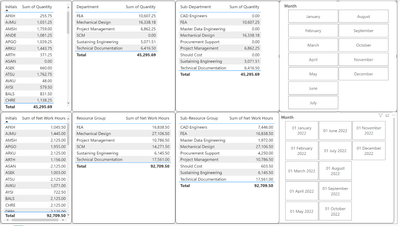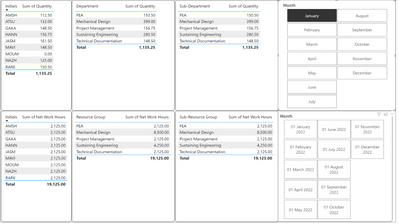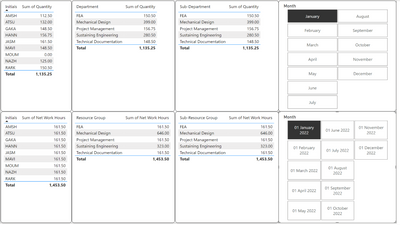FabCon is coming to Atlanta
Join us at FabCon Atlanta from March 16 - 20, 2026, for the ultimate Fabric, Power BI, AI and SQL community-led event. Save $200 with code FABCOMM.
Register now!- Power BI forums
- Get Help with Power BI
- Desktop
- Service
- Report Server
- Power Query
- Mobile Apps
- Developer
- DAX Commands and Tips
- Custom Visuals Development Discussion
- Health and Life Sciences
- Power BI Spanish forums
- Translated Spanish Desktop
- Training and Consulting
- Instructor Led Training
- Dashboard in a Day for Women, by Women
- Galleries
- Data Stories Gallery
- Themes Gallery
- Contests Gallery
- QuickViz Gallery
- Quick Measures Gallery
- Visual Calculations Gallery
- Notebook Gallery
- Translytical Task Flow Gallery
- TMDL Gallery
- R Script Showcase
- Webinars and Video Gallery
- Ideas
- Custom Visuals Ideas (read-only)
- Issues
- Issues
- Events
- Upcoming Events
The Power BI Data Visualization World Championships is back! Get ahead of the game and start preparing now! Learn more
- Power BI forums
- Forums
- Get Help with Power BI
- Desktop
- Data Modelling
- Subscribe to RSS Feed
- Mark Topic as New
- Mark Topic as Read
- Float this Topic for Current User
- Bookmark
- Subscribe
- Printer Friendly Page
- Mark as New
- Bookmark
- Subscribe
- Mute
- Subscribe to RSS Feed
- Permalink
- Report Inappropriate Content
Data Modelling
Hello all,
My dataaset has two excel tables.
1. Timesheet entry table (NAV TABLE) - Here multiple resources will make entries daily and enter their time registration. So for a month, there will me approx 20+ entries per resource.
2. Available hours (AVL TABLE) - For every resource, per month, there will be only one entry which shows the total available hours for that resource in that month.
I have pulled in both these data to my PowerBI.
In both the table, the resources' "INITIALS" is the common column.
So I have given Many to Many Relationshio (Both direction)
All the data in the top half section is from the NAV table and the bottom half is from the AVL table.
When I select a particular month from the NAV table, all the filters applies perfectly to the NAV data while in the bottom half you can see that the particular month's data is not getting filtered.
Instead, it takes data for all 9 Initials from the AVL table for the entire year.
Take as Example : For AMSH
For January Month
NAV Table - 112.5 Hours
AVL Table - 2,125 Hours (It takes data for AMSH for the entire year, But actually this must be 161.50 Hours for January Month)
Only when I select month from both the tables, the data is showing perfect (Can be seen below)
I'm unable to generate a relationship between Date / Month in both the tables.
Is there any solution to this?
- Mark as New
- Bookmark
- Subscribe
- Mute
- Subscribe to RSS Feed
- Permalink
- Report Inappropriate Content
Hi @tsarun1992 ,
I would present it in a little bit different way and:
1. Create table with data:
Net Work Hours AVL
- Mark as New
- Bookmark
- Subscribe
- Mute
- Subscribe to RSS Feed
- Permalink
- Report Inappropriate Content
I would change the data model. Delete the relationship between NAV and AVL and create a new dimension table which has all the values from the initials column, e.g.
Dim Resources =
DISTINCT (
UNION ( DISTINCT ( 'NAV'[Initials] ), DISTINCT ( 'AVL'[Initials] ) )
)
and then create one-to-many relationships from the new dimension table to both NAV and AVL. Use the initials column from the dimension table in any visuals or filters.
Also create a date table, properly marked as a date table, and link that to both NAV and AVL. Use columns from the date table in your filters and visuals.
Helpful resources

Power BI Dataviz World Championships
The Power BI Data Visualization World Championships is back! Get ahead of the game and start preparing now!

| User | Count |
|---|---|
| 51 | |
| 42 | |
| 34 | |
| 33 | |
| 21 |
| User | Count |
|---|---|
| 143 | |
| 125 | |
| 100 | |
| 80 | |
| 61 |