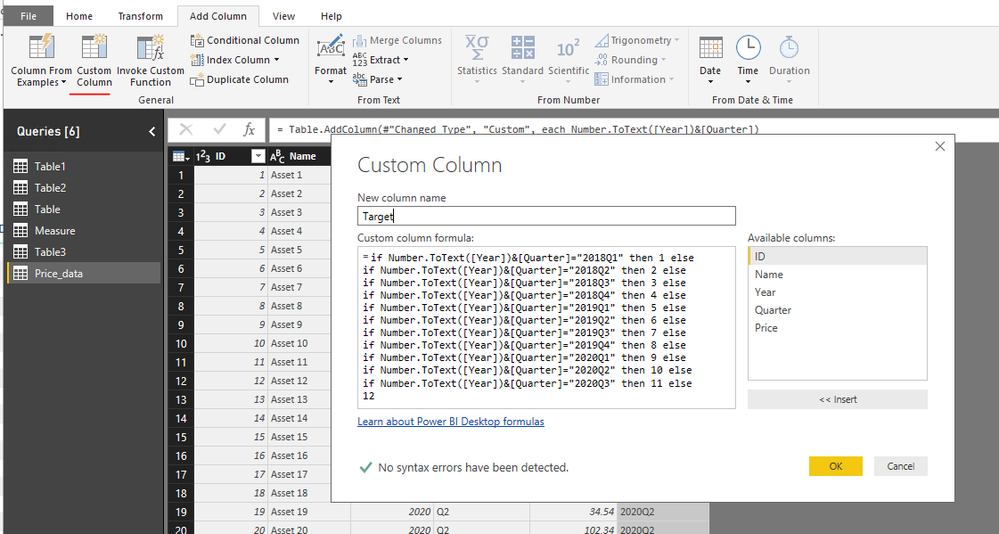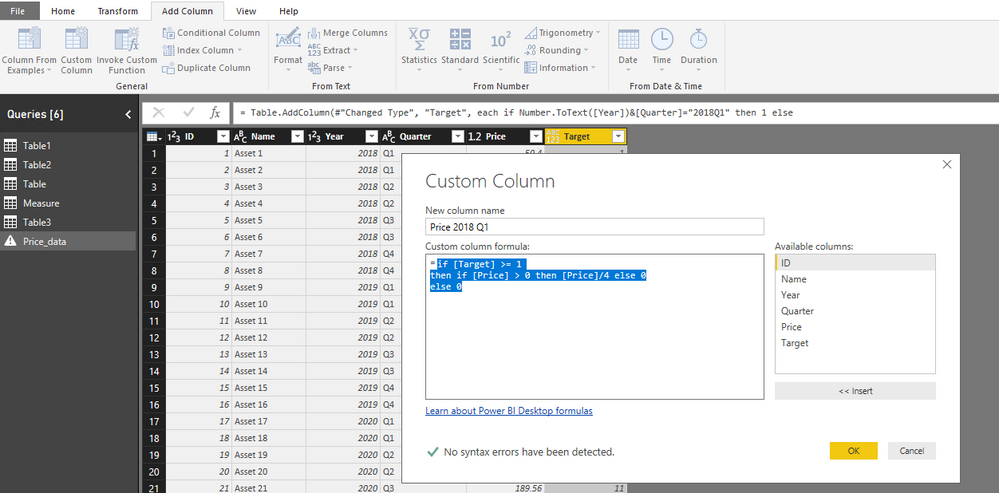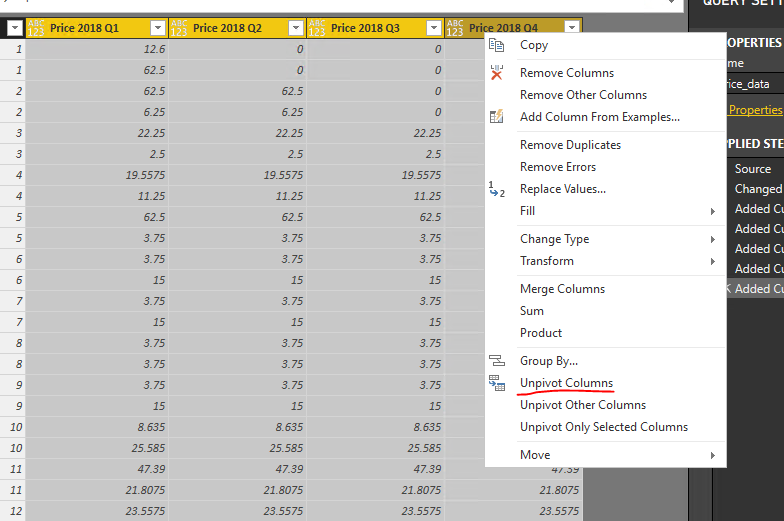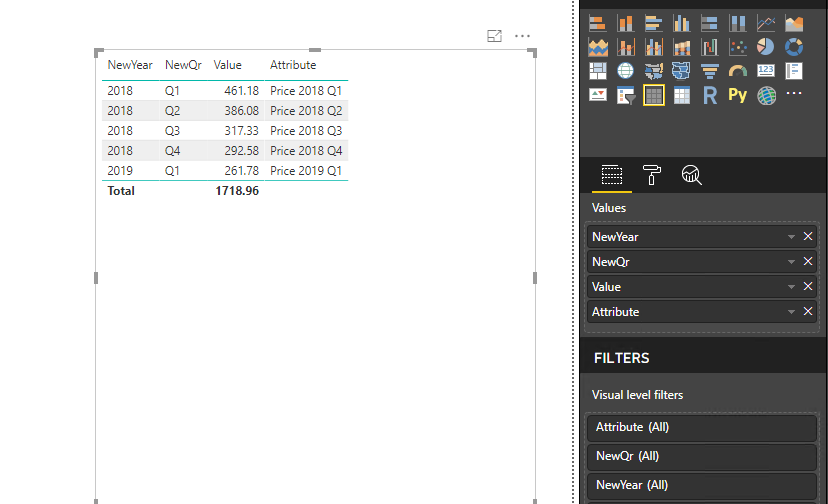- Subscribe to RSS Feed
- Mark Topic as New
- Mark Topic as Read
- Float this Topic for Current User
- Bookmark
- Subscribe
- Printer Friendly Page
- Mark as New
- Bookmark
- Subscribe
- Mute
- Subscribe to RSS Feed
- Permalink
- Report Inappropriate Content
DAX to create cumulative price table
Hello,
I have been working on to create a cumulative price table shown below.
I wanted to calculate cumulative price based on the below calculated columns ( for ex Cumulative Price 461.8 = SUM(Price 2018Q1) Calculated column). I am struck with how to pivot the calculate price to the corresponding year and quarter based on the calculated column name.
I would appreciate any suggestions/help in getting achieve the below output table. I have also provided the input table and DAX formula for calculated column
Please let me know if you need any further information.
| Year | Quarter | Cumulative Price |
| 2018 | Q1 | 461.18 |
| 2018 | Q2 | 386 |
| 2018 | Q3 | 317.3 |
| 2018 | Q4 | 292.6 |
| 2019 | Q1 | 261.775 |
| 2019 | Q2 | 195.25 |
| 2019 | Q3 | 176.75 |
| 2019 | Q4 | 158.05 |
| 2020 | Q1 | 150.25 |
| 2020 | Q2 | 131.75 |
| 2020 | Q3 | 97.55 |
| 2020 | Q4 | 28.375 |
Following fields are the acutal input data
ID, Name, Year, Quarter Price
Remaining fields are calculated columns
| Target = SWITCH( CONCATENATE(Price_data[Year],Price_data[Quarter]), "2018Q1",1, "2018Q2",2, "2018Q3",3, "2018Q4",4, "2019Q1",5, "2019Q2",6, "2019Q3",7, "2019Q4",8, "2020Q1",9, "2020Q2",10, "2020Q3",11, "2020Q4",12 ) | Price 2018 Q1 = IF(Price_data[Target] >= 1, IF(Price_data[Price] > 0, DIVIDE(Price_data[Price],4),0), 0) | Price 2018 Q2 = IF(Price_data[Target] >= 2, IF(Price_data[Price] > 0, DIVIDE(Price_data[Price],4),0), 0) |
Input Data
ID Name Year Quarter Price Target Price2018Q1 Price 2018Q2 Price 2018 Q3 Price 2018 Q4 Price 2019 Q1
| 1 | Asset 1 | 2018 | Q1 | 50.4 | 1 | 12.6 | 0 | 0 | 0 | 0 | 0 | 0 | 0 | 0 | 0 | 0 | 0 |
| 2 | Asset 2 | 2018 | Q1 | 250 | 1 | 62.5 | 0 | 0 | 0 | 0 | 0 | 0 | 0 | 0 | 0 | 0 | 0 |
| 3 | Asset 3 | 2018 | Q2 | 250 | 2 | 62.5 | 62.5 | 0 | 0 | 0 | 0 | 0 | 0 | 0 | 0 | 0 | 0 |
| 4 | Asset 4 | 2018 | Q2 | 25 | 2 | 6.25 | 6.25 | 0 | 0 | 0 | 0 | 0 | 0 | 0 | 0 | 0 | 0 |
| 5 | Asset 5 | 2018 | Q3 | 89 | 3 | 22.25 | 22.25 | 22.25 | 0 | 0 | 0 | 0 | 0 | 0 | 0 | 0 | 0 |
| 6 | Asset 6 | 2018 | Q3 | 10 | 3 | 2.5 | 2.5 | 2.5 | 0 | 0 | 0 | 0 | 0 | 0 | 0 | 0 | 0 |
| 7 | Asset 7 | 2018 | Q4 | 78.23 | 4 | 19.5575 | 19.5575 | 19.5575 | 19.5575 | 0 | 0 | 0 | 0 | 0 | 0 | 0 | 0 |
| 8 | Asset 8 | 2018 | Q4 | 45 | 4 | 11.25 | 11.25 | 11.25 | 11.25 | 0 | 0 | 0 | 0 | 0 | 0 | 0 | 0 |
| 9 | Asset 9 | 2019 | Q1 | 250 | 5 | 62.5 | 62.5 | 62.5 | 62.5 | 62.5 | 0 | 0 | 0 | 0 | 0 | 0 | 0 |
| 10 | Asset 10 | 2019 | Q1 | 15 | 5 | 3.75 | 3.75 | 3.75 | 3.75 | 3.75 | 0 | 0 | 0 | 0 | 0 | 0 | 0 |
| 11 | Asset 11 | 2019 | Q2 | 15 | 6 | 3.75 | 3.75 | 3.75 | 3.75 | 3.75 | 3.75 | 0 | 0 | 0 | 0 | 0 | 0 |
| 12 | Asset 12 | 2019 | Q2 | 60 | 6 | 15 | 15 | 15 | 15 | 15 | 15 | 0 | 0 | 0 | 0 | 0 | 0 |
| 13 | Asset 13 | 2019 | Q3 | 15 | 7 | 3.75 | 3.75 | 3.75 | 3.75 | 3.75 | 3.75 | 3.75 | 0 | 0 | 0 | 0 | 0 |
| 14 | Asset 14 | 2019 | Q3 | 60 | 7 | 15 | 15 | 15 | 15 | 15 | 15 | 15 | 0 | 0 | 0 | 0 | 0 |
| 15 | Asset 15 | 2019 | Q4 | 15 | 8 | 3.75 | 3.75 | 3.75 | 3.75 | 3.75 | 3.75 | 3.75 | 3.75 | 0 | 0 | 0 | 0 |
| 16 | Asset 16 | 2019 | Q4 | 15 | 8 | 3.75 | 3.75 | 3.75 | 3.75 | 3.75 | 3.75 | 3.75 | 3.75 | 0 | 0 | 0 | 0 |
| 17 | Asset 17 | 2020 | Q1 | 15 | 9 | 3.75 | 3.75 | 3.75 | 3.75 | 3.75 | 3.75 | 3.75 | 3.75 | 3.75 | 0 | 0 | 0 |
| 18 | Asset 18 | 2020 | Q1 | 60 | 9 | 15 | 15 | 15 | 15 | 15 | 15 | 15 | 15 | 15 | 0 | 0 | 0 |
| 19 | Asset 19 | 2020 | Q2 | 34.54 | 10 | 8.635 | 8.635 | 8.635 | 8.635 | 8.635 | 8.635 | 8.635 | 8.635 | 8.635 | 8.635 | 0 | 0 |
| 20 | Asset 20 | 2020 | Q2 | 102.34 | 10 | 25.585 | 25.585 | 25.585 | 25.585 | 25.585 | 25.585 | 25.585 | 25.585 | 25.585 | 25.585 | 0 | 0 |
| 21 | Asset 21 | 2020 | Q3 | 189.56 | 11 | 47.39 | 47.39 | 47.39 | 47.39 | 47.39 | 47.39 | 47.39 | 47.39 | 47.39 | 47.39 | 47.39 | 0 |
| 22 | Asset 22 | 2020 | Q3 | 87.23 | 11 | 21.8075 | 21.8075 | 21.8075 | 21.8075 | 21.8075 | 21.8075 | 21.8075 | 21.8075 | 21.8075 | 21.8075 | 21.8075 | 0 |
| 23 | Asset 23 | 2020 | Q4 | 94.23 | 12 | 23.5575 | 23.5575 | 23.5575 | 23.5575 | 23.5575 | 23.5575 | 23.5575 | 23.5575 | 23.5575 | 23.5575 | 23.5575 | 23.5575 |
| 24 | Asset 24 | 2020 | Q4 | 19.2 | 12 | 4.8 | 4.8 | 4.8 | 4.8 | 4.8 | 4.8 | 4.8 | 4.8 | 4.8 | 4.8 | 4.8 | 4.8 |
Solved! Go to Solution.
- Mark as New
- Bookmark
- Subscribe
- Mute
- Subscribe to RSS Feed
- Permalink
- Report Inappropriate Content
@manojsv16,
Create all the calculated columns in Power BI Desktop query editor.
For target:
=if Number.ToText([Year])&[Quarter]="2018Q1" then 1 else if Number.ToText([Year])&[Quarter]="2018Q2" then 2 else if Number.ToText([Year])&[Quarter]="2018Q3" then 3 else if Number.ToText([Year])&[Quarter]="2018Q4" then 4 else if Number.ToText([Year])&[Quarter]="2019Q1" then 5 else if Number.ToText([Year])&[Quarter]="2019Q2" then 6 else if Number.ToText([Year])&[Quarter]="2019Q3" then 7 else if Number.ToText([Year])&[Quarter]="2019Q4" then 8 else if Number.ToText([Year])&[Quarter]="2020Q1" then 9 else if Number.ToText([Year])&[Quarter]="2020Q2" then 10 else if Number.ToText([Year])&[Quarter]="2020Q3" then 11 else 12
For Price 2018 Q1:
=if [Target] >= 1 then if [Price] > 0 then [Price]/4 else 0 else 0
For Price 2018 Q2:
=if [Target] >= 2 then if [Price] > 0 then [Price]/4 else 0 else 0
In Query Editor, select all Price 201X QX columns, then unpivot these columns.
After you apply changes to Power BI report, create the following calculated columns in your table.
NewYear = MID('Price_data'[Attribute],7,4)
NewQr = RIGHT('Price_data'[Attribute],2)
Create table visual as below.
Regards,
Lydia
If this post helps, then please consider Accept it as the solution to help the other members find it more quickly.
- Mark as New
- Bookmark
- Subscribe
- Mute
- Subscribe to RSS Feed
- Permalink
- Report Inappropriate Content
@manojsv16,
Create all the calculated columns in Power BI Desktop query editor.
For target:
=if Number.ToText([Year])&[Quarter]="2018Q1" then 1 else if Number.ToText([Year])&[Quarter]="2018Q2" then 2 else if Number.ToText([Year])&[Quarter]="2018Q3" then 3 else if Number.ToText([Year])&[Quarter]="2018Q4" then 4 else if Number.ToText([Year])&[Quarter]="2019Q1" then 5 else if Number.ToText([Year])&[Quarter]="2019Q2" then 6 else if Number.ToText([Year])&[Quarter]="2019Q3" then 7 else if Number.ToText([Year])&[Quarter]="2019Q4" then 8 else if Number.ToText([Year])&[Quarter]="2020Q1" then 9 else if Number.ToText([Year])&[Quarter]="2020Q2" then 10 else if Number.ToText([Year])&[Quarter]="2020Q3" then 11 else 12
For Price 2018 Q1:
=if [Target] >= 1 then if [Price] > 0 then [Price]/4 else 0 else 0
For Price 2018 Q2:
=if [Target] >= 2 then if [Price] > 0 then [Price]/4 else 0 else 0
In Query Editor, select all Price 201X QX columns, then unpivot these columns.
After you apply changes to Power BI report, create the following calculated columns in your table.
NewYear = MID('Price_data'[Attribute],7,4)
NewQr = RIGHT('Price_data'[Attribute],2)
Create table visual as below.
Regards,
Lydia
If this post helps, then please consider Accept it as the solution to help the other members find it more quickly.
Helpful resources
| Subject | Author | Posted | |
|---|---|---|---|
| 08-13-2024 03:40 PM | |||
| 09-06-2023 02:17 AM | |||
| 09-26-2023 03:00 AM | |||
| 12-21-2023 08:39 AM | |||
| 08-03-2023 08:31 AM |
| User | Count |
|---|---|
| 131 | |
| 102 | |
| 85 | |
| 53 | |
| 46 |