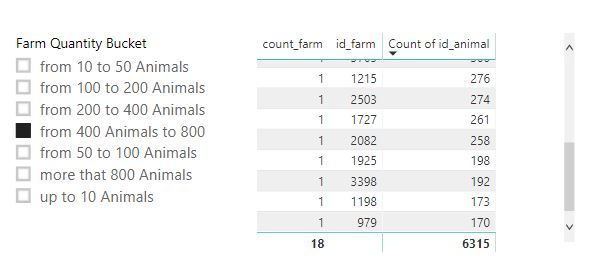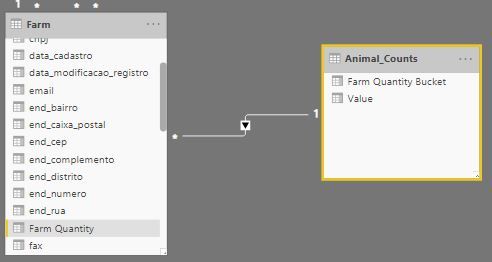New Offer! Become a Certified Fabric Data Engineer
Check your eligibility for this 50% exam voucher offer and join us for free live learning sessions to get prepared for Exam DP-700.
Get Started- Power BI forums
- Get Help with Power BI
- Desktop
- Service
- Report Server
- Power Query
- Mobile Apps
- Developer
- DAX Commands and Tips
- Custom Visuals Development Discussion
- Health and Life Sciences
- Power BI Spanish forums
- Translated Spanish Desktop
- Training and Consulting
- Instructor Led Training
- Dashboard in a Day for Women, by Women
- Galleries
- Community Connections & How-To Videos
- COVID-19 Data Stories Gallery
- Themes Gallery
- Data Stories Gallery
- R Script Showcase
- Webinars and Video Gallery
- Quick Measures Gallery
- 2021 MSBizAppsSummit Gallery
- 2020 MSBizAppsSummit Gallery
- 2019 MSBizAppsSummit Gallery
- Events
- Ideas
- Custom Visuals Ideas
- Issues
- Issues
- Events
- Upcoming Events
Don't miss out! 2025 Microsoft Fabric Community Conference, March 31 - April 2, Las Vegas, Nevada. Use code MSCUST for a $150 discount. Prices go up February 11th. Register now.
- Power BI forums
- Forums
- Get Help with Power BI
- Desktop
- Create a Slicer
- Subscribe to RSS Feed
- Mark Topic as New
- Mark Topic as Read
- Float this Topic for Current User
- Bookmark
- Subscribe
- Printer Friendly Page
- Mark as New
- Bookmark
- Subscribe
- Mute
- Subscribe to RSS Feed
- Permalink
- Report Inappropriate Content
Create a Slicer
Hi everyone,
I would be glad to have some help!
I have 3 tables.
--Farm
id_farm
farm_name
--Flock
id_flock
id_farm
--Animal
id_animal
id_flock
---Relationships---
Farm - Flock
Flock - Animal
I would like to create a slicer that allow me to choose and show the farm's quantity by the choise below.
up to 10 Animals
from 10 to 50 Animals
from 50 to 100 Animals
from 100 to 200 Animals
For example if I choose from 100 to 200 animals it shows me the farm's quantity number in a card.
Thanks !
Wneiton
Solved! Go to Solution.
- Mark as New
- Bookmark
- Subscribe
- Mute
- Subscribe to RSS Feed
- Permalink
- Report Inappropriate Content
@wneiton - One possibility is to create a new Calculated Table and Calculated Column:
1. Calculated Table for the new filter (Note that it has a buffer to go up to 1,000):
Animal Counts =
var __NumberList = GENERATESERIES(1, 1000, 1)
return
ADDCOLUMNS(
__NumberList,
"Farm Quantity Bucket",
SWITCH(
TRUE(),
[Value] < 10, "up to 10 Animals",
[Value] < 50, "from 10 to 50 Animals",
[Value] < 100, "from 50 to 100 Animals",
[Value] < 200, "from 100 to 200 Animals",
"more that 200 Animals"
)
)2. Create a new Calculated Column on the Farm table:
Farm Quantity = var __RowCount = COUNTROWS(RELATEDTABLE(Animal)) return MIN(__RowCount, 1000) //In case a farm has more than 1,000 animals, we still need the relationship to work.
3. Create a Relationship between the new table and the new column.
Now, you can filter on the new "Farm Quantity Bucket" to show only farms of certain sizes.
Hope this helps,
Nathan
- Mark as New
- Bookmark
- Subscribe
- Mute
- Subscribe to RSS Feed
- Permalink
- Report Inappropriate Content
@wneiton - One possibility is to create a new Calculated Table and Calculated Column:
1. Calculated Table for the new filter (Note that it has a buffer to go up to 1,000):
Animal Counts =
var __NumberList = GENERATESERIES(1, 1000, 1)
return
ADDCOLUMNS(
__NumberList,
"Farm Quantity Bucket",
SWITCH(
TRUE(),
[Value] < 10, "up to 10 Animals",
[Value] < 50, "from 10 to 50 Animals",
[Value] < 100, "from 50 to 100 Animals",
[Value] < 200, "from 100 to 200 Animals",
"more that 200 Animals"
)
)2. Create a new Calculated Column on the Farm table:
Farm Quantity = var __RowCount = COUNTROWS(RELATEDTABLE(Animal)) return MIN(__RowCount, 1000) //In case a farm has more than 1,000 animals, we still need the relationship to work.
3. Create a Relationship between the new table and the new column.
Now, you can filter on the new "Farm Quantity Bucket" to show only farms of certain sizes.
Hope this helps,
Nathan
- Mark as New
- Bookmark
- Subscribe
- Mute
- Subscribe to RSS Feed
- Permalink
- Report Inappropriate Content
@Anonymous many thanks.
Look at the picture below. When I select from 400 Animals to 800
It's showing 18 farms, but it is counting animal out of this range, it is showing for example farms that has less than 400 animals.
- Mark as New
- Bookmark
- Subscribe
- Mute
- Subscribe to RSS Feed
- Permalink
- Report Inappropriate Content
@wneiton - Did you do steps 2 and 3? Also, in the measure, you will miss the exact values 200, 400 because of the less than and greater than signs. You don't need to check the greater than, because the earlier checks already established that.
Cheers,
Nathan
- Mark as New
- Bookmark
- Subscribe
- Mute
- Subscribe to RSS Feed
- Permalink
- Report Inappropriate Content
@Anonymous - Yes I did step 2 and 3.
I don't know why its showing 14 farms and not only 3 as it should be.
Wneiton | thanks again
- Mark as New
- Bookmark
- Subscribe
- Mute
- Subscribe to RSS Feed
- Permalink
- Report Inappropriate Content
Check the relationship to make sure "Animal Counts" is filtering "Farm" and not the other direction. The arrow should point at Farm.
- Mark as New
- Bookmark
- Subscribe
- Mute
- Subscribe to RSS Feed
- Permalink
- Report Inappropriate Content
@Anonymous Loot at, I think its right!
- Mark as New
- Bookmark
- Subscribe
- Mute
- Subscribe to RSS Feed
- Permalink
- Report Inappropriate Content
- Mark as New
- Bookmark
- Subscribe
- Mute
- Subscribe to RSS Feed
- Permalink
- Report Inappropriate Content
@Anonymous Yes, it's working now after I've removed a report level filter.
I had filtered some flock's name from flock's table on report level filter, but it seems not to work with my slicer.
cheers
thanks
Helpful resources

Join us at the Microsoft Fabric Community Conference
March 31 - April 2, 2025, in Las Vegas, Nevada. Use code MSCUST for a $150 discount! Prices go up Feb. 11th.

Power BI Monthly Update - January 2025
Check out the January 2025 Power BI update to learn about new features in Reporting, Modeling, and Data Connectivity.

| User | Count |
|---|---|
| 144 | |
| 85 | |
| 65 | |
| 51 | |
| 45 |
| User | Count |
|---|---|
| 217 | |
| 88 | |
| 81 | |
| 65 | |
| 56 |