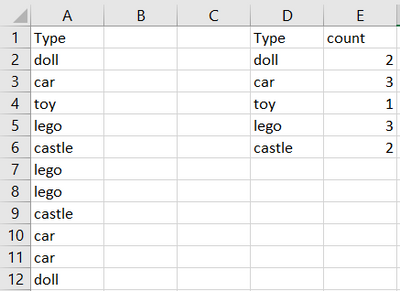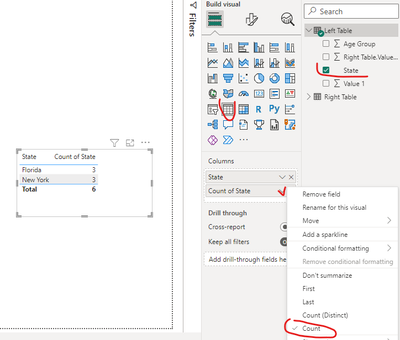Fabric Data Days starts November 4th!
Advance your Data & AI career with 50 days of live learning, dataviz contests, hands-on challenges, study groups & certifications and more!
Get registered- Power BI forums
- Get Help with Power BI
- Desktop
- Service
- Report Server
- Power Query
- Mobile Apps
- Developer
- DAX Commands and Tips
- Custom Visuals Development Discussion
- Health and Life Sciences
- Power BI Spanish forums
- Translated Spanish Desktop
- Training and Consulting
- Instructor Led Training
- Dashboard in a Day for Women, by Women
- Galleries
- Data Stories Gallery
- Themes Gallery
- Contests Gallery
- QuickViz Gallery
- Quick Measures Gallery
- Visual Calculations Gallery
- Notebook Gallery
- Translytical Task Flow Gallery
- TMDL Gallery
- R Script Showcase
- Webinars and Video Gallery
- Ideas
- Custom Visuals Ideas (read-only)
- Issues
- Issues
- Events
- Upcoming Events
Get Fabric Certified for FREE during Fabric Data Days. Don't miss your chance! Request now
- Power BI forums
- Forums
- Get Help with Power BI
- Desktop
- Re: Counting and removing duplicates from a table ...
- Subscribe to RSS Feed
- Mark Topic as New
- Mark Topic as Read
- Float this Topic for Current User
- Bookmark
- Subscribe
- Printer Friendly Page
- Mark as New
- Bookmark
- Subscribe
- Mute
- Subscribe to RSS Feed
- Permalink
- Report Inappropriate Content
Counting and removing duplicates from a table in PowerBI
Hi All,
I have a table below with a list of toys and I'd like to change column A to look like Column D and Column E.
Essentially counting how many times each item appears in column A and then creating a new column that counts how many times the toy appears and then removes rows so were left with a tidy table.
Appreicate any help with this.
Thanks.
Solved! Go to Solution.
- Mark as New
- Bookmark
- Subscribe
- Mute
- Subscribe to RSS Feed
- Permalink
- Report Inappropriate Content
@PowerBINoob12 - try this transformation step.
PBIX FILE or else copy the advanced editor -
let
Source = Table.FromRows(Json.Document(Binary.Decompress(Binary.FromText("i45WSk4sUorVwUYXl+SkojNT8nNyUBk5qen5OBgl+ZVKsbEA", BinaryEncoding.Base64), Compression.Deflate)), let _t = ((type nullable text) meta [Serialized.Text = true]) in type table [Type = _t]),
#"Changed Type" = Table.TransformColumnTypes(Source,{{"Type", type text}}),
#"Duplicated Column" = Table.DuplicateColumn(#"Changed Type", "Type", "Type - Copy"),
#"Pivoted Column" = Table.Pivot(#"Duplicated Column", List.Distinct(#"Duplicated Column"[#"Type - Copy"]), "Type - Copy", "Type", List.Count),
#"Unpivoted Columns" = Table.UnpivotOtherColumns(#"Pivoted Column", {}, "Attribute", "Value")
in
#"Unpivoted Columns"
-
it should work.
If this post help, pls consider Accept it as the solution. Thanks
- Mark as New
- Bookmark
- Subscribe
- Mute
- Subscribe to RSS Feed
- Permalink
- Report Inappropriate Content
Hi @PowerBINoob12 ,
in this case you don't need to create a new column.
You just need to use a table visual with the 2 times the column [Type]: one time as category, second time as count like the n the below example.
If this post helps, then please consider Accept it as the solution to help the other members find it more quickly.
- Mark as New
- Bookmark
- Subscribe
- Mute
- Subscribe to RSS Feed
- Permalink
- Report Inappropriate Content
I actually need this done on the backend so that I can merge the count of toys table to another table that contains a list of all toys. Thanks though
- Mark as New
- Bookmark
- Subscribe
- Mute
- Subscribe to RSS Feed
- Permalink
- Report Inappropriate Content
@PowerBINoob12 - try this transformation step.
PBIX FILE or else copy the advanced editor -
let
Source = Table.FromRows(Json.Document(Binary.Decompress(Binary.FromText("i45WSk4sUorVwUYXl+SkojNT8nNyUBk5qen5OBgl+ZVKsbEA", BinaryEncoding.Base64), Compression.Deflate)), let _t = ((type nullable text) meta [Serialized.Text = true]) in type table [Type = _t]),
#"Changed Type" = Table.TransformColumnTypes(Source,{{"Type", type text}}),
#"Duplicated Column" = Table.DuplicateColumn(#"Changed Type", "Type", "Type - Copy"),
#"Pivoted Column" = Table.Pivot(#"Duplicated Column", List.Distinct(#"Duplicated Column"[#"Type - Copy"]), "Type - Copy", "Type", List.Count),
#"Unpivoted Columns" = Table.UnpivotOtherColumns(#"Pivoted Column", {}, "Attribute", "Value")
in
#"Unpivoted Columns"
-
it should work.
If this post help, pls consider Accept it as the solution. Thanks
- Mark as New
- Bookmark
- Subscribe
- Mute
- Subscribe to RSS Feed
- Permalink
- Report Inappropriate Content
Thank you so much - attaching the PBIX file really really helped.
Helpful resources

Fabric Data Days
Advance your Data & AI career with 50 days of live learning, contests, hands-on challenges, study groups & certifications and more!

Power BI Monthly Update - October 2025
Check out the October 2025 Power BI update to learn about new features.