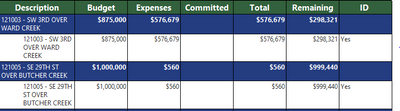Fabric Data Days starts November 4th!
Advance your Data & AI career with 50 days of live learning, dataviz contests, hands-on challenges, study groups & certifications and more!
Get registered- Power BI forums
- Get Help with Power BI
- Desktop
- Service
- Report Server
- Power Query
- Mobile Apps
- Developer
- DAX Commands and Tips
- Custom Visuals Development Discussion
- Health and Life Sciences
- Power BI Spanish forums
- Translated Spanish Desktop
- Training and Consulting
- Instructor Led Training
- Dashboard in a Day for Women, by Women
- Galleries
- Data Stories Gallery
- Themes Gallery
- Contests Gallery
- QuickViz Gallery
- Quick Measures Gallery
- Visual Calculations Gallery
- Notebook Gallery
- Translytical Task Flow Gallery
- TMDL Gallery
- R Script Showcase
- Webinars and Video Gallery
- Ideas
- Custom Visuals Ideas (read-only)
- Issues
- Issues
- Events
- Upcoming Events
Get Fabric Certified for FREE during Fabric Data Days. Don't miss your chance! Request now
- Power BI forums
- Forums
- Get Help with Power BI
- Desktop
- Conditional Formatting in Paginated Reports
- Subscribe to RSS Feed
- Mark Topic as New
- Mark Topic as Read
- Float this Topic for Current User
- Bookmark
- Subscribe
- Printer Friendly Page
- Mark as New
- Bookmark
- Subscribe
- Mute
- Subscribe to RSS Feed
- Permalink
- Report Inappropriate Content
Conditional Formatting in Paginated Reports
I want to conidtional format cells within a paginated report that highlights the cell "RED" if it has an associated ID that says YES, if no then leave as is. For example within the picture belwo the two numbers under remaining in white boxes should be RED. How can I write an expression within the box that allows this; The current expression under reamining is = Sum(Fields!Remaining.Value) and the current under ID is = Fields!ID_.Value. How can I write an IF statement within the first encompassing this change???
- Mark as New
- Bookmark
- Subscribe
- Mute
- Subscribe to RSS Feed
- Permalink
- Report Inappropriate Content
Hi @Anonymous ,
Please refer to the topic to see if it helps you.
Conditional Formatting of Fields in Paginated Reports
=IIF(Me.Value="Ongoing Company Contact", "Green",IIF(Me.Value="On-Hold", "Red",IIF(Me.Value="In-Progress", "Yellow", "Black")))
More details: Conditional Formatting for SQL Server Reporting Services Reports
- In the formula window, we will put the following formula:
=IIf(Fields!pctFree.Value<0.2,"Bold","Default")We use the IIf function that returns 2 values depending on the evaluation of an expression. In this case, our expression is to evaluate if the free space of a drive is under 20%. If true, it will return “Bold”, if false, it will keep the “Default” value:
Best Regards
Community Support Team _ Polly
If this post helps, then please consider Accept it as the solution to help the other members find it more quickly.
- Mark as New
- Bookmark
- Subscribe
- Mute
- Subscribe to RSS Feed
- Permalink
- Report Inappropriate Content
I understand the formula you provided; however, wouldn't that make the "yes" red? What I want in this case is the number to be red based off what the column next to it says. So how can I combine the number expression: =Sum(Fields!Remaining.Value) with the color expression: =IIF(ID="Yes", "Red","Blue")?
- Mark as New
- Bookmark
- Subscribe
- Mute
- Subscribe to RSS Feed
- Permalink
- Report Inappropriate Content
Hi @Anonymous ,
Please have a try.
=IIF(ID="Yes", "Red","Blue")I have also found a blog about Conditional Formatting in Paginated Reports. Please refer to it.
Paginated Reports: Expressions, Conditional Formatting, and Subreports
-
You can also add conditional formatting to the report. We’ll add conditional formatting to the ID_Sales_Growth detail row. To do this, right-click the ID_Sales_Growth detail row -> select Textbox Properties -> select Font. This brings up the font size and coloring options. Since we’re going to only conditionally format the font color only, select the fx icon next the Color.
- The expression is set to Black by default. Let’s change it to =Iif(Fields!ID__Sales_Growth.Value< 0, “Red”, “Black”). The expression means that if the value of ID_Sales_Growth is less than zero, set the font color as red, otherwise, set the font color as black. Click OK and OK again.
Best Regards
Community Support Team _ Polly
If this post helps, then please consider Accept it as the solution to help the other members find it more quickly.
Helpful resources

Power BI Monthly Update - November 2025
Check out the November 2025 Power BI update to learn about new features.

Fabric Data Days
Advance your Data & AI career with 50 days of live learning, contests, hands-on challenges, study groups & certifications and more!

| User | Count |
|---|---|
| 98 | |
| 72 | |
| 50 | |
| 49 | |
| 42 |