- Power BI forums
- Updates
- News & Announcements
- Get Help with Power BI
- Desktop
- Service
- Report Server
- Power Query
- Mobile Apps
- Developer
- DAX Commands and Tips
- Custom Visuals Development Discussion
- Health and Life Sciences
- Power BI Spanish forums
- Translated Spanish Desktop
- Power Platform Integration - Better Together!
- Power Platform Integrations (Read-only)
- Power Platform and Dynamics 365 Integrations (Read-only)
- Training and Consulting
- Instructor Led Training
- Dashboard in a Day for Women, by Women
- Galleries
- Community Connections & How-To Videos
- COVID-19 Data Stories Gallery
- Themes Gallery
- Data Stories Gallery
- R Script Showcase
- Webinars and Video Gallery
- Quick Measures Gallery
- 2021 MSBizAppsSummit Gallery
- 2020 MSBizAppsSummit Gallery
- 2019 MSBizAppsSummit Gallery
- Events
- Ideas
- Custom Visuals Ideas
- Issues
- Issues
- Events
- Upcoming Events
- Community Blog
- Power BI Community Blog
- Custom Visuals Community Blog
- Community Support
- Community Accounts & Registration
- Using the Community
- Community Feedback
Register now to learn Fabric in free live sessions led by the best Microsoft experts. From Apr 16 to May 9, in English and Spanish.
- Power BI forums
- Forums
- Get Help with Power BI
- Desktop
- Categorizing book ratings
- Subscribe to RSS Feed
- Mark Topic as New
- Mark Topic as Read
- Float this Topic for Current User
- Bookmark
- Subscribe
- Printer Friendly Page
- Mark as New
- Bookmark
- Subscribe
- Mute
- Subscribe to RSS Feed
- Permalink
- Report Inappropriate Content
Categorizing book ratings
Hi! I'm new to PowerBI.
I have a dataset of books, one column including the user ratings for each book.
I've written a Python script which categorizes these ratings in the following way:
import matplotlib.pyplot as plt
dataset.dropna(0, inplace=True)
def segregation(data):
values = []
for val in data.average_rating:
if val>=0 and val<=1:
values.append("Between 0 and 1")
elif val>1 and val<=2:
values.append("Between 1 and 2")
elif val>2 and val<=3:
values.append("Between 2 and 3")
elif val>3 and val<=4:
values.append("Between 3 and 4")
elif val>4 and val<=5:
values.append("Between 4 and 5")
else:
values.append("NaN")
return values
dataset['Ratings_Dist'] = segregation(dataset)
ratings_pie = dataset['Ratings_Dist'].value_counts().reset_index()
labels = ratings_pie['index']
colors = ['blue','purple', 'orange','red', 'black']
percent = 100.*ratings_pie['Ratings_Dist']/ratings_pie['Ratings_Dist'].sum()
fig, ax1 = plt.subplots()
ax1.pie(ratings_pie['Ratings_Dist'],colors = colors,
pctdistance=0.85, startangle=90, explode=(0.05, 0.05, 0.05, 0.05, 0.05))
centre_circle = plt.Circle((0,0), 0.70, fc ='white')
fig1 = plt.gcf()
fig1.gca().add_artist(centre_circle)
plt.show()
This results in the following chart:
But I'd like to display the following on the chart written besides each color and their percentages too:
Avg rating distribution
Between 4 and 5 - purple
Between 3 and 4 - blue
Between 2 and 3 - orange
Between 1 and 2 - black
Between 0 and 1- red
Goal is to see how many users gave a rating between x and y for each number interval.
How can I accomplish this in PowerBI?
Solved! Go to Solution.
- Mark as New
- Bookmark
- Subscribe
- Mute
- Subscribe to RSS Feed
- Permalink
- Report Inappropriate Content
You need to create a new column on your table for the rating group. You can either do that by adding a conditional column in Power Query or you can create a calculated column using the below DAX
Rating group = SWITCH( TRUE(),
'Table'[average_rating] >= 0 && 'Table'[rating] <= 1, "Between 0 and 1",
'Table'[average_rating] > 1 && 'Table'[rating] <= 2, "Between 1 and 2",
'Table'[average_rating] > 2 && 'Table'[rating] <= 3, "Between 2 and 3",
'Table'[average_rating] > 3 && 'Table'[rating] <= 4, "Between 3 and 4",
'Table'[average_rating] > 4 && 'Table'[rating] <= 5, "Between 4 and 5"
)
Then create a measure to count the number of occurences,
Num occurences = COUNTROWS('Table')and create a donut chart with the measure as the value and the new column as labels.
- Mark as New
- Bookmark
- Subscribe
- Mute
- Subscribe to RSS Feed
- Permalink
- Report Inappropriate Content
This is a wonderful book. It especially helps in writing Python script and Java scripts. Therefore, I am very grateful for useful materials that can help. Although, I encountered a different kind of task, and it caused me difficulties. This source helped me in preparing the work on swot analysis https://edubirdie.com/examples/swot-analysis/ I realized that the examples are just a godsend and they give a lot of fresh ideas and inspiration for writing.
- Mark as New
- Bookmark
- Subscribe
- Mute
- Subscribe to RSS Feed
- Permalink
- Report Inappropriate Content
You need to create a new column on your table for the rating group. You can either do that by adding a conditional column in Power Query or you can create a calculated column using the below DAX
Rating group = SWITCH( TRUE(),
'Table'[average_rating] >= 0 && 'Table'[rating] <= 1, "Between 0 and 1",
'Table'[average_rating] > 1 && 'Table'[rating] <= 2, "Between 1 and 2",
'Table'[average_rating] > 2 && 'Table'[rating] <= 3, "Between 2 and 3",
'Table'[average_rating] > 3 && 'Table'[rating] <= 4, "Between 3 and 4",
'Table'[average_rating] > 4 && 'Table'[rating] <= 5, "Between 4 and 5"
)
Then create a measure to count the number of occurences,
Num occurences = COUNTROWS('Table')and create a donut chart with the measure as the value and the new column as labels.
Helpful resources

Microsoft Fabric Learn Together
Covering the world! 9:00-10:30 AM Sydney, 4:00-5:30 PM CET (Paris/Berlin), 7:00-8:30 PM Mexico City

Power BI Monthly Update - April 2024
Check out the April 2024 Power BI update to learn about new features.

| User | Count |
|---|---|
| 96 | |
| 94 | |
| 80 | |
| 71 | |
| 64 |
| User | Count |
|---|---|
| 115 | |
| 106 | |
| 96 | |
| 81 | |
| 72 |
