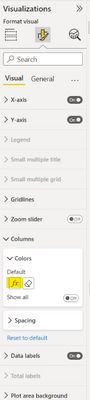- Power BI forums
- Updates
- News & Announcements
- Get Help with Power BI
- Desktop
- Service
- Report Server
- Power Query
- Mobile Apps
- Developer
- DAX Commands and Tips
- Custom Visuals Development Discussion
- Health and Life Sciences
- Power BI Spanish forums
- Translated Spanish Desktop
- Power Platform Integration - Better Together!
- Power Platform Integrations (Read-only)
- Power Platform and Dynamics 365 Integrations (Read-only)
- Training and Consulting
- Instructor Led Training
- Dashboard in a Day for Women, by Women
- Galleries
- Community Connections & How-To Videos
- COVID-19 Data Stories Gallery
- Themes Gallery
- Data Stories Gallery
- R Script Showcase
- Webinars and Video Gallery
- Quick Measures Gallery
- 2021 MSBizAppsSummit Gallery
- 2020 MSBizAppsSummit Gallery
- 2019 MSBizAppsSummit Gallery
- Events
- Ideas
- Custom Visuals Ideas
- Issues
- Issues
- Events
- Upcoming Events
- Community Blog
- Power BI Community Blog
- Custom Visuals Community Blog
- Community Support
- Community Accounts & Registration
- Using the Community
- Community Feedback
Register now to learn Fabric in free live sessions led by the best Microsoft experts. From Apr 16 to May 9, in English and Spanish.
- Power BI forums
- Forums
- Get Help with Power BI
- Desktop
- Can't edit existing conditional formatting in Stac...
- Subscribe to RSS Feed
- Mark Topic as New
- Mark Topic as Read
- Float this Topic for Current User
- Bookmark
- Subscribe
- Printer Friendly Page
- Mark as New
- Bookmark
- Subscribe
- Mute
- Subscribe to RSS Feed
- Permalink
- Report Inappropriate Content
Can't edit existing conditional formatting in Stacked Column Chart
I have a stacked column chart that contains conditional formatting with a slight bug but it does most of what is desired. However, there doesn't seem to be a way to edit the conditional formatting. When I select the chart and the field whose conditional formatting I want to edit and right click, conditional formatting is not shown as an option.
Things that haven't changed since it worked:
The code and chart setup haven't changed since it was possible to edit this.
Things that have changed:
I have upgraded to a new version of Power BI desktop (but it also wasn't working on the previous version and I upgraded to see if that would fix the issue).
The client is drip feeding data so there is more input data now than previously but from the way it is processed it is hard to see how this could be preventing access to conditional formatting.
Any suggestions about how to edit the conditional formatting would be appreciated. Otherwise I can regenerate a new version of the chart without conditional formatting but this is not ideal as the client already saw a demo version that did have it.
Solved! Go to Solution.
- Mark as New
- Bookmark
- Subscribe
- Mute
- Subscribe to RSS Feed
- Permalink
- Report Inappropriate Content
I finally figured this out, so here is the answer in case anyone else is looking for it. In the most recent Power BI Desktop, the conditional formatting can be accessed via the fx button highlighted in the image below:
- Mark as New
- Bookmark
- Subscribe
- Mute
- Subscribe to RSS Feed
- Permalink
- Report Inappropriate Content
I have nearly the same problem. I know the solution before.
But in the current Power BI Desktop-Version I can't find the button to the conditional formattings for column charts. Please, see below...
Is that issue of the latest update? or is the setting moved to a different position?
Thank you, in case of any advices
- Mark as New
- Bookmark
- Subscribe
- Mute
- Subscribe to RSS Feed
- Permalink
- Report Inappropriate Content
I finally figured this out, so here is the answer in case anyone else is looking for it. In the most recent Power BI Desktop, the conditional formatting can be accessed via the fx button highlighted in the image below:
Helpful resources

Microsoft Fabric Learn Together
Covering the world! 9:00-10:30 AM Sydney, 4:00-5:30 PM CET (Paris/Berlin), 7:00-8:30 PM Mexico City

Power BI Monthly Update - April 2024
Check out the April 2024 Power BI update to learn about new features.

| User | Count |
|---|---|
| 107 | |
| 97 | |
| 75 | |
| 65 | |
| 53 |
| User | Count |
|---|---|
| 144 | |
| 103 | |
| 98 | |
| 85 | |
| 64 |