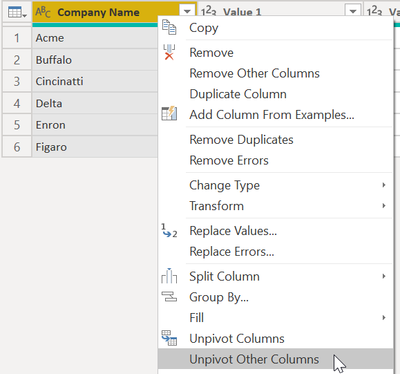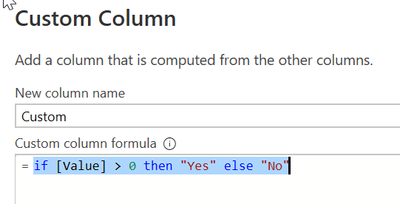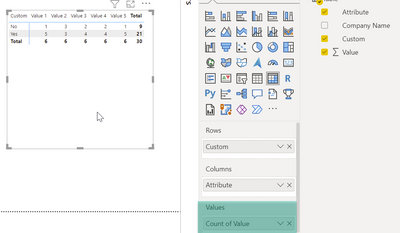- Power BI forums
- Updates
- News & Announcements
- Get Help with Power BI
- Desktop
- Service
- Report Server
- Power Query
- Mobile Apps
- Developer
- DAX Commands and Tips
- Custom Visuals Development Discussion
- Health and Life Sciences
- Power BI Spanish forums
- Translated Spanish Desktop
- Power Platform Integration - Better Together!
- Power Platform Integrations (Read-only)
- Power Platform and Dynamics 365 Integrations (Read-only)
- Training and Consulting
- Instructor Led Training
- Dashboard in a Day for Women, by Women
- Galleries
- Community Connections & How-To Videos
- COVID-19 Data Stories Gallery
- Themes Gallery
- Data Stories Gallery
- R Script Showcase
- Webinars and Video Gallery
- Quick Measures Gallery
- 2021 MSBizAppsSummit Gallery
- 2020 MSBizAppsSummit Gallery
- 2019 MSBizAppsSummit Gallery
- Events
- Ideas
- Custom Visuals Ideas
- Issues
- Issues
- Events
- Upcoming Events
- Community Blog
- Power BI Community Blog
- Custom Visuals Community Blog
- Community Support
- Community Accounts & Registration
- Using the Community
- Community Feedback
Register now to learn Fabric in free live sessions led by the best Microsoft experts. From Apr 16 to May 9, in English and Spanish.
- Power BI forums
- Forums
- Get Help with Power BI
- Desktop
- Re: Best model to achieve objective
- Subscribe to RSS Feed
- Mark Topic as New
- Mark Topic as Read
- Float this Topic for Current User
- Bookmark
- Subscribe
- Printer Friendly Page
- Mark as New
- Bookmark
- Subscribe
- Mute
- Subscribe to RSS Feed
- Permalink
- Report Inappropriate Content
Best model to achieve objective
I have a requirement which sounds simple but is causing me to scratch my head!
The setup I have is a company table, with company names and 5 value fields:
| Company Name | Value 1 | Value 2 | Value 3 | Value 4 | Value 5 |
| Acme | 0 | 0 | 1 | 3 | 2 |
| Buffalo | 1 | 1 | 5 | 1 | 2 |
| Cincinatti | 2 | 0 | 0 | 1 | 7 |
| Delta | 2 | 0 | 4 | 2 | 1 |
| Enron | 4 | 22 | 2 | 0 | 1 |
| Figaro | 2 | 2 | 0 | 0 | 0 |
We need to ascertain for each value, for each company if the number in the value column is greater than zero (then "Yes"), or if it's zero (then "No").
The ask is to create a view as follows:
| Value 1 | Value 2 | Value 3 | Value 4 | Value 5 | |
| Yes | 5 | 3 | 4 | 4 | 5 |
| No | 1 | 3 | 2 | 2 | 1 |
The data is coming from a SQL server. If the data was organised as follows, this would be easy to do.
| Company | Metric | Value |
| Acme | Value 1 | No |
| Acme | Value 2 | No |
| Acme | Value 3 | Yes |
| Acme | Value 4 | Yes |
| Acme | Value 5 | Yes |
| Buffalo | Value 1 | Yes |
| Buffalo | Value 2 | Yes |
| Etc | Etc | Etc |
Any suggestions as to how I might bo about solving this problem?
Things I have considered:
- Creating a calculated column for each value in the company table and giving this a Yes or No value. However, this doesn't allow me to create the view I wish to get because I want to see all the Yes/No counts for every pillar side by side so what would I put in the rows of a matrix?
- I am working on a view of the data that pivots it to show the data as per the above but struggling a bit with this.
If anyone has any suggestions, I would be grateful.
Many thanks
Solved! Go to Solution.
- Mark as New
- Bookmark
- Subscribe
- Mute
- Subscribe to RSS Feed
- Permalink
- Report Inappropriate Content
Hey @DataSkills ,
The solution below is assuming that you are importing the data from the SQL Server, and that you are not using DirectQuery otherwise all Solutions will become extremely slow and complex, and may also require using Tabular Editor to create a Calculation Group that holds calculation items: Value1 ... Value5
Importing data from SQL Server
Using PowerQuery ( you can unpivot the value columns:
Your table will look like this:
Still using Power Query you can create a custom column like so:
The formula:
if [Value] > 0 then "Yes" else "No"
Now, close and apply Power Query!
You can create a Matrix visual:
Please be aware that I changed the aggregation function to Count after I dragged the Value column to the Values field well.
Hopefully, this provides what you are looking for.
Regards,
Tom
Did I answer your question? Mark my post as a solution, this will help others!
Proud to be a Super User!
I accept Kudos 😉
Hamburg, Germany
- Mark as New
- Bookmark
- Subscribe
- Mute
- Subscribe to RSS Feed
- Permalink
- Report Inappropriate Content
Hello Tom, thank you very much for your easy and well-explained solution! That did the trick and I am smiling from ear to ear. Much appreciate your help! 😁
- Mark as New
- Bookmark
- Subscribe
- Mute
- Subscribe to RSS Feed
- Permalink
- Report Inappropriate Content
Hey @DataSkills ,
The solution below is assuming that you are importing the data from the SQL Server, and that you are not using DirectQuery otherwise all Solutions will become extremely slow and complex, and may also require using Tabular Editor to create a Calculation Group that holds calculation items: Value1 ... Value5
Importing data from SQL Server
Using PowerQuery ( you can unpivot the value columns:
Your table will look like this:
Still using Power Query you can create a custom column like so:
The formula:
if [Value] > 0 then "Yes" else "No"
Now, close and apply Power Query!
You can create a Matrix visual:
Please be aware that I changed the aggregation function to Count after I dragged the Value column to the Values field well.
Hopefully, this provides what you are looking for.
Regards,
Tom
Did I answer your question? Mark my post as a solution, this will help others!
Proud to be a Super User!
I accept Kudos 😉
Hamburg, Germany
Helpful resources

Microsoft Fabric Learn Together
Covering the world! 9:00-10:30 AM Sydney, 4:00-5:30 PM CET (Paris/Berlin), 7:00-8:30 PM Mexico City

Power BI Monthly Update - April 2024
Check out the April 2024 Power BI update to learn about new features.

| User | Count |
|---|---|
| 114 | |
| 97 | |
| 86 | |
| 70 | |
| 62 |
| User | Count |
|---|---|
| 151 | |
| 120 | |
| 103 | |
| 87 | |
| 68 |