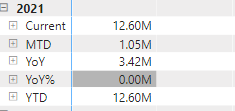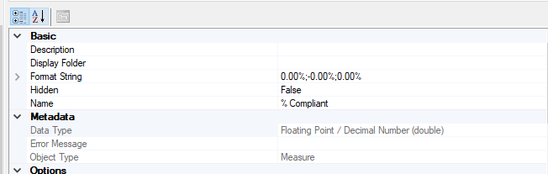- Power BI forums
- Updates
- News & Announcements
- Get Help with Power BI
- Desktop
- Service
- Report Server
- Power Query
- Mobile Apps
- Developer
- DAX Commands and Tips
- Custom Visuals Development Discussion
- Health and Life Sciences
- Power BI Spanish forums
- Translated Spanish Desktop
- Power Platform Integration - Better Together!
- Power Platform Integrations (Read-only)
- Power Platform and Dynamics 365 Integrations (Read-only)
- Training and Consulting
- Instructor Led Training
- Dashboard in a Day for Women, by Women
- Galleries
- Community Connections & How-To Videos
- COVID-19 Data Stories Gallery
- Themes Gallery
- Data Stories Gallery
- R Script Showcase
- Webinars and Video Gallery
- Quick Measures Gallery
- 2021 MSBizAppsSummit Gallery
- 2020 MSBizAppsSummit Gallery
- 2019 MSBizAppsSummit Gallery
- Events
- Ideas
- Custom Visuals Ideas
- Issues
- Issues
- Events
- Upcoming Events
- Community Blog
- Power BI Community Blog
- Custom Visuals Community Blog
- Community Support
- Community Accounts & Registration
- Using the Community
- Community Feedback
Register now to learn Fabric in free live sessions led by the best Microsoft experts. From Apr 16 to May 9, in English and Spanish.
- Power BI forums
- Forums
- Get Help with Power BI
- Desktop
- Re: Add "%" to Calculation items in Calculation gr...
- Subscribe to RSS Feed
- Mark Topic as New
- Mark Topic as Read
- Float this Topic for Current User
- Bookmark
- Subscribe
- Printer Friendly Page
- Mark as New
- Bookmark
- Subscribe
- Mute
- Subscribe to RSS Feed
- Permalink
- Report Inappropriate Content
Add "%" to Calculation items in Calculation groups.
I am having trouble with two things:
1. I have a time intellegence calculation item called YoY%. I am getting the value, however I ran into a problem when I included the % symbol against each returning measure.
My DAX expression:
VAR CY =
SELECTEDMEASURE ()
VAR PY =
CALCULATE ( SELECTEDMEASURE (), SAMEPERIODLASTYEAR ( 'Calendar'[Date] ) )
VAR YOY = CY - PY
RETURN
(DIVIDE ( YOY, PY ))*100 & "%".
Now, I get empty "%" return for values that are missing. How do I edit the DAX to only give % if there is a value returning?
i.e, I do not want a blank field with just "%" on the left side of the field.
2. Also, can I change the display units of calculation items so that my % values make sence?
Currently, my field formatting for the columns is in Millions like below.
P.S: I am new to coding and especially DAX.
Solved! Go to Solution.
- Mark as New
- Bookmark
- Subscribe
- Mute
- Subscribe to RSS Feed
- Permalink
- Report Inappropriate Content
Hi @Anonymous
Change the measure format:
1 - you can add format to the DAX code:
VAR CY =
SELECTEDMEASURE ()
VAR PY =
CALCULATE ( SELECTEDMEASURE (), SAMEPERIODLASTYEAR ( 'Calendar'[Date] ) )
VAR YOY = CY - PY
RETURN
FORMAT ( DIVIDE ( YOY, PY ), "Percent" )
2 - Change the Measure format:
VAR CY =
SELECTEDMEASURE ()
VAR PY =
CALCULATE ( SELECTEDMEASURE (), SAMEPERIODLASTYEAR ( 'Calendar'[Date] ) )
VAR YOY = CY - PY
RETURN
DIVIDE ( YOY, PY )
If this post helps, please consider accepting it as the solution to help the other members find it more quickly.
Appreciate your Kudos!!
LinkedIn: www.linkedin.com/in/vahid-dm/
- Mark as New
- Bookmark
- Subscribe
- Mute
- Subscribe to RSS Feed
- Permalink
- Report Inappropriate Content
@Anonymous and I more thing I will not use FORMAT function to change it to percent, it will make your measure a text and you will not be able to visualize that measure in charts. FYI
✨ Follow us on LinkedIn and  to our YouTube channel
to our YouTube channel
Learn about conditional formatting at Microsoft Reactor
My latest blog post The Power of Using Calculation Groups with Inactive Relationships (Part 1) (perytus.com) I would ❤ Kudos if my solution helped. 👉 If you can spend time posting the question, you can also make efforts to give Kudos to whoever helped to solve your problem. It is a token of appreciation!
⚡ Visit us at https://perytus.com, your one-stop-shop for Power BI-related projects/training/consultancy.
Subscribe to the @PowerBIHowTo YT channel for an upcoming video on List and Record functions in Power Query!!
Learn Power BI and Fabric - subscribe to our YT channel - Click here: @PowerBIHowTo
If my solution proved useful, I'd be delighted to receive Kudos. When you put effort into asking a question, it's equally thoughtful to acknowledge and give Kudos to the individual who helped you solve the problem. It's a small gesture that shows appreciation and encouragement! ❤
Did I answer your question? Mark my post as a solution. Proud to be a Super User! Appreciate your Kudos 🙂
Feel free to email me with any of your BI needs.
- Mark as New
- Bookmark
- Subscribe
- Mute
- Subscribe to RSS Feed
- Permalink
- Report Inappropriate Content
@Anonymous if you are using calculation group, you should set the format in the calculation items. Not sure how you are using the calculation group, you can force the format in the calculation items. I have 4-5 different videos on calculation groups in some of them I show how to change the format, check the video on my youtube channel, link below.
✨ Follow us on LinkedIn and  to our YouTube channel
to our YouTube channel
Learn about conditional formatting at Microsoft Reactor
My latest blog post The Power of Using Calculation Groups with Inactive Relationships (Part 1) (perytus.com) I would ❤ Kudos if my solution helped. 👉 If you can spend time posting the question, you can also make efforts to give Kudos to whoever helped to solve your problem. It is a token of appreciation!
⚡ Visit us at https://perytus.com, your one-stop-shop for Power BI-related projects/training/consultancy.
Subscribe to the @PowerBIHowTo YT channel for an upcoming video on List and Record functions in Power Query!!
Learn Power BI and Fabric - subscribe to our YT channel - Click here: @PowerBIHowTo
If my solution proved useful, I'd be delighted to receive Kudos. When you put effort into asking a question, it's equally thoughtful to acknowledge and give Kudos to the individual who helped you solve the problem. It's a small gesture that shows appreciation and encouragement! ❤
Did I answer your question? Mark my post as a solution. Proud to be a Super User! Appreciate your Kudos 🙂
Feel free to email me with any of your BI needs.
- Mark as New
- Bookmark
- Subscribe
- Mute
- Subscribe to RSS Feed
- Permalink
- Report Inappropriate Content
Hi @Anonymous
Change the measure format:
1 - you can add format to the DAX code:
VAR CY =
SELECTEDMEASURE ()
VAR PY =
CALCULATE ( SELECTEDMEASURE (), SAMEPERIODLASTYEAR ( 'Calendar'[Date] ) )
VAR YOY = CY - PY
RETURN
FORMAT ( DIVIDE ( YOY, PY ), "Percent" )
2 - Change the Measure format:
VAR CY =
SELECTEDMEASURE ()
VAR PY =
CALCULATE ( SELECTEDMEASURE (), SAMEPERIODLASTYEAR ( 'Calendar'[Date] ) )
VAR YOY = CY - PY
RETURN
DIVIDE ( YOY, PY )
If this post helps, please consider accepting it as the solution to help the other members find it more quickly.
Appreciate your Kudos!!
LinkedIn: www.linkedin.com/in/vahid-dm/
- Mark as New
- Bookmark
- Subscribe
- Mute
- Subscribe to RSS Feed
- Permalink
- Report Inappropriate Content
Hi @VahidDM , Thanks for the solution.
Second one, I have created measures via calculation groups which are created in tabular editor. The ribbon on Measure tools is not editable for themeasures.
- Mark as New
- Bookmark
- Subscribe
- Mute
- Subscribe to RSS Feed
- Permalink
- Report Inappropriate Content
@Anonymous
Does the first one work for you? or in the Tabular Editor set the measure as this:
Appreciate your Kudos!!
LinkedIn: www.linkedin.com/in/vahid-dm/
Helpful resources

Microsoft Fabric Learn Together
Covering the world! 9:00-10:30 AM Sydney, 4:00-5:30 PM CET (Paris/Berlin), 7:00-8:30 PM Mexico City

Power BI Monthly Update - April 2024
Check out the April 2024 Power BI update to learn about new features.

| User | Count |
|---|---|
| 114 | |
| 100 | |
| 81 | |
| 70 | |
| 62 |
| User | Count |
|---|---|
| 148 | |
| 116 | |
| 104 | |
| 90 | |
| 65 |