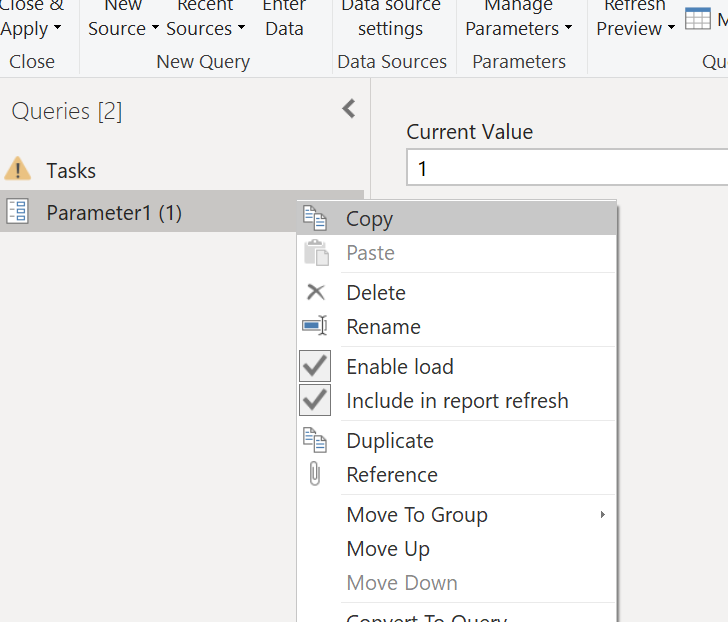- Power BI forums
- Updates
- News & Announcements
- Get Help with Power BI
- Desktop
- Service
- Report Server
- Power Query
- Mobile Apps
- Developer
- DAX Commands and Tips
- Custom Visuals Development Discussion
- Health and Life Sciences
- Power BI Spanish forums
- Translated Spanish Desktop
- Power Platform Integration - Better Together!
- Power Platform Integrations (Read-only)
- Power Platform and Dynamics 365 Integrations (Read-only)
- Training and Consulting
- Instructor Led Training
- Dashboard in a Day for Women, by Women
- Galleries
- Community Connections & How-To Videos
- COVID-19 Data Stories Gallery
- Themes Gallery
- Data Stories Gallery
- R Script Showcase
- Webinars and Video Gallery
- Quick Measures Gallery
- 2021 MSBizAppsSummit Gallery
- 2020 MSBizAppsSummit Gallery
- 2019 MSBizAppsSummit Gallery
- Events
- Ideas
- Custom Visuals Ideas
- Issues
- Issues
- Events
- Upcoming Events
- Community Blog
- Power BI Community Blog
- Custom Visuals Community Blog
- Community Support
- Community Accounts & Registration
- Using the Community
- Community Feedback
Register now to learn Fabric in free live sessions led by the best Microsoft experts. From Apr 16 to May 9, in English and Spanish.
- Power BI forums
- Forums
- Get Help with Power BI
- DAX Commands and Tips
- Global constants best practice?
- Subscribe to RSS Feed
- Mark Topic as New
- Mark Topic as Read
- Float this Topic for Current User
- Bookmark
- Subscribe
- Printer Friendly Page
- Mark as New
- Bookmark
- Subscribe
- Mute
- Subscribe to RSS Feed
- Permalink
- Report Inappropriate Content
Global constants best practice?
Hello folks,
Experienced programmer but DAX beginner here. I need to somehow define and manage a number of global constants in my Power BI workspace and would like your suggestions on best practices. This is what has been tried so far:
(1) My predecessor (after which I am cleaning up) simply created an entire table containing just one cell with the constant value. I really don't want to use this solution, as it is bad coding practice and clutters the model view in Power BI.
(2) My first solution was to create a single-row table for global constants, with one cell for each column containing one value corresponding to column name. THe problem here is that referencing the value has a clunky syntax, like this:
(3) My next attempt was to store each constant in an appropriately named measure, which technically works, and has simpler syntax, but is harder to manage, since you can't get the same overview of multiple variables at once, like with a table.
(4) Last attempt was to create a group of parameters (not what-if's) in the Query editor, which is clean, simple, and easy to manage. But then I discovered that there for unfathomable reasons aren't any way to reference these parameter values in DAX calculated columns or measures (?!?)
Cheers & happy holidays, Mike
- Mark as New
- Bookmark
- Subscribe
- Mute
- Subscribe to RSS Feed
- Permalink
- Report Inappropriate Content
A fun question.
As a side thought, you can hide tables and fields by using the "hide in report view" option that you get when you right click on them in the model view.
Power BI shows a lot more redundancy that SQL Server and sometimes its hard to deal with your built in instincts. You could create a "technical" table and then add your measures as calculated columns. that would give you a way to view all your measures at once. You can use the "enter data" button on the home ribbon and just enter one dummy value to create the table, or you can use the "new table" button on the modeling ribbon and use the table literal syntax MyTable= {"x"}
I'm a personal Power Bi Trainer I learn something every time I answer a question
The Golden Rules for Power BI
- Use a Calendar table. A custom Date tables is preferable to using the automatic date/time handling capabilities of Power BI. https://www.youtube.com/watch?v=FxiAYGbCfAQ
- Build your data model as a Star Schema. Creating a star schema in Power BI is the best practice to improve performance and more importantly, to ensure accurate results! https://www.youtube.com/watch?v=1Kilya6aUQw
- Use a small set up sample data when developing. When building your measures and calculated columns always use a small amount of sample data so that it will be easier to confirm that you are getting the right numbers.
- Store all your intermediate calculations in VARs when you’re writing measures. You can return these intermediate VARs instead of your final result to check on your steps along the way.
Did this post answer your question? Mark it as a solution so others can find it!
Help when you know. Ask when you don't!
Join the conversation at We Talk BI find out more about me at Slow BI
- Mark as New
- Bookmark
- Subscribe
- Mute
- Subscribe to RSS Feed
- Permalink
- Report Inappropriate Content
I was curious about your saying that you could not find a way to reference parameters created in the query editor.
I found a post that pointed out that you need to check "enable load" for them
Then you can reference them like this calculated column example:
The MAX is clunky, but Power BI uses a column based engine, rather than a row based one, so some function to tell it to select just one value instead of the whole column is always necessary.
Did this post answer your question? Mark it as a solution so others can find it!
Help when you know. Ask when you don't!
Join the conversation at We Talk BI find out more about me at Slow BI
Helpful resources

Microsoft Fabric Learn Together
Covering the world! 9:00-10:30 AM Sydney, 4:00-5:30 PM CET (Paris/Berlin), 7:00-8:30 PM Mexico City

Power BI Monthly Update - April 2024
Check out the April 2024 Power BI update to learn about new features.

| User | Count |
|---|---|
| 47 | |
| 26 | |
| 19 | |
| 14 | |
| 10 |
| User | Count |
|---|---|
| 57 | |
| 49 | |
| 44 | |
| 18 | |
| 18 |