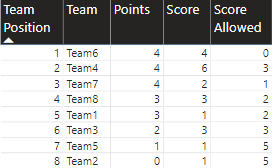- Power BI forums
- Updates
- News & Announcements
- Get Help with Power BI
- Desktop
- Service
- Report Server
- Power Query
- Mobile Apps
- Developer
- DAX Commands and Tips
- Custom Visuals Development Discussion
- Health and Life Sciences
- Power BI Spanish forums
- Translated Spanish Desktop
- Power Platform Integration - Better Together!
- Power Platform Integrations (Read-only)
- Power Platform and Dynamics 365 Integrations (Read-only)
- Training and Consulting
- Instructor Led Training
- Dashboard in a Day for Women, by Women
- Galleries
- Community Connections & How-To Videos
- COVID-19 Data Stories Gallery
- Themes Gallery
- Data Stories Gallery
- R Script Showcase
- Webinars and Video Gallery
- Quick Measures Gallery
- 2021 MSBizAppsSummit Gallery
- 2020 MSBizAppsSummit Gallery
- 2019 MSBizAppsSummit Gallery
- Events
- Ideas
- Custom Visuals Ideas
- Issues
- Issues
- Events
- Upcoming Events
- Community Blog
- Power BI Community Blog
- Custom Visuals Community Blog
- Community Support
- Community Accounts & Registration
- Using the Community
- Community Feedback
Register now to learn Fabric in free live sessions led by the best Microsoft experts. From Apr 16 to May 9, in English and Spanish.
- Power BI forums
- Community Blog
- Power BI Community Blog
- Sports Leagues Standings
- Subscribe to RSS Feed
- Mark as New
- Mark as Read
- Bookmark
- Subscribe
- Printer Friendly Page
- Report Inappropriate Content
- Subscribe to RSS Feed
- Mark as New
- Mark as Read
- Bookmark
- Subscribe
- Printer Friendly Page
- Report Inappropriate Content
Hello, powerbination!
These days, sports statistics are one of the most demanded data types around the world. Betting, fantasy leagues, ads – are the great contributors of sports stats.
Let’s look at the first (and maybe the simplest) task for all data pros who are facing this complicated industry – building the league standings. Below is my workaround for creating such kinds of reports.
Usually, there is only a list of finished matches results. It looks like this:
Team1 1-0 Team2
Team3 2-2 Team4
Team5 0-4 Team6
Team7 2-1 Team8
Team2 1-4 Team4
Team6 0-0 Team7
Team8 2-0 Team1
Team3 1-1 Team5
I’m not going to describe how to transform a list of strings to a table. Let’s imagine we succeeded with this task and get the table (‘Table1’)
| Home Team | Home Score | Visitors Score | Visitors Team |
| Team1 | 1 | 0 | Team2 |
| Team3 | 2 | 2 | Team4 |
| Team5 | 0 | 4 | Team6 |
| Team7 | 2 | 1 | Team8 |
| Team2 | 1 | 4 | Team4 |
| Team6 | 0 | 0 | Team7 |
| Team8 | 2 | 0 | Team1 |
| Team3 | 1 | 1 | Team5 |
Let’s add one common and simple rule: win – 3 points, draw – 1 point, loose – 0 points. If a few teams have a equal points, the next ranking is executed by Net Score margin.
After importing the data into Power BI, we have to get the sum of points by each team and information to calculate the Net Score.
Data transform
In Power Query Editor mode create new custom columns:
Home Points =
if [Home Score]>[Visitors Score] then 3
else if [Home Score]=[Visitors Score] then 1
else 0
Visitor Points =
if [Home Score]>[Visitors Score] then 0
else if [Home Score]=[Visitors Score] then 1
else 3
Home Score Allowed = [Visitors Score]
Visitors Score Allowed = [Home Score]
Also, I highly recommend creating an Index column for future analysis and troubleshooting match-by-match possibility (Add Column tab -> Index Column -> From 1).
The key magic of this technique is Unpivot columns with Team Names. Press ctrl and select two columns Home team and Visitors team, right-click Mouse and choose Unpivot columns.
Maybe you will be a little surprised, but the total row count will be doubled. And the most important – there will be two new columns: Attribute and Value:
The attribute field will be temporary for us. Meanwhile, let’s rename column Value to Team.
Add 3 more Custom columns:
Points = if [Attribute]="Home Team" then [Home Points]
else [Visitor Points]
Score = if [Attribute]="Home Team" then [Home Score]
else [Visitors Score]
Score Allowed = if [Attribute]="Home Team" then [Visitors Score]
else [Home Score]
Finish your work with Power Query Editor by removing all columns but Index, Team, Points, Score and Score Allowed. Then, do not to forget set Data Type columns Points, Score and Score Allowed as Whole Number.
Press Close & Apply.
Total M Power query code will look like this:
let
Source = Table.FromRows(Json.Document(Binary.Decompress(Binary.FromText("i45WCklNzDVU0lECYQMgBvGNlGJ1IDLGQBEjKAbxTeAyplD1JlAZM7iMOVS9IVTGAi4DEzXBMM0MahrMBeZwGQuoaTAZQxS3GSLZY6oUGwsA", BinaryEncoding.Base64), Compression.Deflate)), let _t = ((type text) meta [Serialized.Text = true]) in type table [#"Home Team" = _t, #"Home Score" = _t, #"Visitors Score" = _t, #"Visitors Team" = _t]),
#"Changed Type" = Table.TransformColumnTypes(Source,{{"Home Team", type text}, {"Home Score", Int64.Type}, {"Visitors Score", Int64.Type}, {"Visitors Team", type text}}),
#"Added Custom" = Table.AddColumn(#"Changed Type", "Home Points", each if [Home Score]>[Visitors Score] then 3 else if [Home Score]=[Visitors Score] then 1 else 0),
#"Added Custom1" = Table.AddColumn(#"Added Custom", "Visitor Points", each if [Home Score]>[Visitors Score] then 0 else if [Home Score]=[Visitors Score] then 1 else 3),
#"Added Index" = Table.AddIndexColumn(#"Added Custom1", "Index", 1, 1),
#"Added Custom2" = Table.AddColumn(#"Added Index", "Home Score Allowed", each [Visitors Score]),
#"Added Custom3" = Table.AddColumn(#"Added Custom2", "Visitors Score Allowed", each [Home Score]),
#"Unpivoted Columns" = Table.UnpivotOtherColumns(#"Added Custom3", {"Home Score", "Visitors Score", "Home Points", "Visitor Points", "Index", "Home Score Allowed", "Visitors Score Allowed"}, "Attribute", "Value"),
#"Renamed Columns" = Table.RenameColumns(#"Unpivoted Columns",{{"Value", "Team"}}),
#"Added Custom4" = Table.AddColumn(#"Renamed Columns", "Points", each if [Attribute] = "Home Team" then [Home Points] else [Visitor Points]),
#"Added Custom5" = Table.AddColumn(#"Added Custom4", "Score", each if [Attribute]="Home Team" then [Home Score] else [Visitors Score]),
#"Added Custom6" = Table.AddColumn(#"Added Custom5", "Score Allowed", each if [Attribute]="Home Team" then [Visitors Score] else [Home Score]),
#"Removed Other Columns" = Table.SelectColumns(#"Added Custom6",{"Index", "Team", "Points", "Score", "Score Allowed"}),
#"Changed Type1" = Table.TransformColumnTypes(#"Removed Other Columns",{{"Points", Int64.Type}, {"Score", Int64.Type}, {"Score Allowed", Int64.Type}})
in
#"Changed Type1"
Create a report
First, to sort things out, we’ll create a calculated dimension table dimTeams, that will contain all teams from the data source:
dimTeams = distinct('Table1'[Team])
Then, try to add a simple measure that will rank position of each team in our standings:
Team Position = RANKX(
ALL('dimTeams');
CALCULATE(SUM(Table1[Points]))
)
To check the result, add Table visual with ‘dimTeams'[Team Position], ‘dimTeams'[Team] and Points, Score and Score Allowed from ‘Table1’ aggregated as sum to see the extended standings:
Looks good but it’s not complete according to the rules defined above. There are a couple of ties between teams with the same points sum (Team4, Team6, Team7 are tied at 4 points; Team1 and Team8 – at 3). To resolve this case, we need to include in Measure the second rule – Net Score margin.
An interesting solution is described here https://radacad.com/how-to-use-rankx-in-dax-part-1-of-3-calculated-columns. We need to add multipliers, based on both rules. As long as point sum is the first rule, it should be multiplied to a big enough value. Let’s use 100,000. The second multiplier should be less, for example 10,000.
So, we get total Measure for rank teams in the standings:
Team Position = 100000*Points + 10000*Net Score
Let’s translate it to DAX:
Team Position = RANKX(
ALL('dimTeams');
CALCULATE(
SUMX(Table1;
100000*Table1[Points]+10000*(Table1[Score]-Table1[Score Allowed])
)
)
)
You could add other rules by reducing (or even increasing) this multiplier value.
As a result, our final visual will look like a real sports team-table:
You must be a registered user to add a comment. If you've already registered, sign in. Otherwise, register and sign in.
- Dynamic rollback of the previous N weeks of data
- Supercharge Your Visuals: Easy Conditional Formatt...
- The using of Cartesian products in many-to-many re...
- How to Filter similar Columns Based on Specific Co...
- Power BI Dynamic Date Filters: Automatically Updat...
- Enhanced Data Profiling in Power Query: GUI and Ta...
- How to use Tooltip to display breakdown data for a...
- Unveiling the Power of Lakehouse's SQL Analytics E...
- [DAX] Time Intelligence vs WINDOW vs OFFSET
- Display data in a fixed order and show data for th...
- joseftantawi on: How to customize open-sourced custom visual.
- kalpeshdangar on: Creating Custom Calendars for Accurate Working Day...
- gwayne on: Embracing TMDL Functionalities in Power BI and Pre...
- jian123 on: Sharing Power Query tables
-
 Martin_D
on:
From the Desk of An Experienced Power BI Analyst
Martin_D
on:
From the Desk of An Experienced Power BI Analyst
-
 ibarrau
on:
[PowerQuery] Catch errors in a request http
ibarrau
on:
[PowerQuery] Catch errors in a request http
- Aditya07 on: How to import customised themes in Power BI - usin...
-
 Martin_D
on:
Currency Conversion in Power BI: Enabling Seamless...
Martin_D
on:
Currency Conversion in Power BI: Enabling Seamless...
-
 technolog
on:
Unveiling Top Products with categories: A Guide to...
technolog
on:
Unveiling Top Products with categories: A Guide to...
-
 Ritaf1983
on:
When Big Numbers Become Big Problems
Ritaf1983
on:
When Big Numbers Become Big Problems
-
How To
573 -
Tips & Tricks
526 -
Support insights
121 -
Events
107 -
DAX
66 -
Power BI
65 -
Opinion
64 -
Power Query
62 -
Power BI Desktop
40 -
Power BI Dev Camp
36 -
Roundup
31 -
Power BI Embedded
20 -
Time Intelligence
19 -
Tips&Tricks
18 -
PowerBI REST API
12 -
Power Query Tips & Tricks
8 -
finance
8 -
Power BI Service
8 -
Direct Query
7 -
Power BI REST API
6 -
Auto ML
6 -
financial reporting
6 -
Data Analysis
6 -
Power Automate
6 -
Data Visualization
6 -
Python
6 -
Dax studio
5 -
Income Statement
5 -
powerbi
5 -
service
5 -
Power BI PowerShell
5 -
Machine Learning
5 -
Featured User Group Leader
5 -
External tool
4 -
Paginated Reports
4 -
Power BI Goals
4 -
PowerShell
4 -
Desktop
4 -
Bookmarks
4 -
Group By
4 -
Line chart
4 -
community
4 -
RLS
4 -
M language
4 -
Visualisation
3 -
Administration
3 -
M code
3 -
SQL Server 2017 Express Edition
3 -
Visuals
3 -
R script
3 -
Aggregation
3 -
Dataflow
3 -
calendar
3 -
Gateways
3 -
R
3 -
M Query
3 -
R visual
3 -
Webinar
3 -
CALCULATE
3 -
Reports
3 -
PowerApps
3 -
Data Science
3 -
Azure
3 -
Data model
3 -
Conditional Formatting
3 -
Forecasting
2 -
REST API
2 -
Editor
2 -
Working with Non Standatd Periods
2 -
powerbi.tips
2 -
Custom function
2 -
Reverse
2 -
measure
2 -
Microsoft-flow
2 -
Paginated Report Builder
2 -
PUG
2 -
Custom Measures
2 -
Filtering
2 -
Row and column conversion
2 -
Python script
2 -
Nulls
2 -
DVW Analytics
2 -
Industrial App Store
2 -
Week
2 -
Date duration
2 -
parameter
2 -
Weekday Calendar
2 -
Support insights.
2 -
construct list
2 -
Formatting
2 -
Power Platform
2 -
Workday
2 -
external tools
2 -
slicers
2 -
SAP
2 -
index
2 -
RANKX
2 -
Integer
2 -
PBI Desktop
2 -
Date Dimension
2 -
Power BI Challenge
2 -
Query Parameter
2 -
Visualization
2 -
Tabular Editor
2 -
Date
2 -
SharePoint
2 -
Power BI Installation and Updates
2 -
How Things Work
2 -
troubleshooting
2 -
Date DIFF
2 -
Transform data
2 -
rank
2 -
ladataweb
2 -
Tips and Tricks
2 -
Incremental Refresh
2 -
Query Plans
2 -
Power BI & Power Apps
2 -
Random numbers
2 -
Day of the Week
2 -
Number Ranges
2 -
M
2 -
hierarchies
2 -
Power BI Anniversary
2 -
Language M
2 -
Custom Visual
2 -
VLOOKUP
2 -
pivot
2 -
calculated column
2 -
Power BI Premium Per user
2 -
inexact
2 -
Date Comparison
2 -
Split
2 -
API
1 -
Kingsley
1 -
Merge
1 -
variable
1 -
financial reporting hierarchies RLS
1 -
Featured Data Stories
1 -
MQTT
1 -
Custom Periods
1 -
Partial group
1 -
Reduce Size
1 -
FBL3N
1 -
Wednesday
1 -
help
1 -
group
1 -
Scorecard
1 -
Json
1 -
Tops
1 -
Multivalued column
1 -
pipeline
1 -
Path
1 -
Yokogawa
1 -
Dynamic calculation
1 -
Data Wrangling
1 -
native folded query
1 -
transform table
1 -
UX
1 -
Cell content
1 -
General Ledger
1 -
Thursday
1 -
Power Pivot
1 -
Quick Tips
1 -
data
1 -
PBIRS
1 -
Usage Metrics in Power BI
1 -
HR Analytics
1 -
keepfilters
1 -
Connect Data
1 -
Financial Year
1 -
Schneider
1 -
dynamically delete records
1 -
Copy Measures
1 -
Friday
1 -
Table
1 -
Natural Query Language
1 -
Infographic
1 -
automation
1 -
Prediction
1 -
newworkspacepowerbi
1 -
Performance KPIs
1 -
Active Employee
1 -
Custom Date Range on Date Slicer
1 -
refresh error
1 -
PAS
1 -
certain duration
1 -
DA-100
1 -
bulk renaming of columns
1 -
Single Date Picker
1 -
Monday
1 -
PCS
1 -
Saturday
1 -
Q&A
1 -
Event
1 -
Custom Visuals
1 -
Free vs Pro
1 -
Format
1 -
Current Employees
1 -
date hierarchy
1 -
relationship
1 -
SIEMENS
1 -
Multiple Currency
1 -
Power BI Premium
1 -
On-premises data gateway
1 -
Binary
1 -
Power BI Connector for SAP
1 -
Sunday
1 -
update
1 -
Slicer
1 -
Visual
1 -
forecast
1 -
Regression
1 -
CICD
1 -
sport statistics
1 -
Intelligent Plant
1 -
Circular dependency
1 -
GE
1 -
Exchange rate
1 -
Dendrogram
1 -
range of values
1 -
activity log
1 -
Decimal
1 -
Charticulator Challenge
1 -
Field parameters
1 -
Training
1 -
Announcement
1 -
Features
1 -
domain
1 -
pbiviz
1 -
Color Map
1 -
Industrial
1 -
Weekday
1 -
Working Date
1 -
Space Issue
1 -
Emerson
1 -
Date Table
1 -
Cluster Analysis
1 -
Stacked Area Chart
1 -
union tables
1 -
Number
1 -
Start of Week
1 -
Tips& Tricks
1 -
deployment
1 -
ssrs traffic light indicators
1 -
SQL
1 -
trick
1 -
Scripts
1 -
Extract
1 -
Topper Color On Map
1 -
Historians
1 -
context transition
1 -
Custom textbox
1 -
OPC
1 -
Zabbix
1 -
Label: DAX
1 -
Business Analysis
1 -
Supporting Insight
1 -
rank value
1 -
Synapse
1 -
End of Week
1 -
Tips&Trick
1 -
Workspace
1 -
Theme Colours
1 -
Text
1 -
Flow
1 -
Publish to Web
1 -
patch
1 -
Top Category Color
1 -
A&E data
1 -
Previous Order
1 -
Substring
1 -
Wonderware
1 -
Power M
1 -
Format DAX
1 -
Custom functions
1 -
accumulative
1 -
DAX&Power Query
1 -
Premium Per User
1 -
GENERATESERIES
1 -
Showcase
1 -
custom connector
1 -
Waterfall Chart
1 -
Power BI On-Premise Data Gateway
1 -
step by step
1 -
Top Brand Color on Map
1 -
Tutorial
1 -
Previous Date
1 -
XMLA End point
1 -
color reference
1 -
Date Time
1 -
Marker
1 -
Lineage
1 -
CSV file
1 -
conditional accumulative
1 -
Matrix Subtotal
1 -
Check
1 -
null value
1 -
Report Server
1 -
Audit Logs
1 -
analytics pane
1 -
mahak
1 -
pandas
1 -
Networkdays
1 -
Button
1 -
Dataset list
1 -
Keyboard Shortcuts
1 -
Fill Function
1 -
LOOKUPVALUE()
1 -
Tips &Tricks
1 -
Plotly package
1 -
refresh M language Python script Support Insights
1 -
Excel
1 -
Cumulative Totals
1 -
Report Theme
1 -
Bookmarking
1 -
oracle
1 -
Canvas Apps
1 -
total
1 -
Filter context
1 -
Difference between two dates
1 -
get data
1 -
OSI
1 -
Query format convert
1 -
ETL
1 -
Json files
1 -
Merge Rows
1 -
CONCATENATEX()
1 -
take over Datasets;
1 -
Networkdays.Intl
1 -
Get row and column totals
1 -
Sameperiodlastyear
1 -
Office Theme
1 -
matrix
1 -
bar chart
1 -
Measures
1 -
powerbi argentina
1 -
Model Driven Apps
1 -
REMOVEFILTERS
1 -
XMLA endpoint
1 -
translations
1 -
OSI pi
1 -
Parquet
1 -
Change rows to columns
1 -
remove spaces
1 -
Azure AAD
1 -
Governance
1 -
Fun
1 -
Power BI gateway
1 -
gateway
1 -
Elementary
1 -
Custom filters
1 -
Vertipaq Analyzer
1 -
powerbi cordoba
1 -
DIisconnected Tables
1 -
Sandbox
1 -
Honeywell
1 -
Combine queries
1 -
X axis at different granularity
1 -
ADLS
1 -
Primary Key
1 -
Microsoft 365 usage analytics data
1 -
Randomly filter
1 -
Week of the Day
1 -
Get latest sign-in data for each user
1 -
Retail
1 -
Power BI Report Server
1 -
School
1 -
Cost-Benefit Analysis
1 -
ISV
1 -
Ties
1 -
unpivot
1 -
Practice Model
1 -
Continuous streak
1 -
ProcessVue
1 -
Create function
1 -
Table.Schema
1 -
Acknowledging
1 -
Postman
1 -
Text.ContainsAny
1 -
Power BI Show
1 -
query
1 -
Dynamic Visuals
1 -
KPI
1 -
Intro
1 -
Icons
1 -
Issues
1 -
function
1 -
stacked column chart
1 -
ho
1 -
ABB
1 -
KNN algorithm
1 -
List.Zip
1 -
optimization
1 -
Artificial Intelligence
1 -
Map Visual
1 -
Text.ContainsAll
1 -
Tuesday
1