- Power BI forums
- Updates
- News & Announcements
- Get Help with Power BI
- Desktop
- Service
- Report Server
- Power Query
- Mobile Apps
- Developer
- DAX Commands and Tips
- Custom Visuals Development Discussion
- Health and Life Sciences
- Power BI Spanish forums
- Translated Spanish Desktop
- Power Platform Integration - Better Together!
- Power Platform Integrations (Read-only)
- Power Platform and Dynamics 365 Integrations (Read-only)
- Training and Consulting
- Instructor Led Training
- Dashboard in a Day for Women, by Women
- Galleries
- Community Connections & How-To Videos
- COVID-19 Data Stories Gallery
- Themes Gallery
- Data Stories Gallery
- R Script Showcase
- Webinars and Video Gallery
- Quick Measures Gallery
- 2021 MSBizAppsSummit Gallery
- 2020 MSBizAppsSummit Gallery
- 2019 MSBizAppsSummit Gallery
- Events
- Ideas
- Custom Visuals Ideas
- Issues
- Issues
- Events
- Upcoming Events
- Community Blog
- Power BI Community Blog
- Custom Visuals Community Blog
- Community Support
- Community Accounts & Registration
- Using the Community
- Community Feedback
Register now to learn Fabric in free live sessions led by the best Microsoft experts. From Apr 16 to May 9, in English and Spanish.
- Power BI forums
- Community Blog
- Power BI Community Blog
- Series: Predicting Car Prices using Power BI (part...
- Subscribe to RSS Feed
- Mark as New
- Mark as Read
- Bookmark
- Subscribe
- Printer Friendly Page
- Report Inappropriate Content
- Subscribe to RSS Feed
- Mark as New
- Mark as Read
- Bookmark
- Subscribe
- Printer Friendly Page
- Report Inappropriate Content
 Photo from https://www.mitsubishi-motors.nl/modellen/outlander
Photo from https://www.mitsubishi-motors.nl/modellen/outlander
Introduction
This article is the first in a series. In these articles, we will predict occasion car prices (of Mitsibutsi Outlanders in the Netherlands). This article is a re-post from Medium, I am the original author.
When you are able to predict car prices it helps to understand if a car has a relatively high or low price. Therefore, it supports decision-making when buying a car.
Once you own the car the fitted model values help to understand how quickly your car depreciates in value.
This article is structured as follows. We will start with sharing the approach. From there we describe the results of the fitted model, the final paragraph will describe how we can collect and parse the web data using Power Query / Power M. This is the main topic of this article.
The next article describes how to use R within Power Query to fit the model. The final article will provide a detailed description of the interpretation of the model f.e. by understanding confidence values.
The Approach
Data acquisition and manipulation are done using Power Query, the predictive model is built using R (using regression), and some plots are also generated using ggplot2 R Visuals. All steps are run using one Power BI file.
The data
Data is obtained from gaspedaal.nl.
 Cars listed on gaspedaal.nl
Cars listed on gaspedaal.nl
The result of fitting a multiple linear regression model
This paragraph will view and interpret the regression model results.
When we fit a model using the age, the mileage, and the catalog price to predict the price, the results are as displayed below:
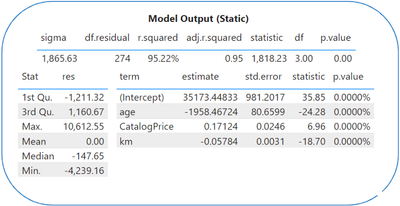 Image by author, taken from the Power BI file with the results.
Image by author, taken from the Power BI file with the results.
Interpretation
Assuming the statistical certainty is high (we will get there later), we can interpret the results as follows:
For each year that the car ages, the value depreciates in value with 1958 euro.
For each kilometre that you drive, your car depreciates in value by 6 euro cent.
The full model is as follows:
Price (Y) = 35173 euro (a) + -1958 * age (X1) + 0.17 * CatalogPrice (X2) + -0.06 * Mileage / km (X3) + sigma*
Sigma, the error term, has an average of 0 and a standard deviation of 1865 euros.
The R-Squared is 95%, meaning that 95% of the variance is explained by this model. This is a good result. In a later article, we will dive into these outcomes to better understand the amount of uncertainty that remains. In the next paragraph, we will dive into the data collection approach using Power BI’s Power Query / Power M.
Getting the data
In this paragraph, we will describe, in detail, how to collect/scrape data from the web using Power M. The below video explains it as well, apologies for the messy start since there was no audio in the first 20 seconds. Let me introduce the video over here:
As described above, our model uses the age, mileage, and catalog price. The first two values (and the asking price) are obtained from gaspedaal.nl. The catalog price is obtained from autowereld.nl. The below video describes how to obtain the catalog prices from autowereld.nl.
The video goes straight into the details. Just to clarify over here. The autowereld website shows links to a set of models that fall within the same period:
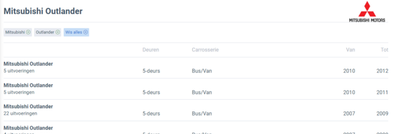
Therefore, we need to iterate over this list of links and then collect the data that's visible over there:
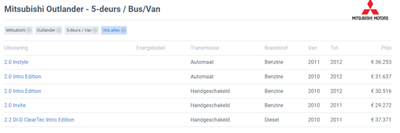
That page holds the catalog prices that we are interested in.
The code
We start off by getting the webpage contents, notice the timeout expression at the end (important!).
let
Source = Web.BrowserContents("https://www.autowereld.nl/info/mitsubishi/outlander/", [WaitFor = [Timeout = #duration(0,0,0,10)]]),
As demonstrated in the video we use Html.Table to retrieve a table using a CSS selector. Within DevTool we can test a CSS selector when we open the tab ‘Elements’ and press Ctrl-F. In our case, we can select the url’s by searching for a.item.model. Once this proves to be a valid selector we use it in Power M:
HtmlTable = Html.Table( Source, {{"Link", "a", each [Attributes][href]}}, [RowSelector=".item.model"]),
I recommend watching the video to see how you can convert the steps required per URL into a function that you apply on each of the URLs (as you iterate over the list of URLs).
The video mentions that we create a list of words that describe the model that we found, using the code below:
Custom1 = Table.TransformColumns( #"Replaced Value1", {"Model", each List.Transform( Text.Split(_, " "), each Text.Trim(_))}),
The next video will demonstrate how we try to match as many as possible words from this list to link/join a car (for sale on gaspedaal.nl) with this table of catalog prices. We apply this approach since we are not able to use a full match, in a way we will be implementing a fuzzy join.
The full code as shown in the video:
let
Source = Web.BrowserContents("https://www.autowereld.nl/info/mitsubishi/outlander/", [WaitFor = [Timeout = #duration(0,0,0,10)]]),
HtmlTable = Html.Table( Source, {{"Link", "a", each [Attributes][href]}}, [RowSelector=".item.model"]),
#"Replaced Value" = Table.ReplaceValue(HtmlTable,"/info/","https://www.autowereld.nl/info/",Replacer.ReplaceText,{"Link"}),
//Example = #"Replaced Value"[Link]{0},
fnGetDetails = (url) =>
let
OpenUrl = Web.BrowserContents(url),
HtmlTableDetails = Html.Table( OpenUrl, {{"Model", ".type"}, {"Price", ".price"}, {"Transmission", ".transmission"}, {"From", ".from"}, {"Until", ".until"}}, [RowSelector="a.item"])
in
HtmlTableDetails,
GetDetails = Table.AddColumn(#"Replaced Value", "Data", each fnGetDetails([Link])),
#"Removed Other Columns" = Table.SelectColumns(GetDetails,{"Data"}),
#"Expanded Data" = Table.ExpandTableColumn(#"Removed Other Columns", "Data", {"Model", "Price", "Transmission", "From", "Until"}, {"Model", "Price", "Transmission", "From", "Until"}),
#"Changed Type" = Table.TransformColumnTypes(#"Expanded Data",{{"Price", Int64.Type}, {"From", Int64.Type}, {"Until", Int64.Type}}),
#"Uppercased Text" = Table.TransformColumns(#"Changed Type",{{"Model", Text.Upper, type text}}),
#"Replaced Value1" = Table.ReplaceValue(#"Uppercased Text","E +","E+",Replacer.ReplaceText,{"Model"}),
Custom1 = Table.TransformColumns( #"Replaced Value1", {"Model", each List.Transform( Text.Split(_, " "), each Text.Trim(_))}),
#"Added Custom" = Table.AddColumn(Custom1, "Length", each List.Count([Model])),
#"Removed Columns" = Table.RemoveColumns(#"Added Custom",{"Transmission"}),
#"Changed Type1" = Table.Buffer( Table.TransformColumnTypes(#"Removed Columns",{{"Price", Int64.Type}, {"Until", Int64.Type}, {"From", Int64.Type}, {"Length", Int64.Type}}))
in #"Changed Type1"
In the below video, we will retrieve the list of occasions, including their mileage and age. From there we will try to match each car with an entry in our table containing the catalog prices.
There is not much to add to the video except for sharing the code:
(p) => let
Source = Web.BrowserContents(Url & "&page=" & p, [WaitFor = [Timeout = #duration(0,0,0,10)]]),
JsonDocument = Json.Document( Text.Split( Text.Split( Source, "<script id=""__NEXT_DATA__"" type=""application/json"">"){1}, "</script>"){0}),
props = JsonDocument[props],
pageProps = props[pageProps],
initialState = pageProps[initialState],
searchReducer = initialState[searchReducer],
occasions = searchReducer[occasions],
#"Converted to Table" = Table.FromList(occasions, Splitter.SplitByNothing(), null, null, ExtraValues.Error),
#"Expanded Column1" = Table.ExpandRecordColumn(#"Converted to Table", "Column1", {"id", "title", "model", "modelId", "brand", "brandId", "price", "img", "year", "bodyType", "fuel", "isImported", "provider", "licensePlate", "km", "description", "nameEntry", "place", "province", "endAuction", "dealerInfo", "popup", "portalListDescription", "portals", "schemaOrg"}, {"id", "title", "model", "modelId", "brand", "brandId", "price", "img", "year", "bodyType", "fuel", "isImported", "provider", "licensePlate", "km", "description", "nameEntry", "place", "province", "endAuction", "dealerInfo", "popup", "portalListDescription", "portals", "schemaOrg"}),
#"Uppercased Text" = Table.TransformColumns(#"Expanded Column1",{{"title", Text.Upper, type text}}),
#"Replaced Value" = Table.ReplaceValue(#"Uppercased Text","E +","E+",Replacer.ReplaceText,{"title"}),
#"Added Custom" = Table.AddColumn(#"Replaced Value", "Model.1", each List.Transform( Text.Split([title], " "), each Text.Trim(_))),
#"Renamed Columns" = Table.RenameColumns(#"Added Custom",{{"Model.1", "ModelInfo"}}),
#"Changed Type" = Table.TransformColumnTypes(#"Renamed Columns",{{"year", Int64.Type}}),
//ExampleInfo = #"Changed Type"[ModelInfo]{1},
//ExampleYear = #"Renamed Columns"[year]{1},
fnGetCatalogPrice = (Model, Year) =>
let
ListPrices = ListPrices,
InterSectCount = Table.AddColumn(ListPrices, "InterSectCount", each List.Count( List.Intersect({[Model], Model}))),
YearFilter = Table.AddColumn(InterSectCount, "FilterYear", each Year >= [From] and Year <=[Until]),
#"Filtered Rows" = Table.SelectRows(YearFilter, each ([FilterYear] = true)),
#"Sorted Rows" = Table.Sort(#"Filtered Rows",{{"InterSectCount", Order.Descending}}),
SelectValue = if Table.RowCount(#"Sorted Rows") > 0 then #"Sorted Rows"[Price]{0} else null
in
SelectValue,
GetCatalogPrice = Table.AddColumn(#"Changed Type", "CatalogPrice", each fnGetCatalogPrice([ModelInfo], [year])),
#"Removed Other Columns" = Table.SelectColumns(GetCatalogPrice,{"id", "title", "price", "year", "fuel", "provider", "licensePlate", "km", "description", "nameEntry", "place", "province", "endAuction", "ModelInfo", "CatalogPrice"}),
#"Changed Type1" = Table.TransformColumnTypes(#"Removed Other Columns",{{"endAuction", type datetime}, {"CatalogPrice", Int64.Type}, {"km", Int64.Type}, {"price", Int64.Type}})
in #"Changed Type1"
let
Source = List.Generate(() => 1, each _ <= NumberOfPages, each _ + 1),
#"Converted to Table" = Table.FromList(Source, Splitter.SplitByNothing(), null, null, ExtraValues.Error),
#"Changed Type" = Table.TransformColumnTypes(#"Converted to Table",{{"Column1", type text}}),
#"Renamed Columns" = Table.RenameColumns(#"Changed Type",{{"Column1", "Page"}}),
#"Added Custom" = Table.AddColumn(#"Renamed Columns", "Data", each fnCarData([Page])),
#"Removed Other Columns" = Table.SelectColumns(#"Added Custom",{"Data"}),
#"Expanded Data" = Table.ExpandTableColumn(#"Removed Other Columns", "Data", {"id", "title", "price", "year", "fuel", "provider", "licensePlate", "km", "description", "nameEntry", "place", "province", "endAuction", "ModelInfo", "CatalogPrice"}, {"id", "title", "price", "year", "fuel", "provider", "licensePlate", "km", "description", "nameEntry", "place", "province", "endAuction", "ModelInfo", "CatalogPrice"}),
#"Added Custom1" = Table.AddColumn(#"Expanded Data", "age", each 2022 - [year]),
#"Changed Type1" = Table.TransformColumnTypes(#"Added Custom1",{{"age", Int64.Type}, {"price", Int64.Type}, {"id", Int64.Type}}),
#"Removed Duplicates" = Table.Distinct(#"Changed Type1", {"id", "price", "year", "fuel", "licensePlate", "km", "CatalogPrice", "age"})
in
#"Removed Duplicates"
Conclusion
This concludes the first article in the series of 3 articles. Stay tuned to receive the next article where we will predict the car prices / fit a multiple linear regression model using R in Power BI!
This article is a re-post from Medium, I am the original author.
You must be a registered user to add a comment. If you've already registered, sign in. Otherwise, register and sign in.
- Dynamic rollback of the previous N weeks of data
- Supercharge Your Visuals: Easy Conditional Formatt...
- The using of Cartesian products in many-to-many re...
- How to Filter similar Columns Based on Specific Co...
- Power BI Dynamic Date Filters: Automatically Updat...
- Enhanced Data Profiling in Power Query: GUI and Ta...
- How to use Tooltip to display breakdown data for a...
- Unveiling the Power of Lakehouse's SQL Analytics E...
- [DAX] Time Intelligence vs WINDOW vs OFFSET
- Display data in a fixed order and show data for th...
- joseftantawi on: How to customize open-sourced custom visual.
- kalpeshdangar on: Creating Custom Calendars for Accurate Working Day...
- gwayne on: Embracing TMDL Functionalities in Power BI and Pre...
- jian123 on: Sharing Power Query tables
-
 Martin_D
on:
From the Desk of An Experienced Power BI Analyst
Martin_D
on:
From the Desk of An Experienced Power BI Analyst
-
 ibarrau
on:
[PowerQuery] Catch errors in a request http
ibarrau
on:
[PowerQuery] Catch errors in a request http
- Aditya07 on: How to import customised themes in Power BI - usin...
-
 Martin_D
on:
Currency Conversion in Power BI: Enabling Seamless...
Martin_D
on:
Currency Conversion in Power BI: Enabling Seamless...
-
 technolog
on:
Unveiling Top Products with categories: A Guide to...
technolog
on:
Unveiling Top Products with categories: A Guide to...
-
 Ritaf1983
on:
When Big Numbers Become Big Problems
Ritaf1983
on:
When Big Numbers Become Big Problems
-
How To
573 -
Tips & Tricks
526 -
Support insights
121 -
Events
107 -
DAX
66 -
Power BI
65 -
Opinion
64 -
Power Query
62 -
Power BI Desktop
40 -
Power BI Dev Camp
36 -
Roundup
31 -
Power BI Embedded
20 -
Time Intelligence
19 -
Tips&Tricks
18 -
PowerBI REST API
12 -
Power BI Service
8 -
Power Query Tips & Tricks
8 -
finance
8 -
Direct Query
7 -
Auto ML
6 -
financial reporting
6 -
Data Analysis
6 -
Power Automate
6 -
Data Visualization
6 -
Python
6 -
Power BI REST API
6 -
powerbi
5 -
service
5 -
Power BI PowerShell
5 -
Machine Learning
5 -
Featured User Group Leader
5 -
Dax studio
5 -
Income Statement
5 -
Paginated Reports
4 -
Power BI Goals
4 -
PowerShell
4 -
Desktop
4 -
Bookmarks
4 -
Group By
4 -
Line chart
4 -
community
4 -
RLS
4 -
M language
4 -
External tool
4 -
R script
3 -
Aggregation
3 -
Dataflow
3 -
calendar
3 -
Gateways
3 -
R
3 -
M Query
3 -
R visual
3 -
Webinar
3 -
CALCULATE
3 -
Reports
3 -
PowerApps
3 -
Data Science
3 -
Azure
3 -
Data model
3 -
Conditional Formatting
3 -
Visualisation
3 -
Administration
3 -
M code
3 -
SQL Server 2017 Express Edition
3 -
Visuals
3 -
Industrial App Store
2 -
Week
2 -
Date duration
2 -
parameter
2 -
Weekday Calendar
2 -
Support insights.
2 -
construct list
2 -
Formatting
2 -
Power Platform
2 -
Workday
2 -
external tools
2 -
slicers
2 -
SAP
2 -
index
2 -
RANKX
2 -
Integer
2 -
PBI Desktop
2 -
Date Dimension
2 -
Power BI Challenge
2 -
Query Parameter
2 -
Visualization
2 -
Tabular Editor
2 -
Date
2 -
SharePoint
2 -
Power BI Installation and Updates
2 -
How Things Work
2 -
troubleshooting
2 -
Date DIFF
2 -
Transform data
2 -
rank
2 -
ladataweb
2 -
Tips and Tricks
2 -
Incremental Refresh
2 -
Query Plans
2 -
Power BI & Power Apps
2 -
Random numbers
2 -
Day of the Week
2 -
Number Ranges
2 -
M
2 -
hierarchies
2 -
Power BI Anniversary
2 -
Language M
2 -
Custom Visual
2 -
VLOOKUP
2 -
pivot
2 -
calculated column
2 -
Power BI Premium Per user
2 -
inexact
2 -
Date Comparison
2 -
Split
2 -
Forecasting
2 -
REST API
2 -
Editor
2 -
Working with Non Standatd Periods
2 -
powerbi.tips
2 -
Custom function
2 -
Reverse
2 -
measure
2 -
Microsoft-flow
2 -
Paginated Report Builder
2 -
PUG
2 -
Custom Measures
2 -
Filtering
2 -
Row and column conversion
2 -
Python script
2 -
Nulls
2 -
DVW Analytics
2 -
Table
1 -
Natural Query Language
1 -
Infographic
1 -
automation
1 -
Prediction
1 -
newworkspacepowerbi
1 -
Performance KPIs
1 -
Active Employee
1 -
Custom Date Range on Date Slicer
1 -
refresh error
1 -
PAS
1 -
certain duration
1 -
DA-100
1 -
bulk renaming of columns
1 -
Single Date Picker
1 -
Monday
1 -
PCS
1 -
Saturday
1 -
Q&A
1 -
Event
1 -
Custom Visuals
1 -
Free vs Pro
1 -
Format
1 -
Current Employees
1 -
date hierarchy
1 -
relationship
1 -
SIEMENS
1 -
Multiple Currency
1 -
Power BI Premium
1 -
On-premises data gateway
1 -
Binary
1 -
Power BI Connector for SAP
1 -
Sunday
1 -
update
1 -
Slicer
1 -
Visual
1 -
forecast
1 -
Regression
1 -
CICD
1 -
sport statistics
1 -
Intelligent Plant
1 -
Circular dependency
1 -
GE
1 -
Exchange rate
1 -
Dendrogram
1 -
range of values
1 -
activity log
1 -
Decimal
1 -
Charticulator Challenge
1 -
Field parameters
1 -
Training
1 -
Announcement
1 -
Features
1 -
domain
1 -
pbiviz
1 -
Color Map
1 -
Industrial
1 -
Weekday
1 -
Working Date
1 -
Space Issue
1 -
Emerson
1 -
Date Table
1 -
Cluster Analysis
1 -
Stacked Area Chart
1 -
union tables
1 -
Number
1 -
Start of Week
1 -
Tips& Tricks
1 -
deployment
1 -
ssrs traffic light indicators
1 -
SQL
1 -
trick
1 -
Scripts
1 -
Extract
1 -
Topper Color On Map
1 -
Historians
1 -
context transition
1 -
Custom textbox
1 -
OPC
1 -
Zabbix
1 -
Label: DAX
1 -
Business Analysis
1 -
Supporting Insight
1 -
rank value
1 -
Synapse
1 -
End of Week
1 -
Tips&Trick
1 -
Workspace
1 -
Theme Colours
1 -
Text
1 -
Flow
1 -
Publish to Web
1 -
patch
1 -
Top Category Color
1 -
A&E data
1 -
Previous Order
1 -
Substring
1 -
Wonderware
1 -
Power M
1 -
Format DAX
1 -
Custom functions
1 -
accumulative
1 -
DAX&Power Query
1 -
Premium Per User
1 -
GENERATESERIES
1 -
Showcase
1 -
custom connector
1 -
Waterfall Chart
1 -
Power BI On-Premise Data Gateway
1 -
step by step
1 -
Top Brand Color on Map
1 -
Tutorial
1 -
Previous Date
1 -
XMLA End point
1 -
color reference
1 -
Date Time
1 -
Marker
1 -
Lineage
1 -
CSV file
1 -
conditional accumulative
1 -
Matrix Subtotal
1 -
Check
1 -
null value
1 -
Report Server
1 -
Audit Logs
1 -
analytics pane
1 -
mahak
1 -
pandas
1 -
Networkdays
1 -
Button
1 -
Dataset list
1 -
Keyboard Shortcuts
1 -
Fill Function
1 -
LOOKUPVALUE()
1 -
Tips &Tricks
1 -
Plotly package
1 -
refresh M language Python script Support Insights
1 -
Excel
1 -
Cumulative Totals
1 -
Report Theme
1 -
Bookmarking
1 -
oracle
1 -
Canvas Apps
1 -
total
1 -
Filter context
1 -
Difference between two dates
1 -
get data
1 -
OSI
1 -
Query format convert
1 -
ETL
1 -
Json files
1 -
Merge Rows
1 -
CONCATENATEX()
1 -
take over Datasets;
1 -
Networkdays.Intl
1 -
Get row and column totals
1 -
Sameperiodlastyear
1 -
Office Theme
1 -
matrix
1 -
bar chart
1 -
Measures
1 -
powerbi argentina
1 -
Model Driven Apps
1 -
REMOVEFILTERS
1 -
XMLA endpoint
1 -
translations
1 -
OSI pi
1 -
Parquet
1 -
Change rows to columns
1 -
remove spaces
1 -
Azure AAD
1 -
Governance
1 -
Fun
1 -
Power BI gateway
1 -
gateway
1 -
Elementary
1 -
Custom filters
1 -
Vertipaq Analyzer
1 -
powerbi cordoba
1 -
DIisconnected Tables
1 -
Sandbox
1 -
Honeywell
1 -
Combine queries
1 -
X axis at different granularity
1 -
ADLS
1 -
Primary Key
1 -
Microsoft 365 usage analytics data
1 -
Randomly filter
1 -
Week of the Day
1 -
Get latest sign-in data for each user
1 -
Retail
1 -
Power BI Report Server
1 -
School
1 -
Cost-Benefit Analysis
1 -
ISV
1 -
Ties
1 -
unpivot
1 -
Practice Model
1 -
Continuous streak
1 -
ProcessVue
1 -
Create function
1 -
Table.Schema
1 -
Acknowledging
1 -
Postman
1 -
Text.ContainsAny
1 -
Power BI Show
1 -
query
1 -
Dynamic Visuals
1 -
KPI
1 -
Intro
1 -
Icons
1 -
Issues
1 -
function
1 -
stacked column chart
1 -
ho
1 -
ABB
1 -
KNN algorithm
1 -
List.Zip
1 -
optimization
1 -
Artificial Intelligence
1 -
Map Visual
1 -
Text.ContainsAll
1 -
Tuesday
1 -
API
1 -
Kingsley
1 -
Merge
1 -
variable
1 -
financial reporting hierarchies RLS
1 -
Featured Data Stories
1 -
MQTT
1 -
Custom Periods
1 -
Partial group
1 -
Reduce Size
1 -
FBL3N
1 -
Wednesday
1 -
help
1 -
group
1 -
Scorecard
1 -
Json
1 -
Tops
1 -
Multivalued column
1 -
pipeline
1 -
Path
1 -
Yokogawa
1 -
Dynamic calculation
1 -
Data Wrangling
1 -
native folded query
1 -
transform table
1 -
UX
1 -
Cell content
1 -
General Ledger
1 -
Thursday
1 -
Power Pivot
1 -
Quick Tips
1 -
data
1 -
PBIRS
1 -
Usage Metrics in Power BI
1 -
HR Analytics
1 -
keepfilters
1 -
Connect Data
1 -
Financial Year
1 -
Schneider
1 -
dynamically delete records
1 -
Copy Measures
1 -
Friday
1