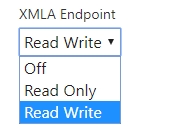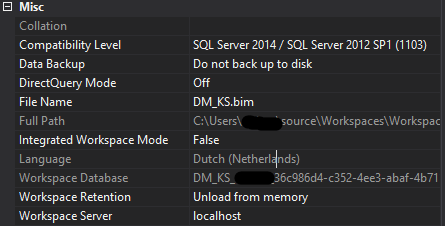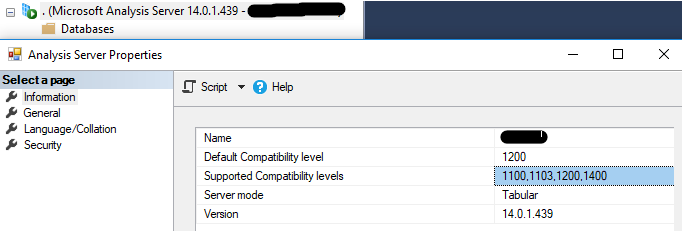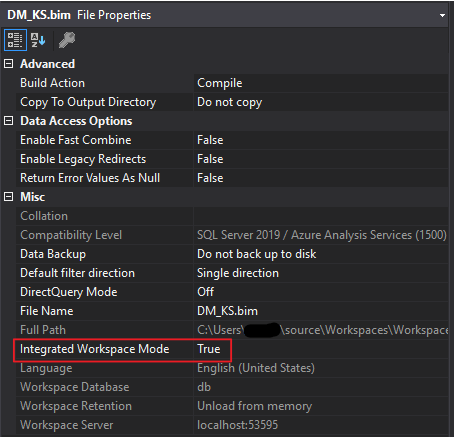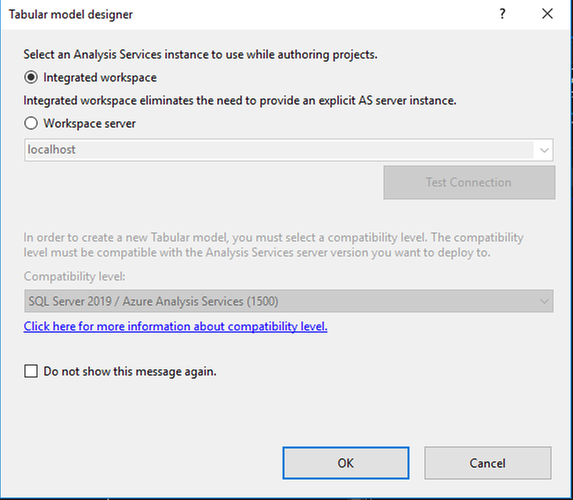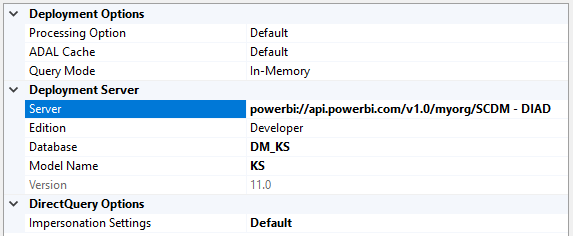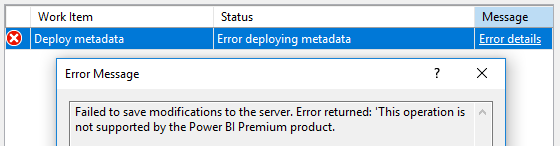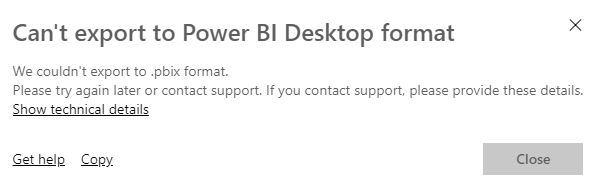- Power BI forums
- Updates
- News & Announcements
- Get Help with Power BI
- Desktop
- Service
- Report Server
- Power Query
- Mobile Apps
- Developer
- DAX Commands and Tips
- Custom Visuals Development Discussion
- Health and Life Sciences
- Power BI Spanish forums
- Translated Spanish Desktop
- Power Platform Integration - Better Together!
- Power Platform Integrations (Read-only)
- Power Platform and Dynamics 365 Integrations (Read-only)
- Training and Consulting
- Instructor Led Training
- Dashboard in a Day for Women, by Women
- Galleries
- Community Connections & How-To Videos
- COVID-19 Data Stories Gallery
- Themes Gallery
- Data Stories Gallery
- R Script Showcase
- Webinars and Video Gallery
- Quick Measures Gallery
- 2021 MSBizAppsSummit Gallery
- 2020 MSBizAppsSummit Gallery
- 2019 MSBizAppsSummit Gallery
- Events
- Ideas
- Custom Visuals Ideas
- Issues
- Issues
- Events
- Upcoming Events
- Community Blog
- Power BI Community Blog
- Custom Visuals Community Blog
- Community Support
- Community Accounts & Registration
- Using the Community
- Community Feedback
Register now to learn Fabric in free live sessions led by the best Microsoft experts. From Apr 16 to May 9, in English and Spanish.
- Power BI forums
- Community Blog
- Power BI Community Blog
- My First Look at Read/Write XMLA Endpoints in Powe...
- Subscribe to RSS Feed
- Mark as New
- Mark as Read
- Bookmark
- Subscribe
- Printer Friendly Page
- Report Inappropriate Content
- Subscribe to RSS Feed
- Mark as New
- Mark as Read
- Bookmark
- Subscribe
- Printer Friendly Page
- Report Inappropriate Content
Theory
If you just want to see read/write XMLA endpoints in action, skip to the Practice session.
Otherwise, if you never heard of it or just wanna read up on the specifics, keep reading here and we'll get there eventually 🙂
Preview Feature
To start with a side-note disclaimer:
XMLA Endpoint
If you're not familiar with XMLA, you can read all about it at the XML for Analysis (XMLA) Reference. Basically, it's the protocol for communicating between client applications and the engine that manages the workspaces and datasets.
These communications are through what are commonly referred to as XMLA endpoints. XMLA is the same communication protocol used by the Microsoft Analysis Services engine, which under the hood, runs Power BI's semantic modeling, governance, lifecycle, and data management.
Additional Functionality
Through these endpoints, Visual Studio and open source community tools like Tabular Editor are enabled to provide additional data modeling and deployment capabilities (supported by the Analysis Services engine, but not yet in Power BI Desktop), like:
- Calculation groups for calculation reusability and simplified consumption of complex models
- Metadata translations to support multi-language reports and datasets
- Perspectives to define focused, business-domain specific views of dataset metadata
Enable Read Write
Follow the steps outlined here to enable XMLA Read Write in the Power BI Admin Portal for your Premium capacity.
In Practice
To test the new read-write functionality I started with an existing Tabular project in Visual Studio (SSDT) and see if I can deploy this to a Power BI Premium workspace. This project currently has a compatibility level of SQL Server 2014 (1103).
One thing to remember is the current SSAS-version of my localhost, this is 1400. We'll come back to this later, as it seemed rather important…
Upgrade Existing Model
So I started with opening the model (.bim-file) to change it to SQL Server 2019 / Azure Analysis Services (1500).
That leaves me with the following error:
A bit strange at first, because I don't know why this wouldn't be possible. I tried upgrading one compat-level at a time. 1200 worked fine, as did 1400. But 1500 kept failing. Then it struck me that I set up the Workspace Server to my localhost, which is level 1400.
So to fix this, in the properties of the model, I changed the setting Integrated Workspace Mode to True. And after that I could change the compatibilitiy level to 1500.
If you haven't disabled the pop-up, you can also set this at the startup of your project:
Deploy to Premium Workspace
If you don't know yet how to connect to a workspace on a dedicated capacity read up on it here and then come back.
In the properties of the project file you can set the Deployment Server to the Power BI URL of your workspace.
Security
In addition to the XMLA Endpoint property being enabled to read-write by the capacity admin, the tenant-level Export data setting in the Power BI Admin Portal, also required for Analyze in Excel, must be enabled.
Furthermore, it's good to know that when accessing workspaces through the XMLA endpoint, group memberships (workspace and app access rights) are still honored.
The highest access rights that are currently possible are equivalent to Analysis Services database admins. So anything that requires server admin permissions (server-level traces, certain DMVs) is not yet supported through XMLA endpoints.
Model Roles
When I started my deployment I ran the following error:
As stated in the docs, the following limitations apply when working with dataset roles through the XMLA endpoint:
- During the public preview, you cannot specify role membership for a dataset by using the XMLA endpoint. Instead, specify role members on the Row-Level Security page for a dataset in the Power BI service.
- The only permission for a role that can be set for Power BI datasets is the Read permission. Build permission for a dataset is required for read access through the XMLA endpoint, regardless of the existence of dataset roles. Use the Power BI security model to control permissions beyond RLS.
- Object-level security (OLS) rules are not currently supported in Power BI.
Obviously, I ran into the first point. And it turns out I had 3 XMLA-scripts for role assignments in my project, which are not supported yet in preview mode as explained here. I had to delete the defined roles in my model itself, as shown here:
Success, sort of
After fixing the roles I tried to deploy again and I got myself a little cheer, because the metadata was successfully deployed! However, I was seeing some errors at the table level of the deployment
Looking at the error details quickly showed me what is was, because I read that in the docs:
When deployed the first time, a dataset is created in the workspace by using metadata from the model.bim. As part of the deployment operation, after the dataset has been created in the workspace from model metadata, processing to load data into the dataset from data sources will fail.
So, looking at the Power BI workspace, we can already see the dataset appearing there!
The error is now with the credentials of the dataset. So, configuring the dataset settings in the Power BI service will solve this. Depending on the data source you can either:
- Set data source credentials
- Configure the dataset to use the data gateway
Downloading the PBIX file
There's one more thing I'd like to mention, which is also noted in the docs, but very important to know:
At this time, a write operation on a dataset authored in Power BI Desktop will prevent it from being downloaded back as a PBIX file. This will result in the following error in the Power BI Service:
Closing
I also did some tests with another project and got into some other errors. But this post is already getting very long, so I'm first going to investigate these errors and see if I can find an explanation for them to pop up.
Also remember once again, this feature is still in public preview, so it should not be used in a production environment. It is scheduled to be in GA in September 2020 according to the current release plan.
All-in all I think this is an awesome feature that will give us many more capabilities, especially regarding metadata of a dataset. And I only used SSDT and SSMS to connect to and deploy my dataset, but there are a lot of other options available that you can use.
The error messages I received could have been a bit more descriptive, but I heard (from a very good source) that the Power BI team is already working on that!
So, to recapitulate, a few important points to notice in the end:
- Go read the documentation first
- Enable Read Write for XMLA Endpoints at your Premium Capacity
- Enable the Export data setting in the Power BI Admin Portal
- Make sure your localhost is compat level 1500 or use the Integrated Workspace Mode
- Delete any role memberships in your model during the public preview
- A write operation on a dataset will prevent it from being downloaded back as a PBIX file
- Did I already mention it is still a preview feature? 🙂
Did you already have a go with XMLA endpoints, being the recently released read and write feature, or the read-only feature? Please let me know what you think of it and also what things could be improved even further?
Blog: Nickyvv.com
You must be a registered user to add a comment. If you've already registered, sign in. Otherwise, register and sign in.
- Dynamic rollback of the previous N weeks of data
- Supercharge Your Visuals: Easy Conditional Formatt...
- The using of Cartesian products in many-to-many re...
- How to Filter similar Columns Based on Specific Co...
- Power BI Dynamic Date Filters: Automatically Updat...
- Enhanced Data Profiling in Power Query: GUI and Ta...
- How to use Tooltip to display breakdown data for a...
- Unveiling the Power of Lakehouse's SQL Analytics E...
- [DAX] Time Intelligence vs WINDOW vs OFFSET
- Display data in a fixed order and show data for th...
- joseftantawi on: How to customize open-sourced custom visual.
- kalpeshdangar on: Creating Custom Calendars for Accurate Working Day...
- gwayne on: Embracing TMDL Functionalities in Power BI and Pre...
- jian123 on: Sharing Power Query tables
-
 Martin_D
on:
From the Desk of An Experienced Power BI Analyst
Martin_D
on:
From the Desk of An Experienced Power BI Analyst
-
 ibarrau
on:
[PowerQuery] Catch errors in a request http
ibarrau
on:
[PowerQuery] Catch errors in a request http
- Aditya07 on: How to import customised themes in Power BI - usin...
-
 Martin_D
on:
Currency Conversion in Power BI: Enabling Seamless...
Martin_D
on:
Currency Conversion in Power BI: Enabling Seamless...
-
 technolog
on:
Unveiling Top Products with categories: A Guide to...
technolog
on:
Unveiling Top Products with categories: A Guide to...
-
 Ritaf1983
on:
When Big Numbers Become Big Problems
Ritaf1983
on:
When Big Numbers Become Big Problems
-
How To
573 -
Tips & Tricks
526 -
Support insights
121 -
Events
107 -
DAX
66 -
Power BI
65 -
Opinion
64 -
Power Query
62 -
Power BI Desktop
40 -
Power BI Dev Camp
36 -
Roundup
31 -
Power BI Embedded
20 -
Time Intelligence
19 -
Tips&Tricks
18 -
PowerBI REST API
12 -
Power BI Service
8 -
Power Query Tips & Tricks
8 -
finance
8 -
Direct Query
7 -
Auto ML
6 -
financial reporting
6 -
Data Analysis
6 -
Power Automate
6 -
Data Visualization
6 -
Python
6 -
Power BI REST API
6 -
powerbi
5 -
service
5 -
Power BI PowerShell
5 -
Machine Learning
5 -
Featured User Group Leader
5 -
Dax studio
5 -
Income Statement
5 -
Power BI Goals
4 -
PowerShell
4 -
Desktop
4 -
Bookmarks
4 -
Group By
4 -
Line chart
4 -
community
4 -
RLS
4 -
M language
4 -
External tool
4 -
Paginated Reports
4 -
Dataflow
3 -
calendar
3 -
Gateways
3 -
R
3 -
M Query
3 -
R visual
3 -
Webinar
3 -
CALCULATE
3 -
Reports
3 -
PowerApps
3 -
Data Science
3 -
Azure
3 -
Data model
3 -
Conditional Formatting
3 -
Visualisation
3 -
Administration
3 -
M code
3 -
SQL Server 2017 Express Edition
3 -
Visuals
3 -
R script
3 -
Aggregation
3 -
parameter
2 -
Weekday Calendar
2 -
Support insights.
2 -
construct list
2 -
Formatting
2 -
Power Platform
2 -
Workday
2 -
external tools
2 -
slicers
2 -
SAP
2 -
index
2 -
RANKX
2 -
Integer
2 -
PBI Desktop
2 -
Date Dimension
2 -
Power BI Challenge
2 -
Query Parameter
2 -
Visualization
2 -
Tabular Editor
2 -
Date
2 -
SharePoint
2 -
Power BI Installation and Updates
2 -
How Things Work
2 -
troubleshooting
2 -
Date DIFF
2 -
Transform data
2 -
rank
2 -
ladataweb
2 -
Tips and Tricks
2 -
Incremental Refresh
2 -
Query Plans
2 -
Power BI & Power Apps
2 -
Random numbers
2 -
Day of the Week
2 -
Number Ranges
2 -
M
2 -
hierarchies
2 -
Power BI Anniversary
2 -
Language M
2 -
Custom Visual
2 -
VLOOKUP
2 -
pivot
2 -
calculated column
2 -
Power BI Premium Per user
2 -
inexact
2 -
Date Comparison
2 -
Split
2 -
Forecasting
2 -
REST API
2 -
Editor
2 -
Working with Non Standatd Periods
2 -
powerbi.tips
2 -
Custom function
2 -
Reverse
2 -
measure
2 -
Microsoft-flow
2 -
Paginated Report Builder
2 -
PUG
2 -
Custom Measures
2 -
Filtering
2 -
Row and column conversion
2 -
Python script
2 -
Nulls
2 -
DVW Analytics
2 -
Industrial App Store
2 -
Week
2 -
Date duration
2 -
Q&A
1 -
Event
1 -
Custom Visuals
1 -
Free vs Pro
1 -
Format
1 -
Current Employees
1 -
date hierarchy
1 -
relationship
1 -
SIEMENS
1 -
Multiple Currency
1 -
Power BI Premium
1 -
On-premises data gateway
1 -
Binary
1 -
Power BI Connector for SAP
1 -
Sunday
1 -
update
1 -
Slicer
1 -
Visual
1 -
forecast
1 -
Regression
1 -
CICD
1 -
sport statistics
1 -
Intelligent Plant
1 -
Circular dependency
1 -
GE
1 -
Exchange rate
1 -
Dendrogram
1 -
range of values
1 -
activity log
1 -
Decimal
1 -
Charticulator Challenge
1 -
Field parameters
1 -
Training
1 -
Announcement
1 -
Features
1 -
domain
1 -
pbiviz
1 -
Color Map
1 -
Industrial
1 -
Weekday
1 -
Working Date
1 -
Space Issue
1 -
Emerson
1 -
Date Table
1 -
Cluster Analysis
1 -
Stacked Area Chart
1 -
union tables
1 -
Number
1 -
Start of Week
1 -
Tips& Tricks
1 -
deployment
1 -
ssrs traffic light indicators
1 -
SQL
1 -
trick
1 -
Scripts
1 -
Extract
1 -
Topper Color On Map
1 -
Historians
1 -
context transition
1 -
Custom textbox
1 -
OPC
1 -
Zabbix
1 -
Label: DAX
1 -
Business Analysis
1 -
Supporting Insight
1 -
rank value
1 -
Synapse
1 -
End of Week
1 -
Tips&Trick
1 -
Workspace
1 -
Theme Colours
1 -
Text
1 -
Flow
1 -
Publish to Web
1 -
patch
1 -
Top Category Color
1 -
A&E data
1 -
Previous Order
1 -
Substring
1 -
Wonderware
1 -
Power M
1 -
Format DAX
1 -
Custom functions
1 -
accumulative
1 -
DAX&Power Query
1 -
Premium Per User
1 -
GENERATESERIES
1 -
Showcase
1 -
custom connector
1 -
Waterfall Chart
1 -
Power BI On-Premise Data Gateway
1 -
step by step
1 -
Top Brand Color on Map
1 -
Tutorial
1 -
Previous Date
1 -
XMLA End point
1 -
color reference
1 -
Date Time
1 -
Marker
1 -
Lineage
1 -
CSV file
1 -
conditional accumulative
1 -
Matrix Subtotal
1 -
Check
1 -
null value
1 -
Report Server
1 -
Audit Logs
1 -
analytics pane
1 -
mahak
1 -
pandas
1 -
Networkdays
1 -
Button
1 -
Dataset list
1 -
Keyboard Shortcuts
1 -
Fill Function
1 -
LOOKUPVALUE()
1 -
Tips &Tricks
1 -
Plotly package
1 -
refresh M language Python script Support Insights
1 -
Excel
1 -
Cumulative Totals
1 -
Report Theme
1 -
Bookmarking
1 -
oracle
1 -
Canvas Apps
1 -
total
1 -
Filter context
1 -
Difference between two dates
1 -
get data
1 -
OSI
1 -
Query format convert
1 -
ETL
1 -
Json files
1 -
Merge Rows
1 -
CONCATENATEX()
1 -
take over Datasets;
1 -
Networkdays.Intl
1 -
Get row and column totals
1 -
Sameperiodlastyear
1 -
Office Theme
1 -
matrix
1 -
bar chart
1 -
Measures
1 -
powerbi argentina
1 -
Model Driven Apps
1 -
REMOVEFILTERS
1 -
XMLA endpoint
1 -
translations
1 -
OSI pi
1 -
Parquet
1 -
Change rows to columns
1 -
remove spaces
1 -
Azure AAD
1 -
Governance
1 -
Fun
1 -
Power BI gateway
1 -
gateway
1 -
Elementary
1 -
Custom filters
1 -
Vertipaq Analyzer
1 -
powerbi cordoba
1 -
DIisconnected Tables
1 -
Sandbox
1 -
Honeywell
1 -
Combine queries
1 -
X axis at different granularity
1 -
ADLS
1 -
Primary Key
1 -
Microsoft 365 usage analytics data
1 -
Randomly filter
1 -
Week of the Day
1 -
Get latest sign-in data for each user
1 -
Retail
1 -
Power BI Report Server
1 -
School
1 -
Cost-Benefit Analysis
1 -
ISV
1 -
Ties
1 -
unpivot
1 -
Practice Model
1 -
Continuous streak
1 -
ProcessVue
1 -
Create function
1 -
Table.Schema
1 -
Acknowledging
1 -
Postman
1 -
Text.ContainsAny
1 -
Power BI Show
1 -
query
1 -
Dynamic Visuals
1 -
KPI
1 -
Intro
1 -
Icons
1 -
Issues
1 -
function
1 -
stacked column chart
1 -
ho
1 -
ABB
1 -
KNN algorithm
1 -
List.Zip
1 -
optimization
1 -
Artificial Intelligence
1 -
Map Visual
1 -
Text.ContainsAll
1 -
Tuesday
1 -
API
1 -
Kingsley
1 -
Merge
1 -
variable
1 -
financial reporting hierarchies RLS
1 -
Featured Data Stories
1 -
MQTT
1 -
Custom Periods
1 -
Partial group
1 -
Reduce Size
1 -
FBL3N
1 -
Wednesday
1 -
help
1 -
group
1 -
Scorecard
1 -
Json
1 -
Tops
1 -
Multivalued column
1 -
pipeline
1 -
Path
1 -
Yokogawa
1 -
Dynamic calculation
1 -
Data Wrangling
1 -
native folded query
1 -
transform table
1 -
UX
1 -
Cell content
1 -
General Ledger
1 -
Thursday
1 -
Power Pivot
1 -
Quick Tips
1 -
data
1 -
PBIRS
1 -
Usage Metrics in Power BI
1 -
HR Analytics
1 -
keepfilters
1 -
Connect Data
1 -
Financial Year
1 -
Schneider
1 -
dynamically delete records
1 -
Copy Measures
1 -
Friday
1 -
Table
1 -
Natural Query Language
1 -
Infographic
1 -
automation
1 -
Prediction
1 -
newworkspacepowerbi
1 -
Performance KPIs
1 -
Active Employee
1 -
Custom Date Range on Date Slicer
1 -
refresh error
1 -
PAS
1 -
certain duration
1 -
DA-100
1 -
bulk renaming of columns
1 -
Single Date Picker
1 -
Monday
1 -
PCS
1 -
Saturday
1