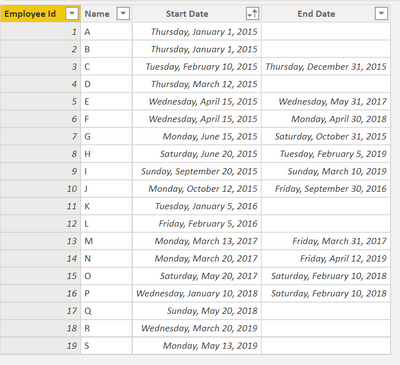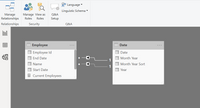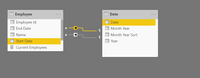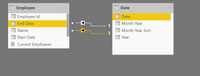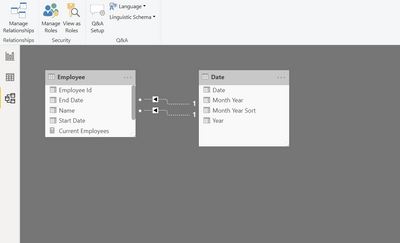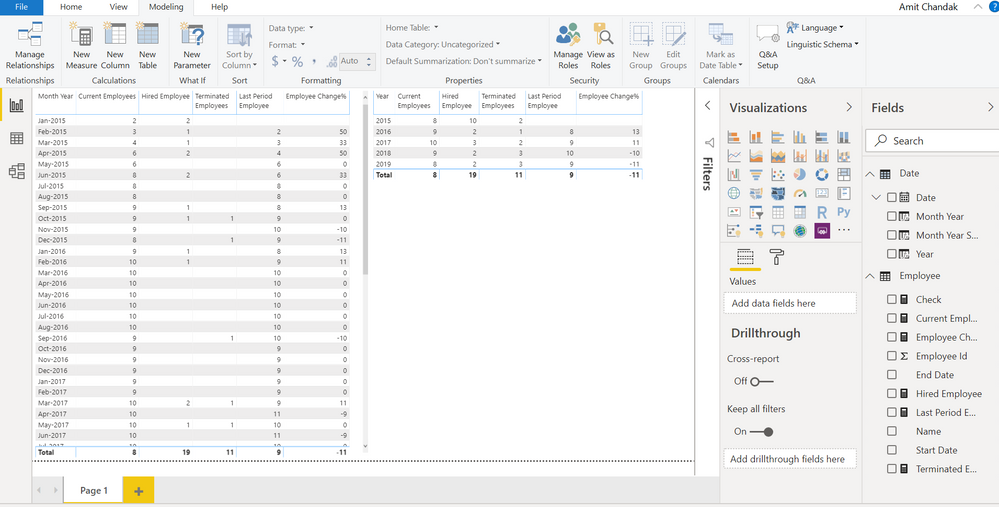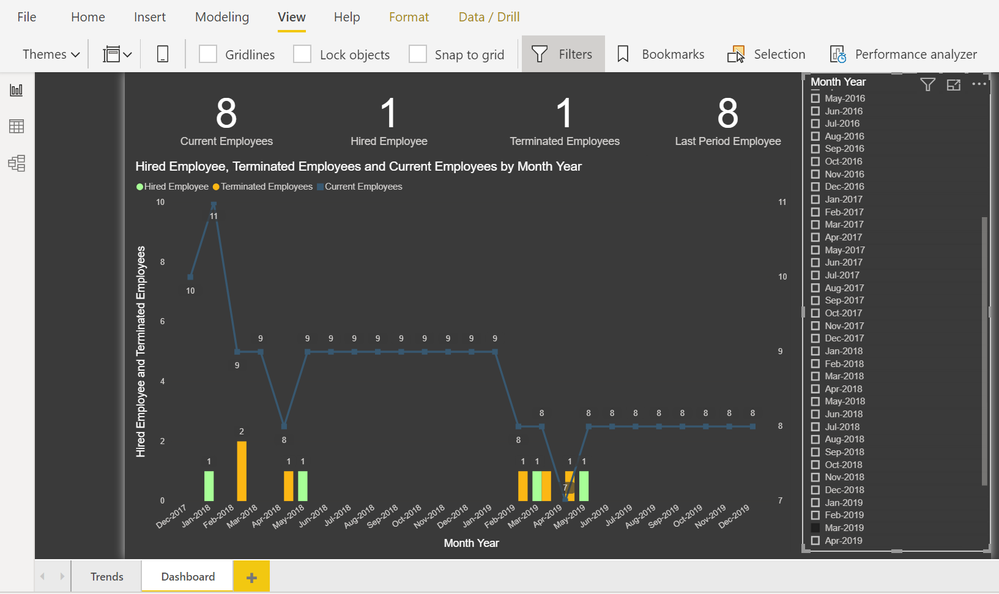Join us at the 2025 Microsoft Fabric Community Conference
March 31 - April 2, 2025, in Las Vegas, Nevada. Use code MSCUST for a $150 discount! Early bird discount ends December 31.
Register NowBe one of the first to start using Fabric Databases. View on-demand sessions with database experts and the Microsoft product team to learn just how easy it is to get started. Watch now
- Microsoft Fabric Community
- Fabric community blogs
- Power BI Community Blog
- HR Analytics - Active Employee, Hire and Terminati...
- Subscribe to RSS Feed
- Mark as New
- Mark as Read
- Bookmark
- Subscribe
- Printer Friendly Page
- Report Inappropriate Content
- Subscribe to RSS Feed
- Mark as New
- Mark as Read
- Bookmark
- Subscribe
- Printer Friendly Page
- Report Inappropriate Content
In this article, we will cover the following HR Analytics calculations.
- Active Employees: Current Employees
- Hired Employees
- Terminated/ Separated Employees
- Last Period Active Employees: Last Period Employees
- Period over Period Change %: Employee Change%
To achieve this, we have created an Employee Table. Also, we generated a Date table.
To get the best of the time intelligence function. We need to make sure we have a date calendar and it has been marked as the date in model view. Also, join it with the date column of fact/s. Refer to how to create.
This is the data we have:
And this is what the relationship diagram looks like. Start Date joined with Date of Date Dimension and Active, in addition to Inactive relation Termination Date and Date.
We can also have both relations inactive. There is an advantage to calculate Active employees if both are inactive.
Calculations:
Hired Employee = CALCULATE(COUNT(Employee[Employee Id ]),USERELATIONSHIP(Employee[Start Date],'Date'[Date]) )
Terminated Employees = CALCULATE(COUNT(Employee[Employee Id ]),USERELATIONSHIP(Employee[End Date],'Date'[Date]),not(ISBLANK(Employee[End Date])))
Current Employees = CALCULATE(COUNTx(FILTER(Employee,Employee[Start Date]<=max('Date'[Date]) && (ISBLANK(Employee[End Date]) || Employee[End Date]>max('Date'[Date]))),(Employee[Employee Id ])),CROSSFILTER(Employee[Start Date],'Date'[Date],None))
Last Period Employee =
var _min_date = minx(all('Date'),'Date'[Date])
var _Expression=if(ISFILTERED('Date'[Month Year]),maxx('Date',DATEADD('Date'[Date],-1,MONTH)),maxx('Date',DATEADD('Date'[Date],-1,YEAR)))
Return
CALCULATE(COUNTx(FILTER(Employee,Employee[Start Date]<=_Expression && Employee[Start Date]>=_min_date && (ISBLANK(Employee[End Date]) || Employee[End Date]>_Expression)),(Employee[Employee Id ])),CROSSFILTER(Employee[Start Date],'Date'[Date],None))
Employee Change% = if(not(ISBLANK([Last Period Employee])),CALCULATE( (divide([Current Employees],[Last Period Employee]) -1)*100))
In case Start/Hire date join is active, you can use this:
Hired Employee = CALCULATE(COUNT(Employee[Employee Id ]) )
No need for USERELATIONSHIP.
Also if both joins are inactive, you can use this:
Current Employees = CALCULATE(COUNTx(FILTER(Employee,Employee[Start Date]<=max('Date'[Date]) && (ISBLANK(Employee[End Date])
|| Employee[End Date]>max('Date'[Date]))),(Employee[Employee Id ])))
No need for CROSSFILTER. We can also use count in that case in place of countx.
In the last period calculation, we have used ISFILTERED to check, which period we are using. Additional filter Employee[Start Date]>=_min_date is used to avoid going back in the past.
This how the trend looks like:
And Dashboard with new Ribbon and using new ribbon theme looks like this:
The pbix is attached to this article for you to explore.
There can be few more ways to get that. There can be better ways too. We are looking forward to hearing back from you on that.
- « Previous
-
- 1
- 2
- 3
- 4
- Next »
You must be a registered user to add a comment. If you've already registered, sign in. Otherwise, register and sign in.
- Microsoft Power BI vs Microsoft Fabric
- Working with X-Functions in DAX (SUMX, AVERAGEX, e...
- Introducing the new text slicer in Power BI
- Explore Small Multiples for the New Card Visual in...
- Mastering Dynamic Stock Management with Cumulative...
- Data lineage in DAX
- Experimental Custom Pie Chart in Power BI
- Display Hierarchy data while showing cross directi...
- Power BI Export All Visuals - python notebook
- Exploring Hierarchical Directories in Power BI: A ...
-
Poojara_D12
 on:
Microsoft Power BI vs Microsoft Fabric
on:
Microsoft Power BI vs Microsoft Fabric
-
kkishba2
 on:
Introducing the new text slicer in Power BI
on:
Introducing the new text slicer in Power BI
-
saud968
 on:
Explore Small Multiples for the New Card Visual in...
on:
Explore Small Multiples for the New Card Visual in...
- Nazrin on: Mastering Dynamic Stock Management with Cumulative...
-
 Icaro_Bonfim
on:
Power BI Export All Visuals - python notebook
Icaro_Bonfim
on:
Power BI Export All Visuals - python notebook
- phwiest on: Exploring Hierarchical Directories in Power BI: A ...
- lilin2020 on: 🎉 FabCon is Back! 🎉
-
kevingauv
 on:
Unlocking the Power of Power BI Goals (Metrics): A...
on:
Unlocking the Power of Power BI Goals (Metrics): A...
-
 Dangar332
on:
PowerBI - Custom Sort
Dangar332
on:
PowerBI - Custom Sort
-
Jai-Rathinavel
 on:
Microsoft Fabric - Designing a Medallion Architect...
on:
Microsoft Fabric - Designing a Medallion Architect...
-
How to
619 -
Tips & Tricks
584 -
Support insights
121 -
Events
109 -
Opinion
73 -
DAX
66 -
Power BI
65 -
Power Query
62 -
Power BI Dev Camp
45 -
Power BI Desktop
40 -
Roundup
35 -
Power BI Embedded
20 -
Time Intelligence
19 -
Tips&Tricks
18 -
PowerBI REST API
12 -
Featured User Group Leader
10 -
Power Query Tips & Tricks
8 -
finance
8 -
Power BI Service
8 -
Direct Query
7 -
Power BI REST API
6 -
Auto ML
6 -
financial reporting
6 -
Data Analysis
6 -
Power Automate
6 -
Data Visualization
6 -
Python
6 -
Income Statement
5 -
Dax studio
5 -
Dataflow
5 -
powerbi
5 -
service
5 -
Power BI PowerShell
5 -
Machine Learning
5 -
community
4 -
RLS
4 -
M language
4 -
External tool
4 -
Paginated Reports
4 -
Power BI Goals
4 -
PowerShell
4 -
Desktop
4 -
Bookmarks
4 -
Group By
4 -
Line chart
4 -
Data model
3 -
Conditional Formatting
3 -
Visualisation
3 -
Administration
3 -
M code
3 -
Visuals
3 -
SQL Server 2017 Express Edition
3 -
R script
3 -
Aggregation
3 -
calendar
3 -
Gateways
3 -
R
3 -
M Query
3 -
R visual
3 -
Webinar
3 -
CALCULATE
3 -
Reports
3 -
PowerApps
3 -
Data Science
3 -
Azure
3 -
Query Plans
2 -
Power BI & Power Apps
2 -
Random numbers
2 -
Day of the Week
2 -
Number Ranges
2 -
Power BI Anniversary
2 -
Language M
2 -
Custom Visual
2 -
VLOOKUP
2 -
pivot
2 -
calculated column
2 -
M
2 -
hierarchies
2 -
Power BI Premium Per user
2 -
inexact
2 -
Date Comparison
2 -
Split
2 -
Forecasting
2 -
REST API
2 -
Editor
2 -
Custom function
2 -
Reverse
2 -
measure
2 -
Microsoft-flow
2 -
Paginated Report Builder
2 -
Working with Non Standatd Periods
2 -
powerbi.tips
2 -
PUG
2 -
Custom Measures
2 -
Filtering
2 -
Row and column conversion
2 -
Python script
2 -
Nulls
2 -
DVW Analytics
2 -
Week
2 -
Date duration
2 -
parameter
2 -
Industrial App Store
2 -
Weekday Calendar
2 -
Support insights.
2 -
construct list
2 -
Formatting
2 -
Workday
2 -
external tools
2 -
slicers
2 -
SAP
2 -
Power Platform
2 -
index
2 -
RANKX
2 -
Integer
2 -
PBI Desktop
2 -
Date Dimension
2 -
Power BI Challenge
2 -
Query Parameter
2 -
Visualization
2 -
Tabular Editor
2 -
Date
2 -
SharePoint
2 -
Power BI Installation and Updates
2 -
How Things Work
2 -
Transform data
2 -
rank
2 -
ladataweb
2 -
Troubleshooting
2 -
Date DIFF
2 -
Tips and Tricks
2 -
Incremental Refresh
2 -
translations
1 -
OSI pi
1 -
Parquet
1 -
Change rows to columns
1 -
remove spaces
1 -
Azure AAD
1 -
Governance
1 -
Fun
1 -
Power BI gateway
1 -
gateway
1 -
Elementary
1 -
Custom filters
1 -
Vertipaq Analyzer
1 -
powerbi cordoba
1 -
Model Driven Apps
1 -
REMOVEFILTERS
1 -
XMLA endpoint
1 -
Sandbox
1 -
Honeywell
1 -
Combine queries
1 -
X axis at different granularity
1 -
ADLS
1 -
Primary Key
1 -
Microsoft 365 usage analytics data
1 -
Randomly filter
1 -
Week of the Day
1 -
Get latest sign-in data for each user
1 -
Retail
1 -
Power BI Report Server
1 -
School
1 -
Cost-Benefit Analysis
1 -
DIisconnected Tables
1 -
Practice Model
1 -
Continuous streak
1 -
ProcessVue
1 -
Create function
1 -
Table.Schema
1 -
Acknowledging
1 -
Postman
1 -
Text.ContainsAny
1 -
Power BI Show
1 -
query
1 -
Dynamic Visuals
1 -
KPI
1 -
Intro
1 -
Icons
1 -
ISV
1 -
Ties
1 -
unpivot
1 -
stacked column chart
1 -
ho
1 -
ABB
1 -
KNN algorithm
1 -
List.Zip
1 -
optimization
1 -
Artificial Intelligence
1 -
Map Visual
1 -
Text.ContainsAll
1 -
Tuesday
1 -
API
1 -
Kingsley
1 -
Merge
1 -
variable
1 -
Issues
1 -
function
1 -
Featured Data Stories
1 -
MQTT
1 -
Custom Periods
1 -
Partial group
1 -
Reduce Size
1 -
FBL3N
1 -
Wednesday
1 -
help
1 -
group
1 -
Scorecard
1 -
Json
1 -
Tops
1 -
financial reporting hierarchies RLS
1 -
Pipeline
1 -
Path
1 -
Yokogawa
1 -
Dynamic calculation
1 -
Data Wrangling
1 -
native folded query
1 -
transform table
1 -
UX
1 -
Cell content
1 -
General Ledger
1 -
Thursday
1 -
Power Pivot
1 -
Quick Tips
1 -
data
1 -
PBIRS
1 -
Usage Metrics in Power BI
1 -
Multivalued column
1 -
Financial Year
1 -
Schneider
1 -
dynamically delete records
1 -
Copy Measures
1 -
Friday
1 -
Table
1 -
Natural Query Language
1 -
Infographic
1 -
automation
1 -
Prediction
1 -
newworkspacepowerbi
1 -
Performance KPIs
1 -
HR Analytics
1 -
keepfilters
1 -
Connect Data
1 -
refresh error
1 -
PAS
1 -
certain duration
1 -
DA-100
1 -
bulk renaming of columns
1 -
Single Date Picker
1 -
Monday
1 -
PCS
1 -
Saturday
1 -
Q&A
1 -
Event
1 -
Custom Visuals
1 -
Free vs Pro
1 -
Format
1 -
Data Protection
1 -
Active Employee
1 -
Custom Date Range on Date Slicer
1 -
relationship
1 -
SIEMENS
1 -
Multiple Currency
1 -
Power BI Premium
1 -
On-premises data gateway
1 -
Binary
1 -
Power BI Connector for SAP
1 -
Sunday
1 -
update
1 -
Slicer
1 -
Visual
1 -
forecast
1 -
Regression
1 -
CICD
1 -
Current Employees
1 -
date hierarchy
1 -
GE
1 -
Exchange rate
1 -
Dendrogram
1 -
range of values
1 -
activity log
1 -
Decimal
1 -
Charticulator Challenge
1 -
Field parameters
1 -
Training
1 -
Announcement
1 -
Features
1 -
domain
1 -
pbiviz
1 -
sport statistics
1 -
Intelligent Plant
1 -
Circular dependency
1 -
Working Date
1 -
Space Issue
1 -
Emerson
1 -
Date Table
1 -
Cluster Analysis
1 -
Stacked Area Chart
1 -
union tables
1 -
Number
1 -
Start of Week
1 -
Tips& Tricks
1 -
deployment
1 -
ssrs traffic light indicators
1 -
SQL
1 -
trick
1 -
Scripts
1 -
Color Map
1 -
Industrial
1 -
Weekday
1 -
Custom textbox
1 -
OPC
1 -
Zabbix
1 -
Label: DAX
1 -
Business Analysis
1 -
Supporting Insight
1 -
rank value
1 -
Synapse
1 -
End of Week
1 -
Tips&Trick
1 -
Workspace
1 -
Theme Colours
1 -
Text
1 -
Flow
1 -
Publish to Web
1 -
Extract
1 -
Topper Color On Map
1 -
Historians
1 -
context transition
1 -
Substring
1 -
Wonderware
1 -
Power M
1 -
Format DAX
1 -
Custom functions
1 -
accumulative
1 -
DAX&Power Query
1 -
Premium Per User
1 -
GENERATESERIES
1 -
Showcase
1 -
custom connector
1 -
Waterfall Chart
1 -
Power BI On-Premise Data Gateway
1 -
patch
1 -
Top Category Color
1 -
A&E data
1 -
Previous Order
1 -
XMLA End point
1 -
color reference
1 -
Date Time
1 -
Marker
1 -
Lineage
1 -
CSV file
1 -
conditional accumulative
1 -
Matrix Subtotal
1 -
Check
1 -
null value
1 -
Report Server
1 -
Audit Logs
1 -
analytics pane
1 -
step by step
1 -
Top Brand Color on Map
1 -
Tutorial
1 -
Previous Date
1 -
Networkdays
1 -
Button
1 -
Dataset list
1 -
Keyboard Shortcuts
1 -
Fill Function
1 -
LOOKUPVALUE()
1 -
Tips &Tricks
1 -
Plotly package
1 -
refresh M language Python script Support Insights
1 -
Excel
1 -
Cumulative Totals
1 -
Report Theme
1 -
Bookmarking
1 -
oracle
1 -
mahak
1 -
pandas
1 -
get data
1 -
OSI
1 -
Query format convert
1 -
ETL
1 -
Json files
1 -
Merge Rows
1 -
CONCATENATEX()
1 -
take over Datasets;
1 -
Networkdays.Intl
1 -
Get row and column totals
1 -
Sameperiodlastyear
1 -
Office Theme
1 -
matrix
1 -
bar chart
1 -
Measures
1 -
powerbi argentina
1 -
Canvas Apps
1 -
total
1 -
Filter context
1 -
Difference between two dates
1